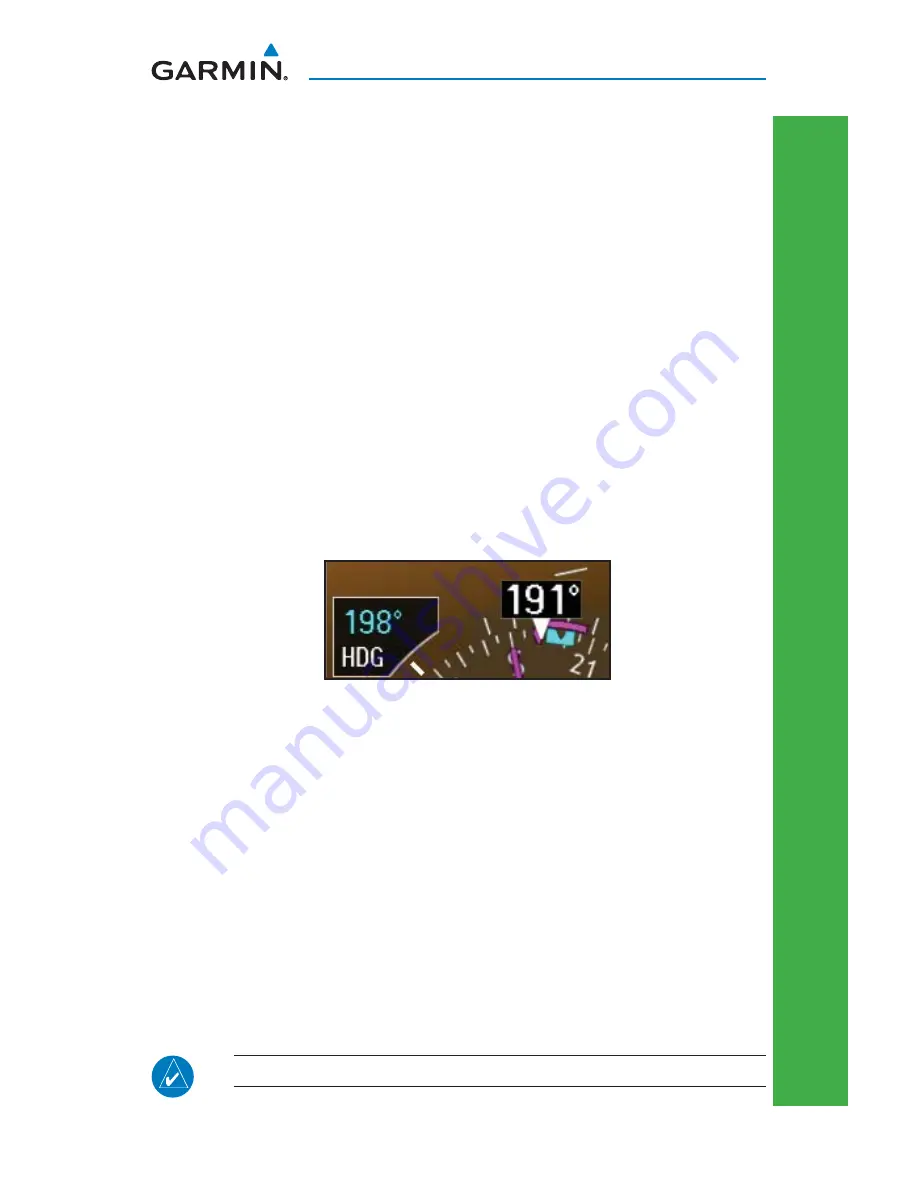
15
G500 Cockpit Reference Guide
190-01102-03 Rev C
PRIMARY FLIGHT DISPLAY (PFD)
PRIMAR
Y FLIGHT DISPLA
Y
Autopilot (AP)
The G500 is able to interface to certain autopilot systems to provide heading,
course, and navigation information in much the same way as a typical HSI
indicator. Please refer to your particular autopilot manual for specifi c information
and operation instructions.
Heading
You are able to control your selected autopilot heading with the GDU 620 by
using the heading bug.
Press the
1)
HDG
key on the PFD and turn the
PFD
knob to set the desired
heading. When the knob is turned, the Selected Heading box will appear and
remain for three seconds after the knob stops moving.
Engage your autopilot in heading hold mode.
2)
Continue to control your selected autopilot heading by adjusting the heading
3)
bug on the GDU 620.
Selected Heading Box on HSI
Autopilot Test
The GAD 43 Adapter provides attitude and heading information from the
Garmin GRS 77 Attitude and Heading Reference System (AHRS) to the autopilot.
The GAD 43 has the ability to disconnect the autopilot if an error in the GAD 43
output or GRS 77 is detected. This disconnect mechanism must be tested prior
to each fl ight in the following manner:
Upon GDU 620 startup, the
1)
AP TEST
soft key is available on the GDU 620 PFD.
Engage the autopilot while on the ground.
2)
Press the
3)
AP TEST
soft key and verify that the autopilot disconnects and an
autopilot disconnect tone is annunciated by the autopilot.
NOTE:
Not available with all autopilots.
Selected Heading Box






























