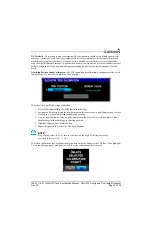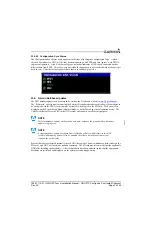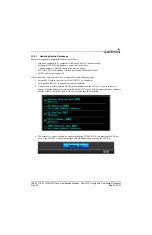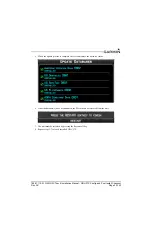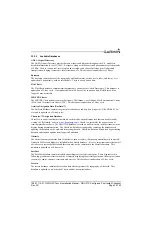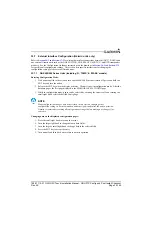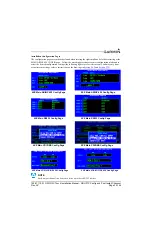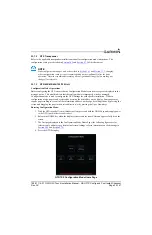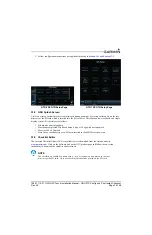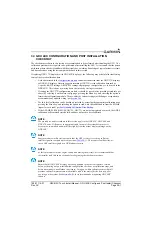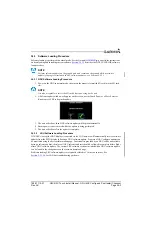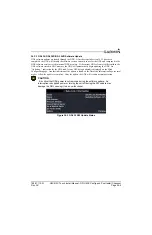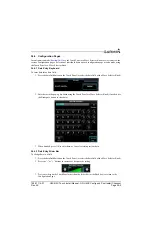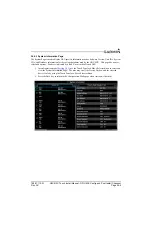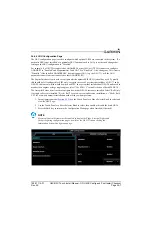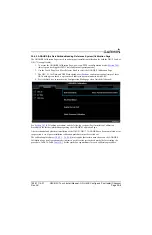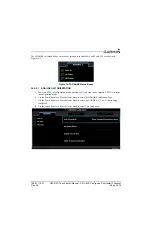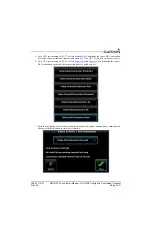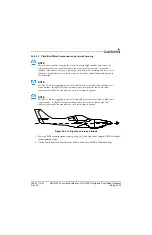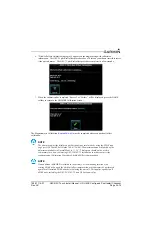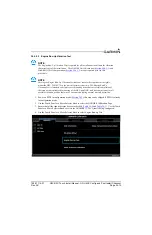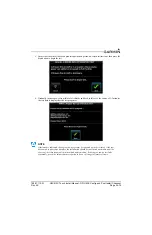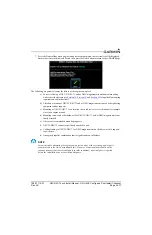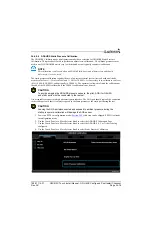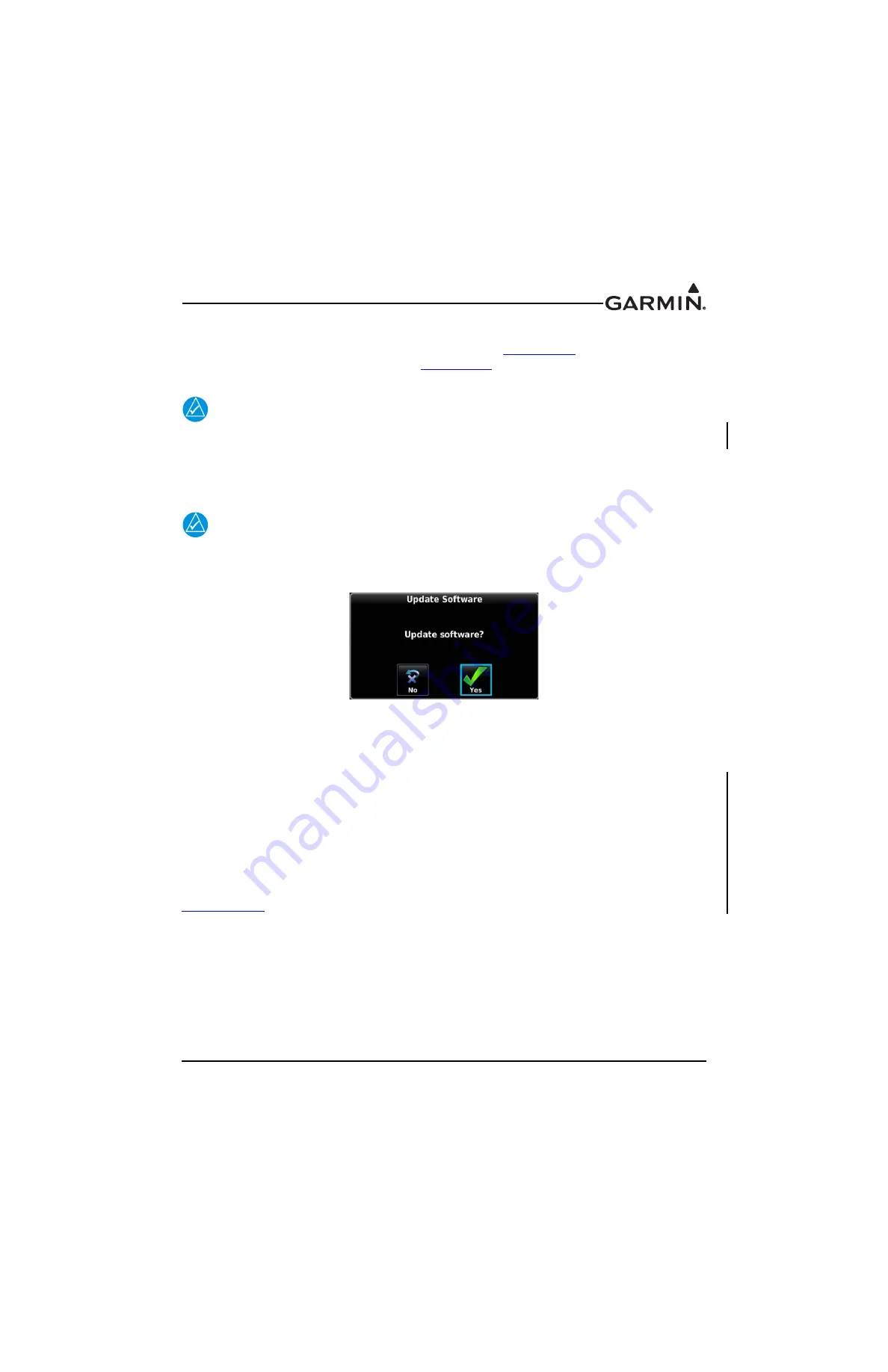
190-01115-01
G3X/G3X Touch Install Manual - GDU 4XX Config and Post Install Checkout
Rev. AC
Page 34-3
34.3 Software Loading Procedure
Software loading is performed in normal mode. See the Garmin (
) website for instructions
on downloading and installing current software.
describes the GDL 39/39R/5XR software
load procedure.
NOTE
Perform software updates on the ground only, and remain on the ground while a software
update is in progress (included in LRU software updates - see Section 34.3.2).
34.3.1 GDU Software Loading Procedure
1. Power on the GDU in normal mode, then insert the properly formatted SD card into the SD card
slot.
NOTE
It is also acceptable to insert the SD card before powering on the unit.
2. A Software update window will appear on the screen, use the Touch Panel or a Move Selector
Knob to press YES to begin the update.
3. The unit will reboot, then GDU software update will begin automatically.
4. Ensure power is not removed while the update is being performed
5. The unit will reboot after the update is complete.
34.3.2
LRU Software Loading Procedure
G3X LRUs (except for GDU displays) connected via the CAN network will automatically receive software
updates from the PFD1 display following a GDU software update. Progress of LRU software updates can
be monitored using the System Information page. Functionality provided by an LRU will be unavailable
during a software update, therefore all LRU software updates should be allowed to complete before flight
after a GDU software update. The current LRU software versions included with a GDU software update
can be found in the change notes on the software download page.
Problems loading LRU software updates are typically related to CAN network issues. See
for CAN bus troubleshooting guidance.