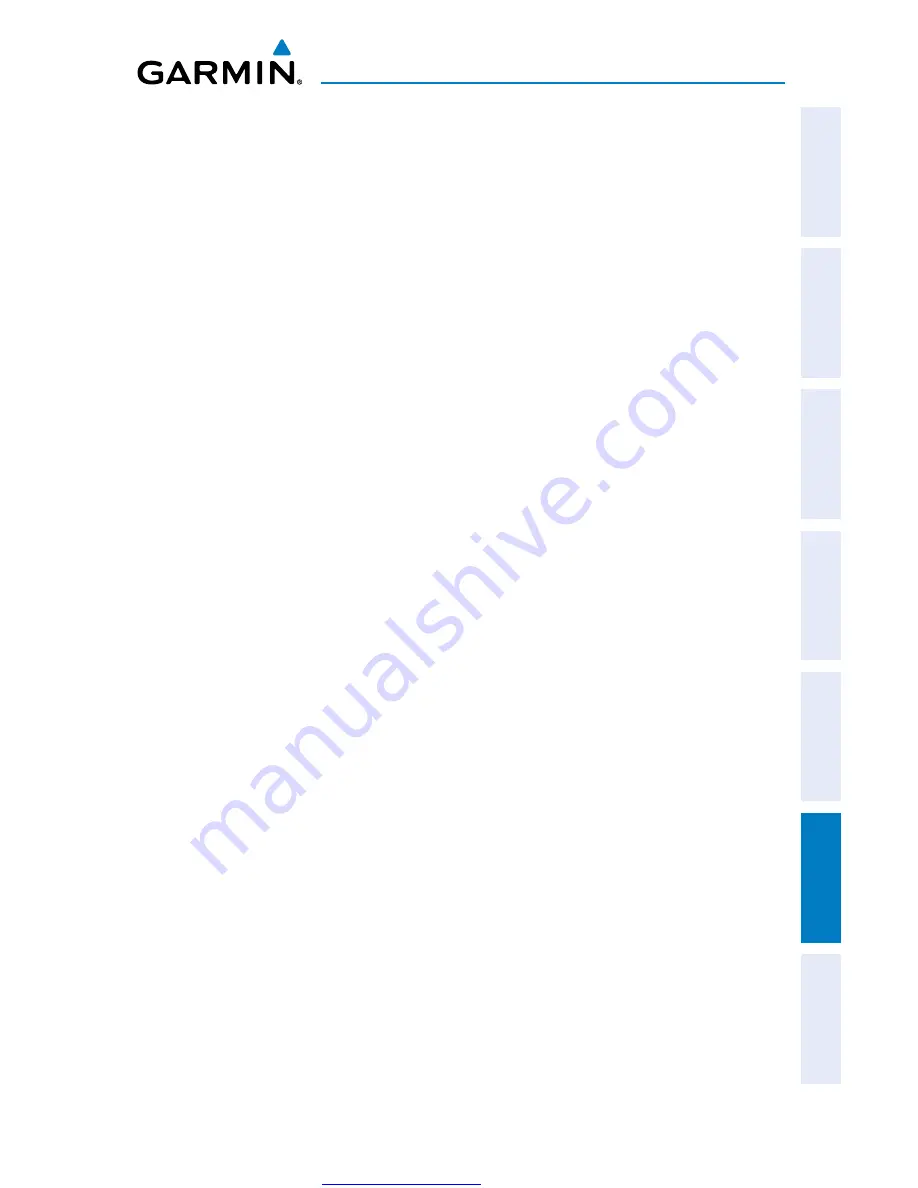
More user manuals on
ManualsBase.com
Garmin G3X MFD Quick Reference Guide
190-01055-00 Rev. A
Appendix B
47
Overview
GPS Navigation
Flight Planning
Hazar
d
Avoidance
Additional F
eatur
es
Appendices
Index
3)
Press the
PROXIMITY
Softkey. The Proximity Waypoints Page is displayed.
4)
Press the
NEW
Softkey. The New Proximity Waypoint Window is displayed.
5)
Select ‘Use Map’ or ‘Use Identifier’, and press the
ENT
Key.
6)
Select the desired waypoint using the Map or Select Waypoint Window, and
press the
ENT
Key. The ‘Distance’ field is highlighted.
7)
Using the
FMS
Joystick, enter the desired distance and press the
ENT
Key.
Setting up and customizing proximity waypoints for the map
page:
1)
Press the
MENU
Key twice to open the Main Menu.
2)
Turn or move the
FMS
Joystick to highlight ‘User Waypoints’, and press the
ENT
Key.
3)
Press the
PROXIMITY
Softkey. The Proximity Waypoints Page is displayed.
4)
Turn the
FMS
Joystick to select ‘On’ or ‘Off’, and press the
ENT
Key.
Or
:
1)
From the Map Page press the
MENU
Key.
2)
Turn or move the
FMS
Joystick to highlight ‘Set Up Map’ and press the
ENT
Key.
3)
Turn the
FMS
Joystick to select the ‘Point’ from the horizontal list.
4)
Move the
FMS
Joystick to highlight the ‘Proximity Circle’ Field.
5)
Turn the
FMS
Joystick to access a list of options for each feature (On/Off,
Auto, or range settings).
6)
Highlight the desired setting and press the
ENT
Key.
Deleting proximity waypoints:
1)
Press the
MENU
Key twice to open the Main Menu.
2)
Turn or move the
FMS
Joystick to highlight ‘User Waypoints’, and press the
ENT
Key.
3)
Press the
PROXIMITY
Softkey. The Proximity Waypoints Page is displayed.
4)
Press the
CLR
Key or
MENU
Key and select ‘Remove Selected Waypoint’ or
‘Remove All Waypoints’.
5)
Press the
ENT
Key. The ‘Remove Proximity Waypoint for XXXX’ Window is
displayed
6)
With ‘Yes’ highlighted, press the
ENT
Key.


























