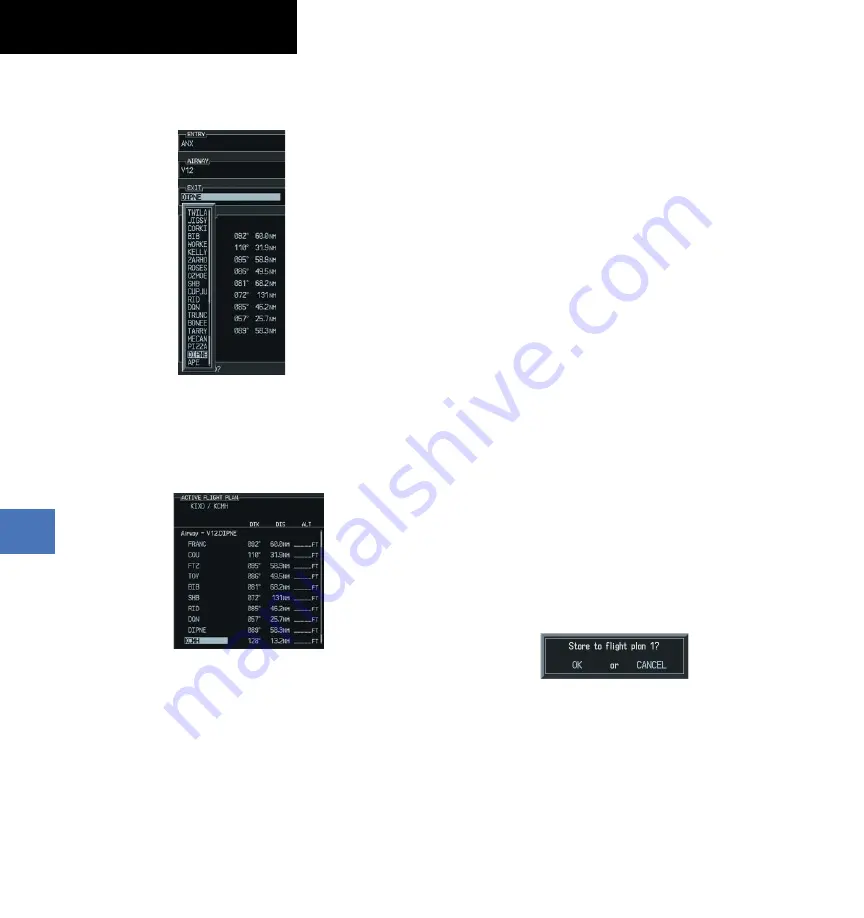
Garmin G1000 Cockpit Reference Guide for the Columbia 350/400
190-00567-01 Rev. A
8-6
SECTION 8 – FLIGHT PLANNING
10)
Turn either
FMS
Knob to highlight the desired exit
point.
Figure 8-18 Select Desired Exit Point
11)
With the desired exit point highlighted, press the
ENT
Key.
12)
With ‘LOAD?’ highlighted, press the
ENT
Key.
Figure 8-19 Airway Added to Flight Plan
8.9 LOAD A DEPARTURE
See the Procedures section for a discussion on loading
and activating departure procedures.
8.10 LOAD AN ARRIVAL
See the Procedures section for a discussion on loading
and activating arrival procedures.
8.11 LOAD AN APPROACH
See the Procedures section for a discussion on loading
and activating approach procedures.
8.12 REMOVE A DEPARTURE, ARRIVAL,
APPROACH, OR AIRWAY FROM A
FLIGHT PLAN
1)
With the Active or Stored Flight Plan Page displayed,
press the
FMS
Knob to activate the cursor.
2)
Turn the large
FMS
Knob to highlight the title for
the approach, departure, arrival, or airway to be
deleted. Titles appear in white directly above the
procedure’s waypoints.
3)
Press the
CLR
Key to display a confirmation window.
With ‘OK’ highlighted, press the
ENT
Key to remove
the selected procedure or airway.
8.13 STORE A FLIGHT PLAN
1)
After creating a flight plan on either the PFD or
MFD, it may be saved by pressing the
MENU
Key.
2)
Turn the large
FMS
Knob to highlight ‘Store Flight
Plan’ and press the
ENT
Key.
3)
With ‘OK’ highlighted, press the
ENT
Key to store
the flight plan.
Figure 8-20 Store Flight Plan Confirmation
8.14 EDIT A STORED FLIGHT PLAN
1)
Press the
FPL
Key and turn the small
FMS
Knob to
display the Flight Plan Catalog Page.
2)
Press the
FMS
K
n
ob
to activate the cursor.
3)
Turn the large
FMS
Knob to highlight the desired
Summary of Contents for G1000 Columbia 350
Page 1: ...Integrated Flight Deck Cockpit Reference Guide Columbia 350 400 ...
Page 2: ......
Page 4: ......
Page 183: ......






























