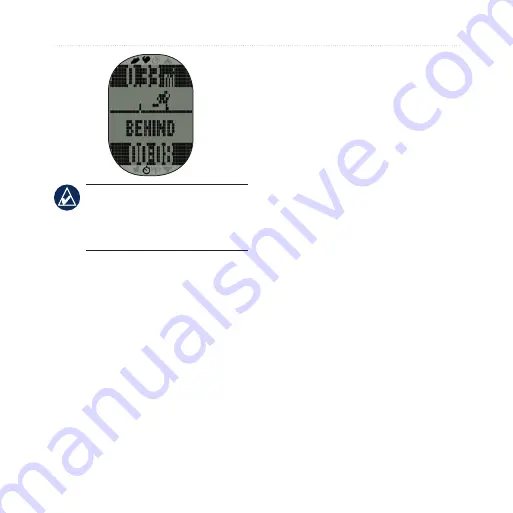
FR60 Owner’s Manual
Training Mode
nOTE:
The display field is
highlighted in black when your
pace is behind the Virtual Partner’s
pace.
5. Press
UP
or
DOWN
to view the
Virtual Partner data page.
Turning Off Virtual Partner
1. Press
MODE
>
SETTINGS
>
SPORT
.
2. Select
RUN
,
GENERAL
, or
BIKE
>
VIRTUAL PARTNER
>
OFF
.
Interval Workouts
You can create interval workouts
with your FR60. The intervals can
be based on time or distance for
the activity and rest portions of the
activity.
Creating an Interval Workout
1. Press
MODE
>
TRAINING
>
INTERVALS
>
SETUP
.
2. Press
ENTER
to select
TIME
or
DISTANCE
.
3. Use
UP
and
DOWN
to enter
a time interval. Press
enter
to
advance to the next field.
4. Use
UP
and
DOWN
arrows to set
highlighted value.
5. Press
ENTER
to set a rest type.
6. Use
UP
and
DOWN
to enter a
time interval. Press
ENTER
to
advance to the next field.
7. Use
UP
and
DOWN
arrows to set
highlighted value.
8. Use
UP
and
DOWN
to select the
number of REPS.















































