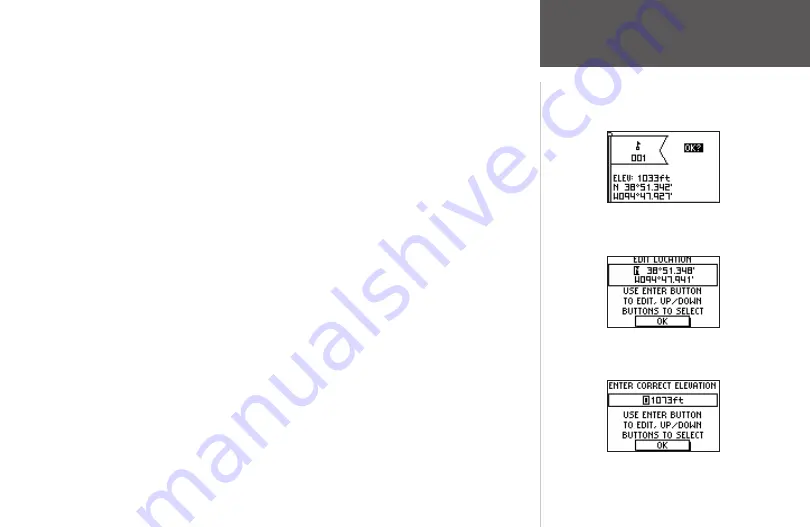
23
Main Pages
To change the elevation:
1. From the Main Menu Page press the
UP
or
DOWN
button to highlight ‘MARK’. Press
the
ENTER
button to display the Mark Waypoint Page.
2. Press the
UP
or
DOWN
button and highlight the ‘ELEV’ field and press the
ENTER
button to display the ENTER CORRECT ELEVATION Page.
3. Use the
UP
or
DOWN
button to highlight the desired digit and press the
ENTER
button
to display a selection window. Press the
UP
or
DOWN
button to select a new number
and press the
ENTER
button. Repeat until all numbers are changed.
4. Press the
UP
or
DOWN
button to highlight ‘OK’ and press
ENTER
to display the Mark
Waypoint Page with the corrected elevation.
To change the location (latitude/longitude):
1. From the Main Menu Page press the
UP
or
DOWN
button to highlight ‘MARK’ then
press the
ENTER
button to display the Mark Waypoint Page.
2. Press the
UP
or
DOWN
button and highlight the ‘LAT/LON’ field and press the
ENTER
button to display the EDIT LOCATION Page.
3. Scroll through the latitude and longitude position places using the
UP
or
DOWN
button
(
UP
button to move right to left,
DOWN
button to move left to right). When you reach
the position place you want to change, stop and press the
ENTER
button.
Using the
UP
or
DOWN
button, scroll through the choices and highlight the one you
want. Press the
ENTER
button and the position place is now changed. Repeat until all
changes are made.
4. Press the
UP
or
DOWN
button to highlight ‘OK’ and press
ENTER
to return to the Mark
Waypoint Page.
Waypoints Menu Page
Mark Waypoint Page
Edit Location Page
Enter Correct Elevation Page






























