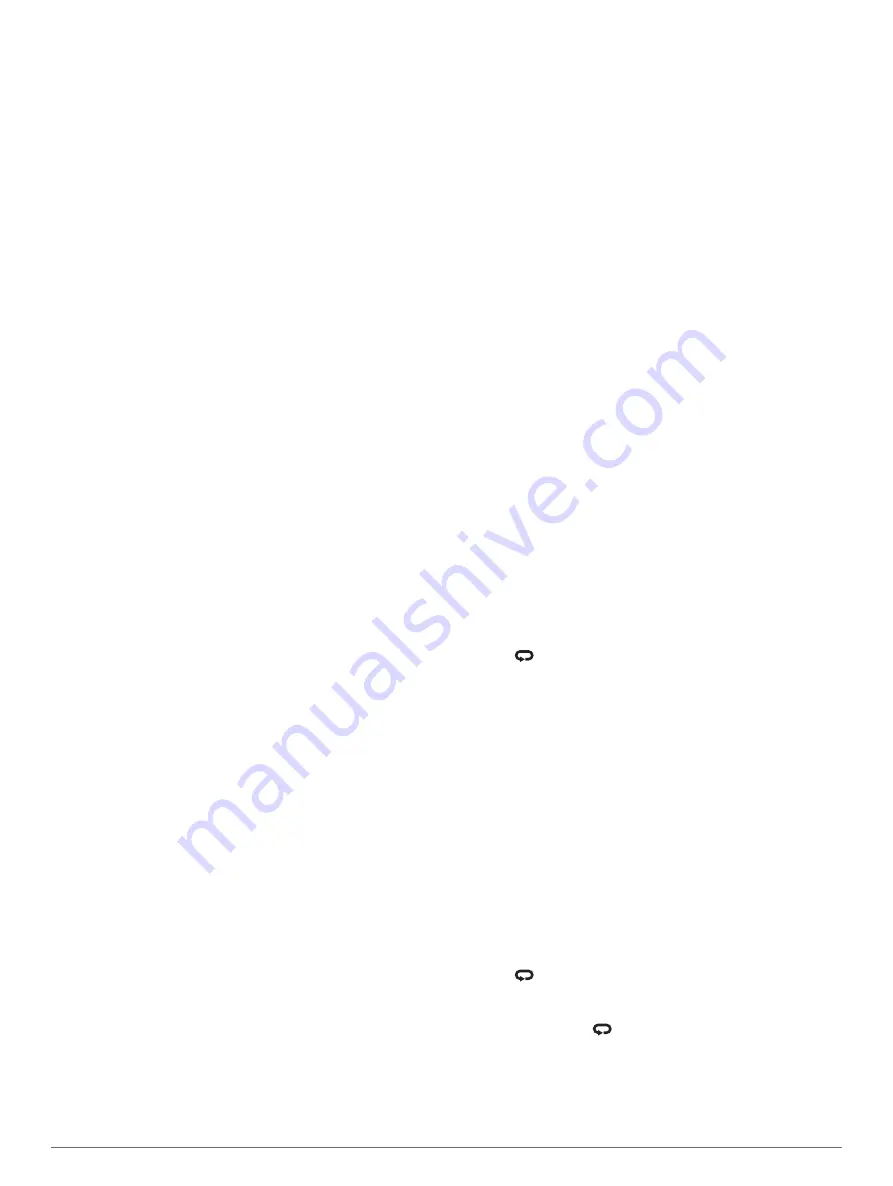
Stopping an Activity
1
Select
STOP
.
2
Select an option:
• To resume your activity, select
Resume
.
• To save the activity and return to watch mode, select
Save
>
Done
.
• To suspend your activity and resume it at a later time,
select
Resume Later
.
• To mark a lap, select
Lap
.
• To navigate back to the starting point of your activity along
the path you traveled, select
Back to Start
>
TracBack
.
NOTE:
This feature is available only for activities that use
GPS.
• To navigate back to the starting point of your activity by
the most direct path, select
Back to Start
>
Straight Line
.
NOTE:
This feature is available only for activities that use
GPS.
• To discard the activity and return to watch mode, select
Discard
>
Yes
.
NOTE:
After stopping the activity, the device saves it
automatically after 30 minutes.
Creating a Custom Activity
1
From the watch face, select
START
>
Add
.
2
Select an option:
• Select
Copy Activity
to create your custom activity
starting from one of your saved activities.
• Select
Other
to create a new custom activity.
3
If necessary, select an activity type.
4
Select a name or enter a custom name.
Duplicate activity names include a number, for example:
Bike(2).
5
Select an option:
• Select an option to customize specific activity settings. For
example, you can select an accent color or customize the
data screens.
• Select
Done
to save and use the custom activity.
6
Select
Yes
to add the activity to your list of favorites.
Indoor Activities
The Forerunner device can be used for training indoors, such as
running on an indoor track or using a stationary bike. GPS is
turned off for indoor activities.
When running or walking with GPS turned off, speed, distance,
and cadence are calculated using the accelerometer in the
device. The accelerometer is self-calibrating. The accuracy of
the speed, distance, and cadence data improves after a few
outdoor runs or walks using GPS.
TIP:
Holding the handrails of the treadmill reduces accuracy.
You can use an optional foot pod to record pace, distance, and
cadence.
When cycling with GPS turned off, speed and distance are not
available unless you have an optional sensor that sends speed
and distance data to the device (such as a speed or cadence
sensor).
Calibrating the Treadmill Distance
To record more accurate distances for your treadmill runs, you
can calibrate the treadmill distance after you run at least 1.5 km
(1 mi.) on a treadmill. If you use different treadmills, you can
manually calibrate the treadmill distance on each treadmill or
after each run.
1
Start a treadmill activity (
), and run
at least 1.5 km (1 mi.) on the treadmill.
2
After you complete your run, select
STOP
.
3
Select an option:
• To calibrate the treadmill distance the first time, select
Save
.
The device prompts you to complete the treadmill
calibration.
• To manually calibrate the treadmill distance after the first-
time calibration, select
Calibrate & Save
>
Yes
.
4
Check the treadmill display for the distance traveled, and
enter the distance on your device.
Outdoor Activities
The Forerunner device comes preloaded with apps for outdoor
activities, such as running and open water swimming. GPS is
turned on for outdoor activities. You can add apps using default
activities, such as walking or rowing. You can also add custom
sport apps to your device (
).
Multisport
Triathletes, duathletes, and other multisport competitors can
take advantage of the multisport activities, such as Triathlon or
Swimrun. During a multisport activity, you can transition
between activities and continue to view your total time and
distance. For example, you can switch from biking to running
and view your total time and distance for biking and running
throughout the multisport activity.
You can customize a multisport activity, or you can use the
default triathlon activity set up for a standard triathlon.
Triathlon Training
When you participate in a triathlon, you can use the triathlon
activity to quickly transition to each sport segment, to time each
segment, and to save the activity.
1
Select
START
>
Triathlon
.
2
Select
START
to start the timer.
3
Select
at the beginning and end of each transition.
The transition feature can be turned on or off for the triathlon
activity settings.
4
After you complete your activity, select
STOP
>
Save
.
Creating a Multisport Activity
1
From the watch face, select
START
>
Add
>
Multisport
.
2
Select a multisport activity type, or enter a custom name.
Duplicate activity names include a number. For example,
Triathlon(2).
3
Select two or more activities.
4
Select an option:
• Select an option to customize specific activity settings. For
example, you can select whether to include transitions.
• Select
Done
to save and use the multisport activity.
5
Select
Yes
to add the activity to your list of favorites.
Tips for Triathlon Training or Using Multisport Activities
• Select
START
to start your first activity.
• Select
to transition to the next activity.
If transitions are turned on, the transition time is recorded
separately from the activity times.
• If necessary, select
to start the next activity.
• Select
UP
or
DOWN
to view additional data pages.
2
Activities and Apps
Summary of Contents for FORERUNNER 935
Page 1: ...FORERUNNER 935 Owner sManual ...
Page 6: ......
Page 45: ......
Page 46: ...support garmin com June 2019 190 02166 00_0C ...























