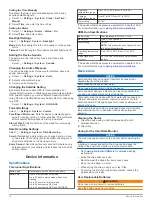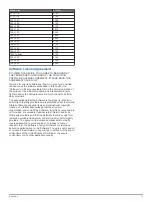Wi
‑
Fi technology
You can send activities to your Garmin
Connect account.
Data screens
You can edit data fields.
Workout screen
You can cancel the workout.
Metronome screen
You can mute the metronome and edit the
settings.
Virtual Partner® screen You can edit the pace or speed.
Training target screen
You can cancel the training target.
Racing an activity
You can cancel the race.
Map screen
You can access navigation features
including Back to Start and Save Location.
Navigation screen
(compass)
You can stop navigation.
Running dynamics
screen
You can change the primary metric.
Power meter
You can calibrate the power meter.
VIRB action camera
You can control the camera.
Training
Multisport Activities
Triathletes, duathletes, and other multisport competitors can
take advantage of the custom multisport profiles (
). When you set up a multisport profile,
you can switch between sport modes and still view your total
time for all sports. For example, you can switch from biking
mode to running mode and view your total time for biking and
running throughout your workout.
Changing Activity Profiles During an Activity
You can begin a multisport activity using one activity profile and
manually switch to another activity profile without stopping the
timer.
1
Select , and select an activity profile for your first sport
segment.
2
Select , and start the activity.
3
When you are ready for the next sport segment, select ,
and select a different activity profile.
NOTE:
If you are switching from an indoor segment to an
outdoor segment, allow the device time to locate satellites.
4
After you complete your sport segments, select to stop the
timer.
5
Select
Save
to save the multisport activity and reset the
timer.
A summary appears including an overall summary of the
multisport activity and details about each sport segment.
Triathlon Training
When you participate in a triathlon, you can use the triathlon
activity profile to quickly transition to each sport segment.
1
Select > >
Triathlon
>
ENTER
.
2
Select to start the timer.
3
Select
at the beginning and end of each transition.
4
After you complete your activity, select >
Save
.
Swimming
NOTICE
The device is intended for surface swimming. Scuba diving with
the device may damage the product and will void the warranty.
NOTE:
The device cannot record heart rate data while
swimming.
Swimming with Your Forerunner
You can use the pool swim activity profile to record your swim
data including distance, pace, stroke count, and stroke type.
1
Select > >
Pool Swim
>
ENTER
.
2
Select to start the timer.
3
Select
at the beginning and end of each rest period.
4
After you complete your activity, select >
Save
.
Swim Terminology
Length
: One trip down the pool.
Interval
: One or more consecutive lengths. A new interval starts
after a rest.
Stroke
: A stroke is counted every time your arm wearing the
device completes a full cycle.
Swolf
: Your swolf score is the sum of the time for one pool
length and the number of strokes for that length. For
example, 30 seconds plus 15 strokes equals a swolf score of
45. For open water swimming, swolf is calculated over 25
meters. Swolf is a measurement of swimming efficiency and,
like golf, a lower score is better.
Stroke Types
Stroke type identification is available only for pool swimming.
Your stroke type is identified at the end of a length. Stroke types
appear when you are viewing interval history. You can also
select stroke type as a custom data field (
).
Free
Freestyle
Back
Backstroke
Breast
Breaststroke
Fly
Butterfly
Mixed
More than one stroke type in an interval
Drill
Used with drill logging (
Resting During Pool Swimming
The default rest screen displays two rest timers. It also displays
time and distance for the last completed interval. The rest
screen can be customized or turned off.
NOTE:
Swim data is not recorded during a rest.
1
During your swim activity, select
to start a rest.
The display reverses to white text on a black background,
and the rest screen appears.
2
During a rest, select to view other data screens (optional).
3
Select
, and continue swimming.
4
Repeat for additional rest intervals.
Training with the Drill Log
The drill log feature is available only for pool swimming. You can
use the drill log feature to manually record kick sets, one-arm
swimming, or any type of swimming that is not one of the four
major strokes. The drill time is recorded, and you must enter the
distance.
TIP:
You can customize the data screens and data fields for
your pool swim activity profile (
).
1
Select > >
Pool Swim
>
ENTER
.
2
During your pool swim activity, select to view the drill log
screen.
3
Select
to start the drill timer.
2
Training