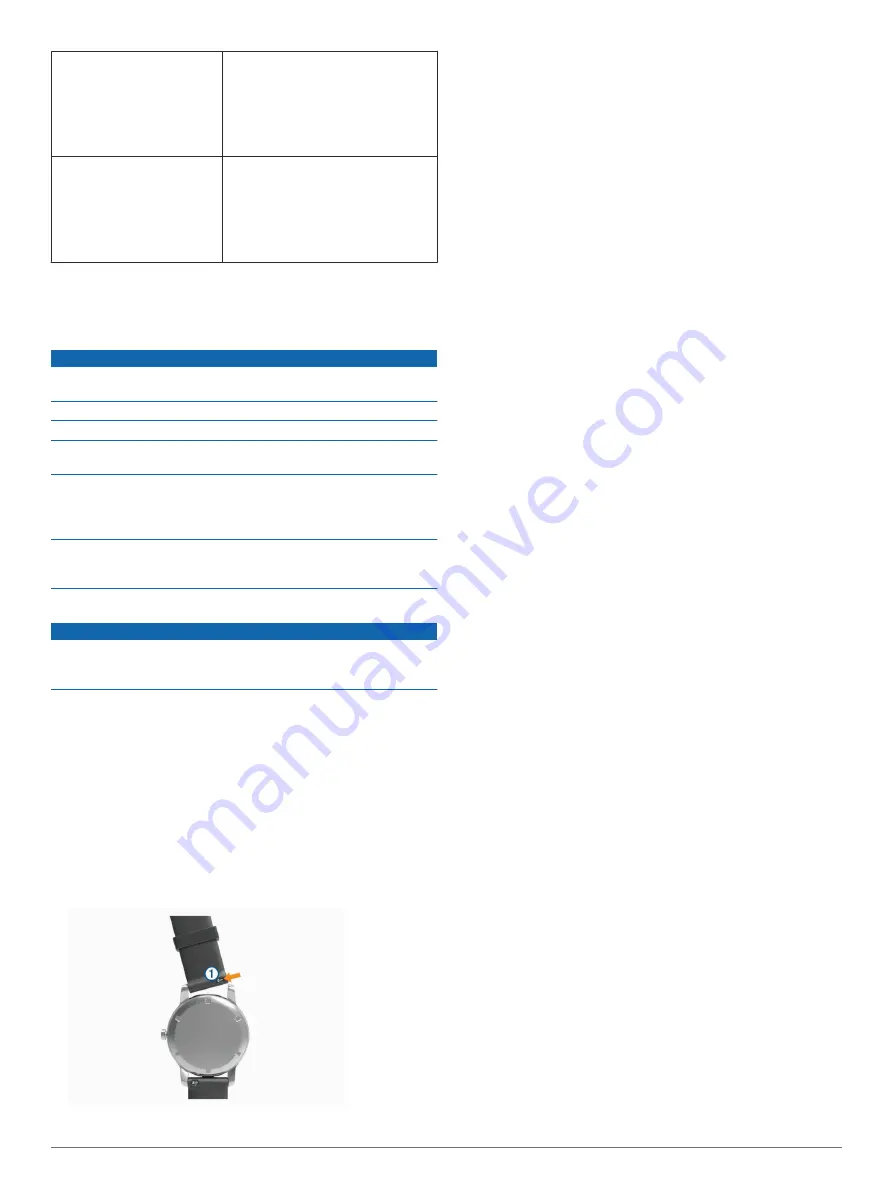
Forerunner 645 radio
frequency/protocol
2.4 GHz @ 9 dBm nominal
• ANT+ wireless communications
protocol
• Bluetooth 4.2 technology
• Wi
‑
Fi wireless technology
13.56 MHz @ -40 dBm nominal, NFC
wireless technology
Forerunner 645 Music radio
frequency/protocol
2.4 GHz @ 8 dBm nominal
• ANT+ wireless communications
protocol
• Bluetooth 4.2 technology
• Wi
‑
Fi wireless technology
13.56 MHz @ -40 dBm nominal, NFC
wireless technology
*The device withstands pressure equivalent to a depth of 50 m.
For more information, go to
Device Care
NOTICE
Avoid extreme shock and harsh treatment, because it can
degrade the life of the product.
Avoid pressing the keys under water.
Do not use a sharp object to clean the device.
Avoid chemical cleaners, solvents, and insect repellents that can
damage plastic components and finishes.
Thoroughly rinse the device with fresh water after exposure to
chlorine, salt water, sunscreen, cosmetics, alcohol, or other
harsh chemicals. Prolonged exposure to these substances can
damage the case.
Do not store the device where prolonged exposure to extreme
temperatures can occur, because it can cause permanent
damage.
Cleaning the Device
NOTICE
Even small amounts of sweat or moisture can cause corrosion
of the electrical contacts when connected to a charger.
Corrosion can prevent charging and data transfer.
1
Wipe the device using a cloth dampened with a mild
detergent solution.
2
Wipe it dry.
After cleaning, allow the device to dry completely.
TIP:
For more information, go to
.
Replacing the Bands
The device is compatible with 20 mm wide bands. Go to
, or contact your Garmin dealer for information
about optional accessories.
1
Slide the quick-release pin
À
on the spring bar to remove the
band.
2
Insert one side of the spring bar for the new band into the
device.
3
Slide the quick-release pin, and align the spring bar with the
opposite side of the device.
4
Repeat steps 1 through 3 to replace the other band.
Troubleshooting
Product Updates
On your computer, install Garmin Express (
). On your smartphone, install the Garmin Connect
Mobile app.
This provides easy access to these services for Garmin devices:
• Software updates
• Data uploads to Garmin Connect
• Product registration
Setting Up Garmin Express
1
Connect the device to your computer using a USB cable.
2
3
Follow the on-screen instructions.
Getting More Information
• Go to
for additional manuals, articles,
and software updates.
• Go to
.
• Go to
.
• Go to
, or contact your Garmin dealer for
information about optional accessories and replacement
parts.
Activity Tracking
For more information about activity tracking accuracy, go to
.
My daily step count does not appear
The daily step count is reset every night at midnight.
If dashes appear instead of your step count, allow the device
to acquire satellite signals and set the time automatically.
My step count does not seem accurate
If your step count does not seem accurate, you can try these
tips.
• Wear the device on your non-dominant wrist.
• Carry the device in your pocket when pushing a stroller or
lawn mower.
• Carry the device in your pocket when actively using your
hands or arms only.
NOTE:
The device may interpret some repetitive motions,
such as washing dishes, folding laundry, or clapping your
hands, as steps.
The step counts on my device and my Garmin
Connect account don't match
The step count on your Garmin Connect account updates when
you synchronize your device.
1
Select an option:
• Synchronize your step count with the Garmin Connect
application ( (
Using Garmin Connect on Your Computer
)).
• Synchronize your step count with the Garmin Connect
Mobile app ( (
Manually Syncing Data with Garmin
)).
2
Wait while the device synchronizes your data.
Troubleshooting
25
Summary of Contents for FORERUNNER 645
Page 1: ...FORERUNNER 645 645MUSIC Owner sManual ...
Page 36: ...Z zones heart rate 7 time 23 32 Index ...
Page 37: ......
Page 38: ...support garmin com February 2018 190 02324 00_0B ...










































