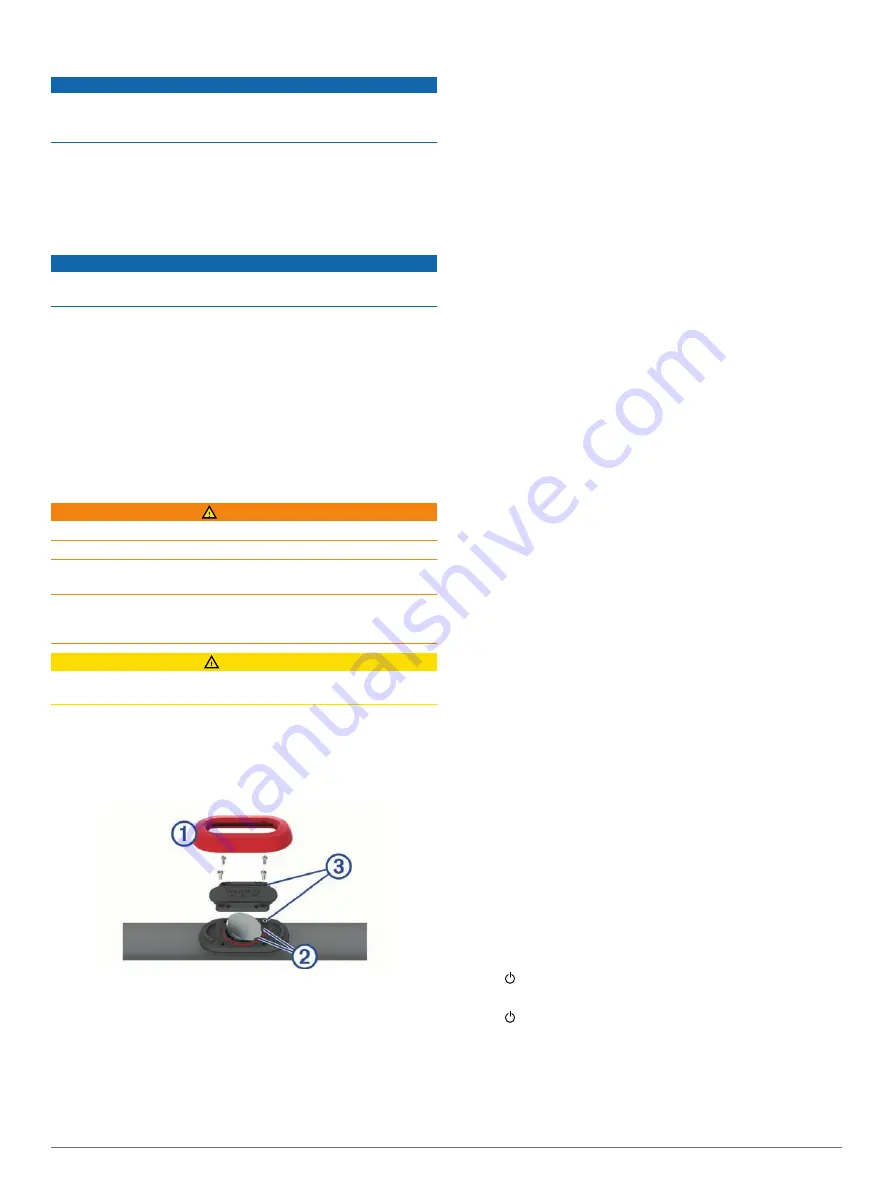
Cleaning the Device
NOTICE
Even small amounts of sweat or moisture can cause corrosion
of the electrical contacts when connected to a charger.
Corrosion can prevent charging and data transfer.
1
Wipe the device using a cloth dampened with a mild
detergent solution.
2
Wipe it dry.
After cleaning, allow the device to dry completely.
Caring for the Heart Rate Monitor
NOTICE
A buildup of sweat and salt on the strap can decrease the ability
of the heart rate monitor to report accurate data.
• Rinse the heart rate monitor after every use.
• Hand wash the heart rate monitor after every seven uses,
using a tiny amount of mild detergent, such as dishwashing
liquid.
NOTE:
Using too much detergent may damage the heart rate
monitor.
• Do not put the heart rate monitor in a washing machine or
dryer.
• When drying the heart rate monitor, hang it up or lay it flat.
User Replaceable Batteries
WARNING
Do not use a sharp object to remove batteries.
Keep the battery away from children.
Never put batteries in mouth. If swallowed, contact your
physician or local poison control center.
Replaceable coin cell batteries may contain perchlorate
material. Special handling may apply. See
.
CAUTION
Contact your local waste disposal department to properly
recycle the batteries.
Replacing the Heart Rate Monitor Battery
1
Remove the sleeve
À
from the heart rate monitor module.
2
Use a small Phillips (00) screwdriver to remove the four
screws on the front of the module.
3
Remove the cover and battery.
4
Wait 30 seconds.
5
Insert the new battery under the two plastic tabs
Á
with the
positive side facing up.
NOTE:
Do not damage or lose the O-ring gasket.
The O-ring gasket should remain around the outside of the
raised plastic ring.
6
Replace the front cover and the four screws.
Observe the orientation of the front cover. The raised screw
Â
should fit in the matching raised screw hole on the front
cover.
NOTE:
Do not overtighten.
7
Replace the sleeve.
After you replace the heart rate monitor battery, you may need
to pair it with the device again.
Troubleshooting
Support and Updates
Garmin Express (
) provides easy
access to these services for Garmin devices.
• Product registration
• Product manuals
• Software updates
• Data uploads to Garmin Connect
Getting More Information
• Go to
.
• Go to
.
• Go to
, or contact your Garmin dealer
for information about optional accessories and replacement
parts.
Acquiring Satellite Signals
The device may need a clear view of the sky to acquire satellite
signals. The time and date are set automatically based on the
GPS position.
1
Go outdoors to an open area.
The front of the device should be oriented toward the sky.
2
Wait while the device locates satellites.
It may take 30–60 seconds to locate satellite signals.
Improving GPS Satellite Reception
• Frequently sync the device to your Garmin Connect account:
◦ Connect your device to a computer using the USB cable
and the Garmin Express application.
◦ Sync your device to the Garmin Connect Mobile app using
your Bluetooth enabled smartphone.
◦ Connect your device to your Garmin Connect account
using a Wi
‑
Fi wireless network.
While connected to your Garmin Connect account, the device
downloads several days of satellite data, allowing it to quickly
locate satellite signals.
• Take your device outside to an open area away from tall
buildings and trees.
• Remain stationary for a few minutes.
Resetting the Device
If the device stops responding, you may need to reset it.
NOTE:
Resetting the device may erase your data or settings.
1
Hold for 15 seconds.
The device turns off.
2
Hold for one second to turn on the device.
Clearing User Data
You can restore all of the device settings to the factory default
values.
NOTE:
This deletes all user-entered information, but it does not
delete your history.
14
Troubleshooting
Summary of Contents for Forerunner 630
Page 1: ...Forerunner 630 Owner s Manual November 2015 190 01954 00_0B ...
Page 23: ......







































