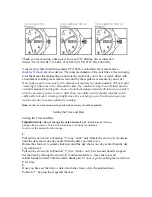Force X11s Bluetooth Calling Fitness Smartwatch - User Manual
Important
: This Smartwatch is Not a Medical Device.
Requirements:
Android 4.4 & above | iOS 9.0 & above
Bluetooth 5.0
Downloading ‘Da Fit’ Mobile App:
1. For downloading the App go to Playstore or App Store and search 'Da Fit'. Now, download and
install the app.
OR
Type in Your Phone Browser
http://plus.crrepa.com/app-download/dafit
Now, download and install the app.
OR
Switch on the smartwatch, go to settings and then inside setting you will find QR code option, just
click on it you will get the QR code. Now, scan the QR code from your phone, you will get a link for
downloading 'Da Fit' app. Download and install the App in your smartphone.
Charging the Smartwatch:
1. Turn OFF the Smartwatch before Charging.
2. Simply, hold the 2-pin connector of the USB charging cable near the 2 small round magnetic
charging interfaces. The connector will get connected to the interface through the magnetic pull.
It's a completely sealed system free of exposed contacts. Plug the USB end of the cable into a
DC5V/1A power source.
3. When the smartwatch is fully charged, remove the watch from charging and unplug the USB
charging cable from the power source.