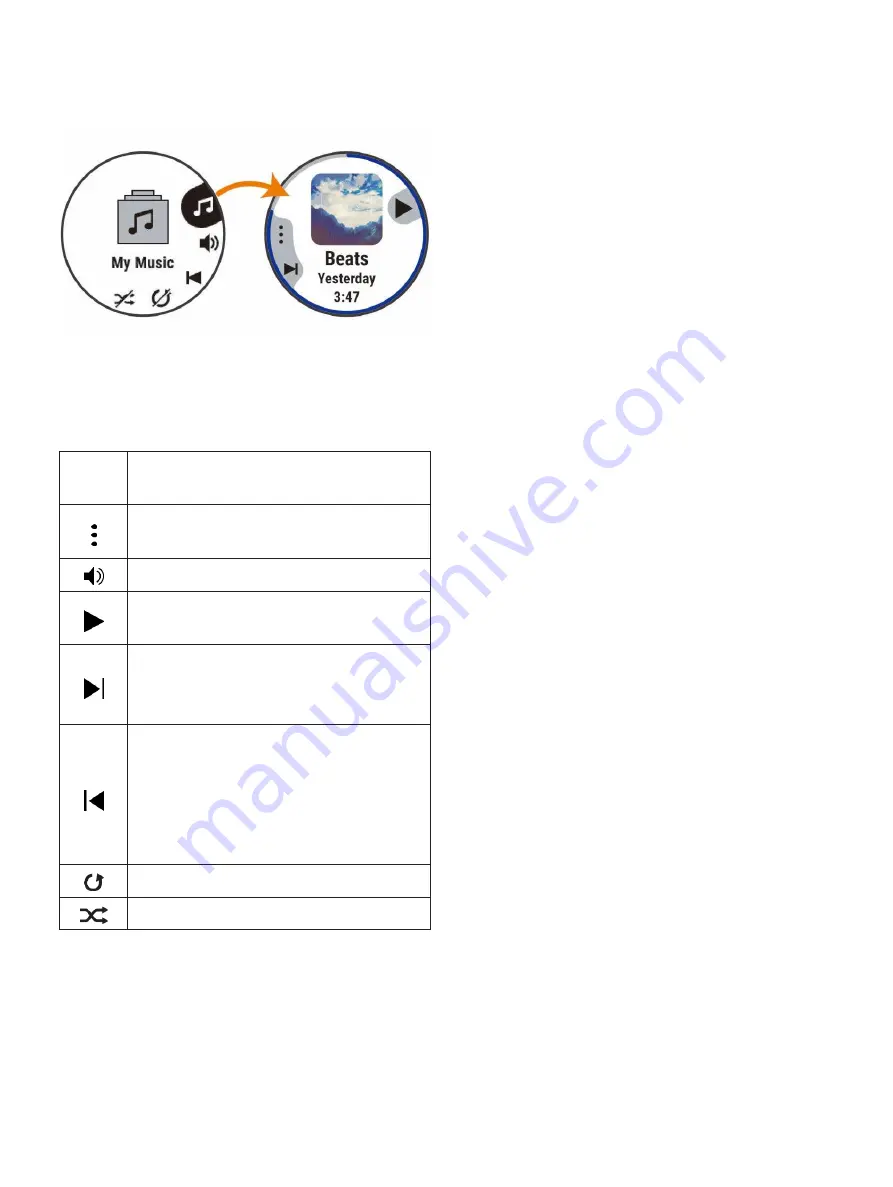
Music Playback Controls
NOTE: Some music playback controls are available
on a Forerunner 245 Music device only.
Connecting
Headphones
using
Bluetooth Technology
To listen to music loaded onto your Forerunner
245 Music device, you must connect headphones
using Bluetooth technology.
1
Bring the headphones within 2 m (6.6 ft.) of
your device.
2
Enable pairing mode on the headphones.
3
Hold UP.
4
Select Settings > Music > Headphones > Add New.
5
Select your headphones to complete the
pairing process.
Manage
Select to manage content from some
third- party providers.
Select to browse the audio files
and playlists for the selected source.
Select to adjust the volume.
Select to play and pause the current
audio file.
Select to skip to the next audio file in
the playlist. Hold to fast forward through
the current audio file.
Select to restart the current audio file.
Select twice to skip to the previous audio
file in the playlist.
Hold to rewind through the current
audio file.
Select to change the repeat mode.
Select to change the shuffle mode.
Controlling Music Playback on a
Connected Smartphone
1
On your smartphone, start playing a song
or playlist.
2
Select an option:
•
On a Forerunner 245 Music device, hold DOWN
from any screen to open the music controls.
•
On a Forerunner 245 device, select DOWN
to view the music control widget.
NOTE: You may need to add the music control
widget to your widget loop (
3
On a Forerunner 245 Music device, select Source >
Control Phone.
4
Use the icons to pause and resume playback, skip
tracks, and adjust the volume (
Summary of Contents for FORERUNNER 245
Page 1: ...FORERUNNER 245 245 MUSIC Owner s Manual ...
Page 90: ...www CooperInstitute org Appendix 41 ...
Page 92: ...42 Appendix ...
Page 93: ......
Page 94: ...Appendix 43 ...
Page 95: ...support Garmin com en SG ...






























