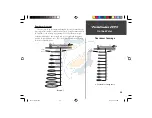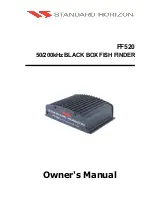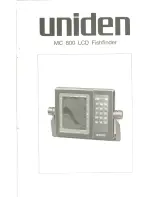39
On the Water
39
Appendix D
Index
In-hull Installation .......................................................................................... 3
Installing the Display ....................................................................................... 7
K
Keel Offset ..................................................................................................... 25
Keypad.......................................................................................................... 10
L
Limited Warranty ............................................................................................. i
M
Memory ......................................................................................................... 27
Messages ....................................................................................................... 35
N
NMEA Output ............................................................................................... 24
Noise Reject .................................................................................................. 18
Number Size ................................................................................................. 20
Numbers ....................................................................................................... 20
O
Operation ...................................................................................................... 28
P
Portable Case ................................................................................................. 36
Power Key ..................................................................................................... 10
R
Range ............................................................................................................ 12
Remember ..................................................................................................... 27
S
Scale .............................................................................................................. 17
Scroll Speed .................................................................................................. 16
Setup Key ...................................................................................................... 10
Setup Menu ................................................................................................... 15
Shallow Water ............................................................................................... 22
Simulator ...................................................................................................... 19
FF 160 update.indd
10/19/00, 2:19 PM
39