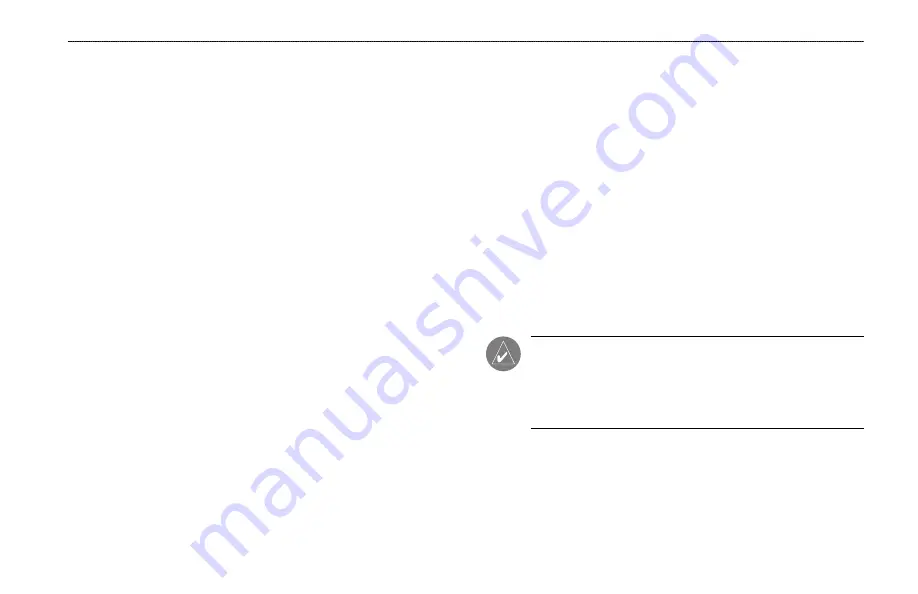
I
NTRODUCTION
Thank you for choosing the Garmin
®
Fishfinder 250/250C. This
product is designed for easy operation and to provide years of
reliable service.
Operations for the Fishfinder 250 and Fishfinder 250C are the
same unless othewise noted. To ensure that you get the most from
the Fishfinder 250/250C, take time to read this
Owner’s Manual
and learn how to operate your new unit. This manual breaks down
into three main sections. Getting Started covers the installation
and testing for the Fishfinder 250/250C. Basic Operation provides
detailed references to the features and operations of the Fishfinder
250/250C and a basic overview of how sonar works and provides
information on interpreting sonar graphs. The Appendix contains
unit specifications and warranty information.
Product Support
If you encounter a problem or just have a question, our Product
Support Department can be reached Monday-Friday, 8 AM-5 PM
Central Time.
Phone: 800/800.1020 or 913/397.8200
Online: http://www.garmin.com/contactUs/techSupport.jsp
Check the Garmin Web site (www.garmin.com) for links to Product
Support and Product FAQs.
Enjoy your new Fishfinder 250/250C, and once again thank you for
choosing Garmin!
Product Registration
Help us to better support you by completing our online
registration today!
Connect to our Web site (www.garmin.com) and
look for the Product Registration link on the Home page. Your unit’s
serial number is located on the back of the unit.
Use this area to record the serial number in case your Fishfinder
250/250C is lost, stolen, or in need of service. Be sure to keep your
original sales receipt in a safe place or attach a photocopy to these
instructions.
Serial Number: ___ ___ ___ ___ ___ ___ ___ ___
NOTE:
If you have previously registered a Garmin product
purchase, we invite you to re-register using our online system.
Many services provided by our product registration system are
now automated and re-registering your purchase ensures you the
best possible support from Garmin.
I
NTRODUCTION
Fishfinder 250/250C Owner’s Manual
iii





















