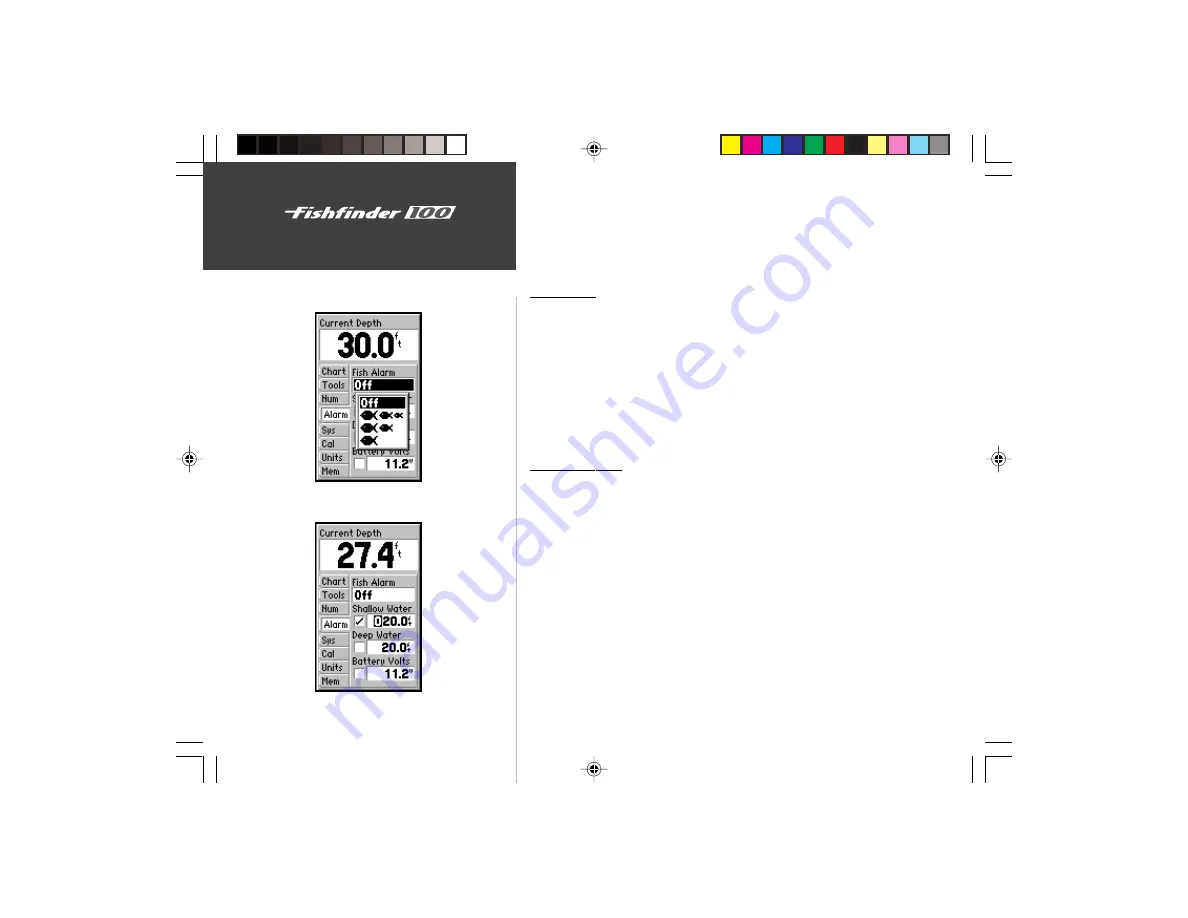
22
Unit Operation
Setup Menu/Alarms
Alarms
The ‘Alarm’ tab allows you to activate and configure the four alarms
available in the Fishfinder 100. To access the ‘Alarm’ tab place the highlight
over it using the arrow keys. See page 35 for alarm icons and messages.
Fish Alarm
The ‘Fish Alarm’ can be configured to sound by fish size. There are
four different alarm selections: ‘Off’, ‘Small, Medium and Large’, ‘Medium
and Large’, or ‘Large’.
To Select an Alarm:
1. Highlight the ‘Alarm’ tab on the Setup Menu.
2. Highlight the ‘Fish Alarm’ selection field and press
ENTER
.
3. Choose the desired setting, press
ENTER
to accept the selection.
Shallow Water
The ‘Shallow Water’ Alarm can be set to sound a warning at a depth
determined by the user. Before the unit will sound a warning the alarm
must be activated.
Activating/Deactivating the Shallow Water Alarm:
1. Highlight the ‘Alarm’ tab on the Setup Menu.
2. Highlight the ‘Shallow Water’ checkbox.
3. Pressing
ENTER
will insert or remove a check mark in the checkbox.
Setting the Shallow Water Alarm Depth:
1. Highlight the ‘Shallow Water’ Depth Field and press
ENTER
.
2. Using the arrow keys input the desired depth, press
ENTER
to accept
the setting.
Fish Alarm Selections
Shallow Water Alarm
100 Operation.p65
2/16/00, 10:07 AM
22






























