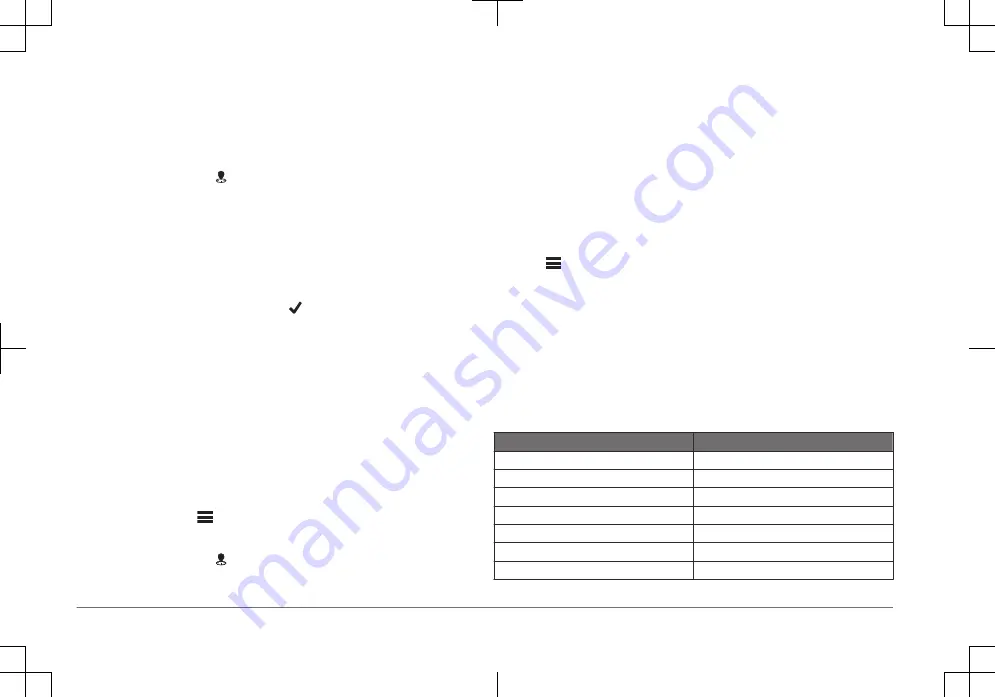
4
If necessary, edit the waypoint information.
Waypoints
Waypoints are locations you record and store in the device.
Marking Your Present Location as a Waypoint
From any screen, select .
Creating a Waypoint at a Different Location
1
Select User Data > Waypoints > New Waypoint.
2
Select an option:
• To create the waypoint by entering position coordinates, select Enter
Coordinates, and enter the coordinates.
• To create the waypoint using the waypoint map, select Use Waypoint
Map, select the location, and select .
• To create the waypoint using your present location, select Use Current
Position, and enter the data.
The waypoint is saved automatically.
Navigating to a Waypoint
1
Select User Data > Waypoints.
2
Select a waypoint.
3
Select Navigate To.
4
Select an option:
• To navigate to the location using a straight line, select Go To.
• To edit the route, select Route To, use the directional pad to edit the
route, and select
> Navigate Route.
Marking and Navigating to a Man Overboard Location
From any screen, select > Man Overboard > Yes.
The fishfinder sets a direct course back to the location.
Routes
A route is a sequence of waypoints or locations that leads you to your final
destination.
Creating and Navigating a Route Using the Waypoint Map
The starting point can be your present location or another location.
1
Select User Data > Routes > New > Use Waypoint Map.
2
Use the directional pad to select the starting location of the route.
3
Follow the onscreen instructions to add a turn.
4
If necessary, repeat step 3 to add more turns.
5
Select
.
6
Select an option:
• To edit the route, select Edit Route.
• To delete the route, select Delete.
• To navigate the route, select Navigate To, and select an option to
navigate.
Appendix
Specifications
Item
Measurement
Screen size
3.5 inch
Resolution (W x H)
480 x 320 px, HVGA
Temperature range
From -15° to 55°C (from 5° to 131°F)
Input power
From 10 to 20 Vdc
Typical current draw
1 A
Max power usage
12.0 Vdc
Water rating*
IEC 60529 IPX7
4
Quick Start Manual
























