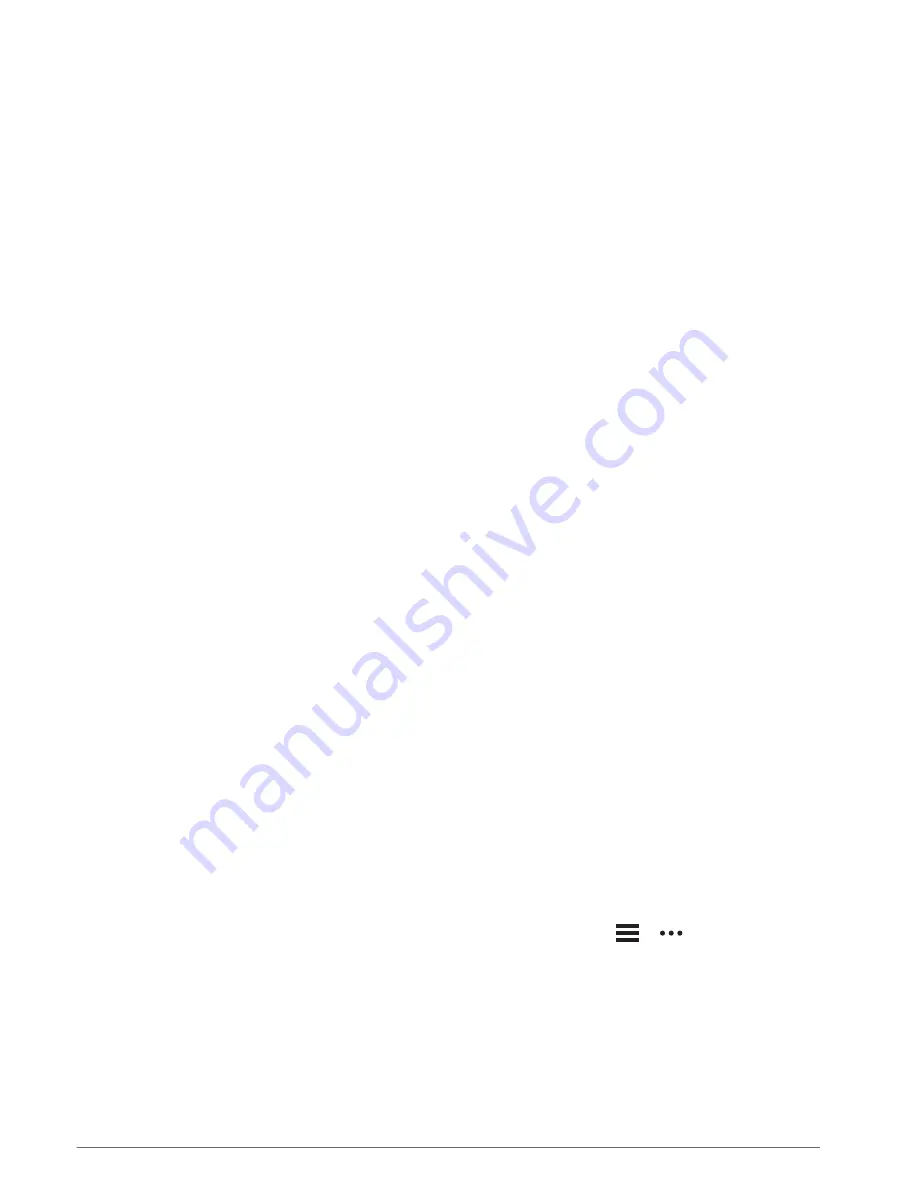
Connecting Bluetooth Headphones
To listen to music loaded onto your fēnix watch, you must connect headphones using Bluetooth technology.
1 Bring the headphones within 2 m (6.6 ft.) of your watch.
2 Enable pairing mode on the headphones.
3 Hold MENU.
4 Select Music > Headphones > Add New.
5 Select your headphones to complete the pairing process.
Changing the Audio Mode
You can change the music playback mode from stereo to mono.
1 Hold MENU.
2 Select Music > Audio.
3 Select an option.
Connectivity
Connectivity features are available for your watch when you pair with your compatible phone (
). Additional features are available when you connect your watch to a Wi‑Fi network
(
Connecting to a Wi‑Fi Network, page 76
).
Phone Connectivity Features
Phone connectivity features are available for your fēnix watch when you pair it using the Garmin Connect app
(
).
• App features from the Garmin Connect app, the Connect IQ app, and more (
)
• Glances (
)
• Controls menu features (
• Safety and tracking features (
Safety and Tracking Features, page 82
• Phone interactions, such as notifications (
Enabling Bluetooth Notifications, page 74
Pairing Your Phone
To use the connected features on your watch, you must pair it directly through the Garmin Connect app, instead
of from the Bluetooth settings on your phone.
1 From the app store on your phone, install and open the Garmin Connect app.
2 Select an option to enable pairing mode on your watch:
• During the initial setup, select Yes when you are prompted to pair with your phone.
• If you previously skipped the pairing process, hold MENU, and select Pair Phone.
3 Select an option to add your watch to your account:
• If this is the first time you are pairing a device with the Garmin Connect app, follow the on-screen
instructions.
• If you already paired another device with the Garmin Connect app, from the
or
menu, select
Garmin Devices > Add Device, and follow the on-screen instructions.
Connectivity
73
Summary of Contents for FENIX 7 Series
Page 1: ...FĒNIX 7SERIES Owner sManual ...
Page 8: ......
Page 131: ......
Page 132: ...support garmin com GUID C001C335 A8EC 4A41 AB0E BAC434259F92 v1 January 2022 ...






























