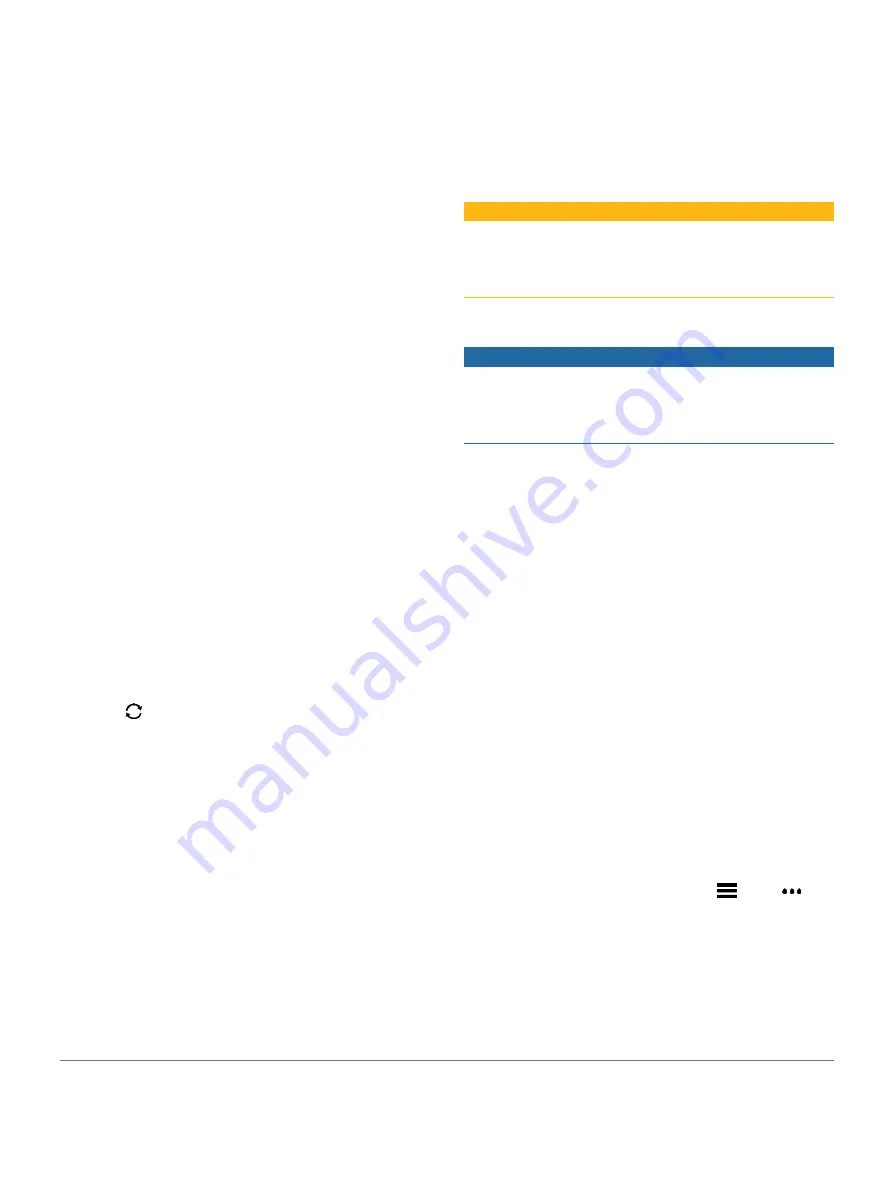
When new software is available, the Garmin Connect
app automatically sends the update to your device.
Updating the Software Using Garmin Express
Before you can update your device software, you must
download and install the Garmin Express application and
add your device (
Using Garmin Connect on Your Computer,
1
Connect the device to your computer using the USB
cable.
When new software is available, the Garmin
Express application sends it to your device.
2
After the Garmin Express application finishes
sending the update, disconnect the device from your
computer.
Your device installs the update.
Using Garmin Connect on Your Computer
The Garmin Express application connects your device to
your Garmin Connect account using a computer.
You can use the Garmin Express application to upload your
activity data to your Garmin Connect account and to send
data, such as workouts or training plans, from the Garmin
Connect website to your device. You can also install device
software updates and manage your Connect IQ apps.
1
Connect the device to your computer using the USB
cable.
2
3
Download and install the Garmin Express
application.
4
Open the Garmin Express application, and select
Add Device
.
5
Follow the on-screen instructions.
Manually Syncing Data with Garmin Connect
1
Hold
LIGHT
to view the controls menu.
2
Select
.
Garmin Golf App
The Garmin Golf app allows you to upload scorecards from
your compatible Garmin device to view detailed statistics
and shot analyses. Golfers can compete with each other at
different courses using the Garmin Golf app. More than
41,000 courses have leaderboards that anyone can join. You
can set up a tournament event and invite players to compete.
The Garmin Golf app syncs your data with your Garmin
Connect account. You can download the Garmin Golf app
from the app store on your smartphone.
Garmin Explore
The Garmin Explore website and mobile app allow you to
plan trips and use cloud storage for your waypoints, routes,
and tracks. They offer advanced planning both online and
offline, allowing you to share and sync data with your
compatible Garmin device. You can use the
mobile app to download maps for offline access, and then
navigate anywhere without using your cellular service.
You can download the Garmin Explore app from the app
store on your smartphone, or you can go to
Safety and Tracking Features
CAUTION
Incident detection and assistance are supplemental features
and should not be relied on as a primary method to obtain
emergency assistance. The Garmin Connect app does not
contact emergency services on your behalf.
The fēnix device has safety and tracking features that must be
set up with the Garmin Connect app.
NOTICE
To use these features, you must be connected to the
Garmin Connect app using Bluetooth technology. You
can enter emergency contacts in your Garmin Connect
account.
Assistance:
Allows you to send an automated message
with your name, LiveTrack link, and GPS location to
your emergency contacts.
Incident detection:
When the fēnix device detects
an incident during an outdoor walk, run, or bike activity,
the device sends an automated message, LiveTrack link,
and GPS location to your emergency contacts.
LiveTrack:
Allows friends and family to follow your
races and training activities in real time. You can
invite followers using email or social media, allowing
them to view your live data on a Garmin Connect
tracking page.
Live Event Sharing:
Allows you to send messages to friends
and family during an event, providing real- time updates.
NOTE:
This feature is available only if your device is
connected to an Android smartphone.
GroupTrack:
Allows you to keep track of your
connections using LiveTrack directly on screen and
in real time.
Adding Emergency Contacts
Emergency contact phone numbers are used for the incident
detection and assistance features.
1
From the Garmin Connect app, select
or
.
2
Select
Safety & Tracking
>
Incident Detection &
Assistance
>
Add Emergency Contact
.
3
Follow the on-screen instructions.
12
Safety and Tracking Features






























