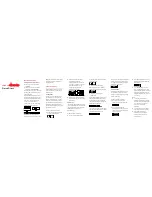Customizing the Battery Saver Feature
The battery saver feature allows you to quickly adjust system settings to extend battery life in watch mode.
You can turn on the battery saver feature from the controls menu (
Viewing the Controls Menu, page 2
).
1 Hold MENU.
2 Select Power Manager > Battery Saver.
3 Select Status to turn on the battery saver feature.
4 Select Edit, and select an option:
• Select Watch Face to enable a low-power watch face that updates once per minute.
• Select Music to disable listening to music from your watch.
• Select Phone to disconnect your paired phone.
• Select Wi-Fi to disconnect from a Wi‑Fi network.
• Select Activity Tracking to turn off all-day activity tracking, including steps, floors climbed, intensity
minutes, sleep tracking, and Move IQ events.
• Select Wrist Heart Rate to turn off the wrist heart rate monitor.
• Select Backlight to disable the automatic backlight.
The watch displays the hours of battery life gained with each setting change.
5 Select During Sleep to enable the battery saver feature during your normal sleep hours.
TIP: You can set your normal sleep hours in the user settings on your Garmin Connect account.
6 Select Low Battery Alert to receive an alert when the battery is low.
Customizing Power Modes
Your device comes preloaded with several power modes, allowing you to quickly adjust system settings, activity
settings, and GPS settings to extend battery life during an activity. You can customize existing power modes
and create new custom power modes.
1 Hold MENU.
2 Select Power Manager > Power Modes.
3 Select an option:
• Select a power mode to customize.
• Select Add New to create a custom power mode.
4 If necessary, enter a custom name.
5 Select an option to customize specific power mode settings.
For example, you can change the GPS setting or disconnect your paired phone.
The watch displays the hours of battery life gained with each setting change.
6 If necessary, select Done to save and use the custom power mode.
Restoring a Power Mode
You can reset a preloaded power mode to the factory default settings.
1 Hold MENU.
2 Select Power Manager > Power Modes.
3 Select a preloaded power mode.
4 Select Restore > Yes.
Customizing Your Device
95