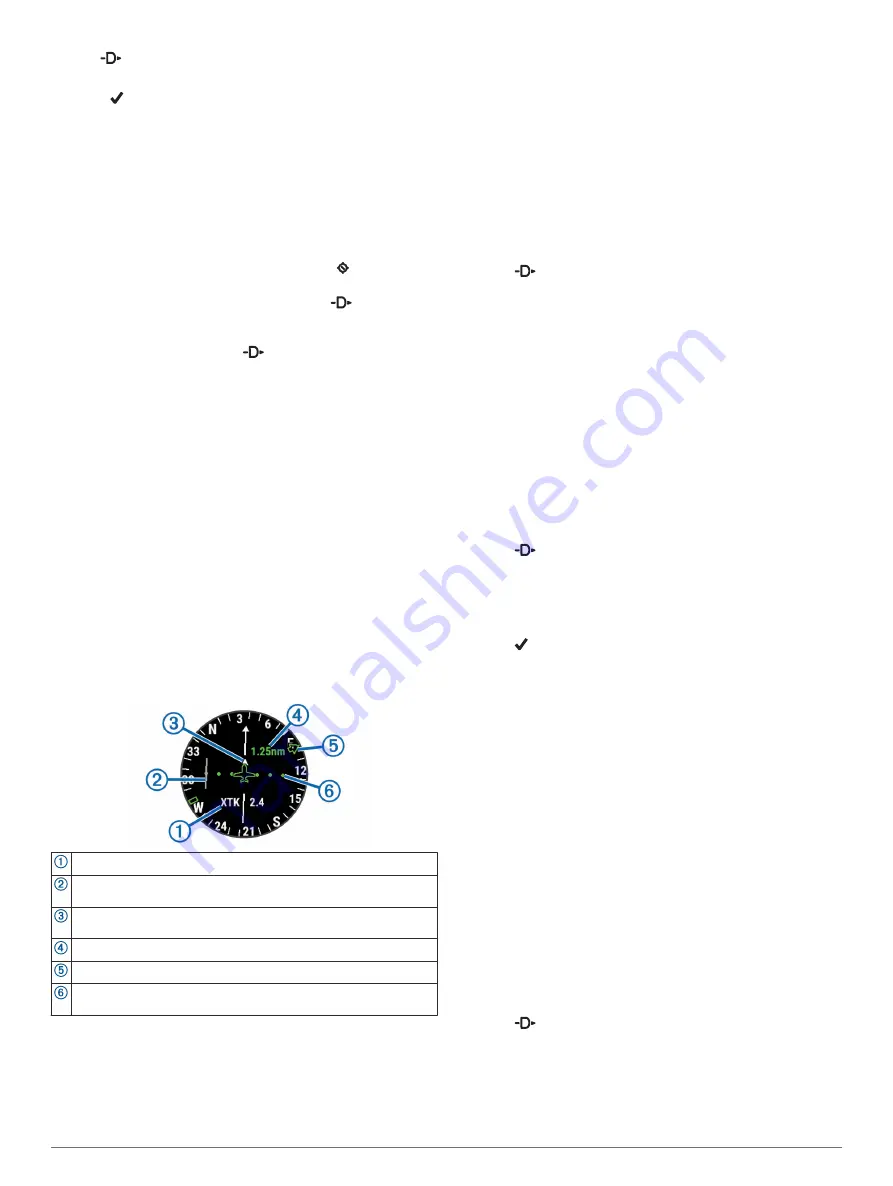
1
Hold
.
2
Enter all or part of the alphanumeric identifier.
3
Select .
A list of matching waypoints appears.
4
Select the waypoint.
5
Select
Direct-To
to begin navigation.
Viewing Waypoint Information
You can view information about a location from the list of
nearest airports, list of aviation waypoints, or list of waypoints in
a flight plan.
1
Select an option to view a list of waypoints:
• To view a list of the nearest airports, hold (
).
• To view a list of aviation waypoints, hold
, and enter all
or part of the alphanumeric identifier (
Aviation Waypoint by Its Identifier
).
• To find a waypoint, select
>
FLY
, hold
UP
, select
Navigation
>
Flight Planning
>
Find Waypoint
, and
select an option (
).
2
Select a waypoint.
3
Select an option:
NOTE:
Options vary by the selected waypoint type.
• To navigate directly to the selected location, select
Direct-
To
.
• To download the NEXRAD weather radar image
associated with the selected location, select
NEXRAD
(
).
• To show the waypoint on the map, select
Show Map
.
• To view general information, such as the distance and
bearing from your current location, select
General Info
.
• To show radio frequencies, select
Frequencies
.
• To show runway information, such as the runway length
and surface material, select
Runways
.
• To show METAR and TAF information, select
METARs/
TAFs
.
Horizontal Situation Indicator
Cross-track distance.
Course deviation indicator (CDI). Indicates the location of the
desired course line in relation to your location.
To-and-from indicator. Indicates whether you are headed toward or
away from the waypoint.
Course deviation distance scale.
Bearing to the nearest airport.
Course deviation distance. The dots indicate your distance off
course.
Stopping Navigation
Hold
UP
, and select
Stop Course
.
Disabling the Automatic Flight Timer
You can disable the automatic flight timer so your device does
not automatically record flight data when your ground speed
exceeds 30 kn.
1
Hold
UP
.
2
Select
Settings
>
Activities & Apps
>
FLY
.
3
Select the activity settings.
4
Select
Flight Timer
>
Manual
.
Routes and Flight Plans
A route is a sequence of waypoints or locations that leads you to
your final destination. Flight plans are routes that use direct
routing optimized for aviation. You can create flight plans on
your device or by using the Garmin Pilot application for mobile
devices.
Finding a Waypoint
1
Select
>
FLY
.
2
Hold
UP
.
3
Select
Navigation
>
Flight Planning
>
Find Waypoint
.
4
Select an option:
• To find a waypoint by name, select
Search by Ident.
.
• To select from a list of the nearest airports, select
Nearest
Airports
.
• To select from a list of the nearest navigational aids,
select
Nearest Navaids
.
• To select from a list of the nearest intersections, select
Nearest Intersection
.
5
Select a location.
6
If necessary, select an option to view additional waypoint
details (
).
Creating a Flight Plan on Your Device
1
Select
>
FLY
.
2
Hold
UP
.
3
Select
Navigation
>
Flight Planning
>
Saved Plans
>
Create New
.
4
Enter the name of the flight plan.
5
Select .
6
Select
Add Location
.
7
Select a category.
8
Select the first point on the route.
9
Repeat steps 6 through 8 until the route is complete.
10
Select
Done
to save the route.
Connecting to the Garmin Pilot
™
App
You can use the Garmin Pilot app to create flight plans and send
them to your D2 device. The Garmin Pilot app is available for
some mobile devices. See the app store for your mobile device
for availability and compatibility information.
Your D2 device connects to the Garmin Pilot app using
Bluetooth technology. Go to
for
compatibility information.
1
Pair your smartphone with your D2 device (
).
2
From the app store on your smartphone, install and open the
Garmin Pilot app.
The Garmin Pilot app detects your device and connects to it
automatically.
Following a Flight Plan
1
Select
>
FLY
.
2
Hold
UP
.
3
Select
Navigation
>
Flight Planning
>
Saved Plans
.
4
Select a flight plan.
5
Select
Set Active
to begin following the flight plan.
Flying
3
Summary of Contents for Fenix 5s
Page 1: ...D2 CHARLIE Owner sManual ...
Page 6: ......
Page 48: ...support garmin com November 2018 190 02236 00_0B ...









































