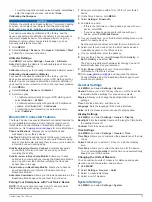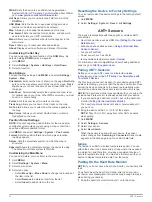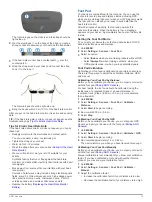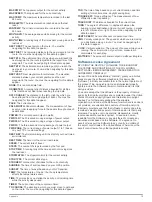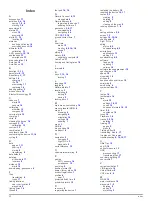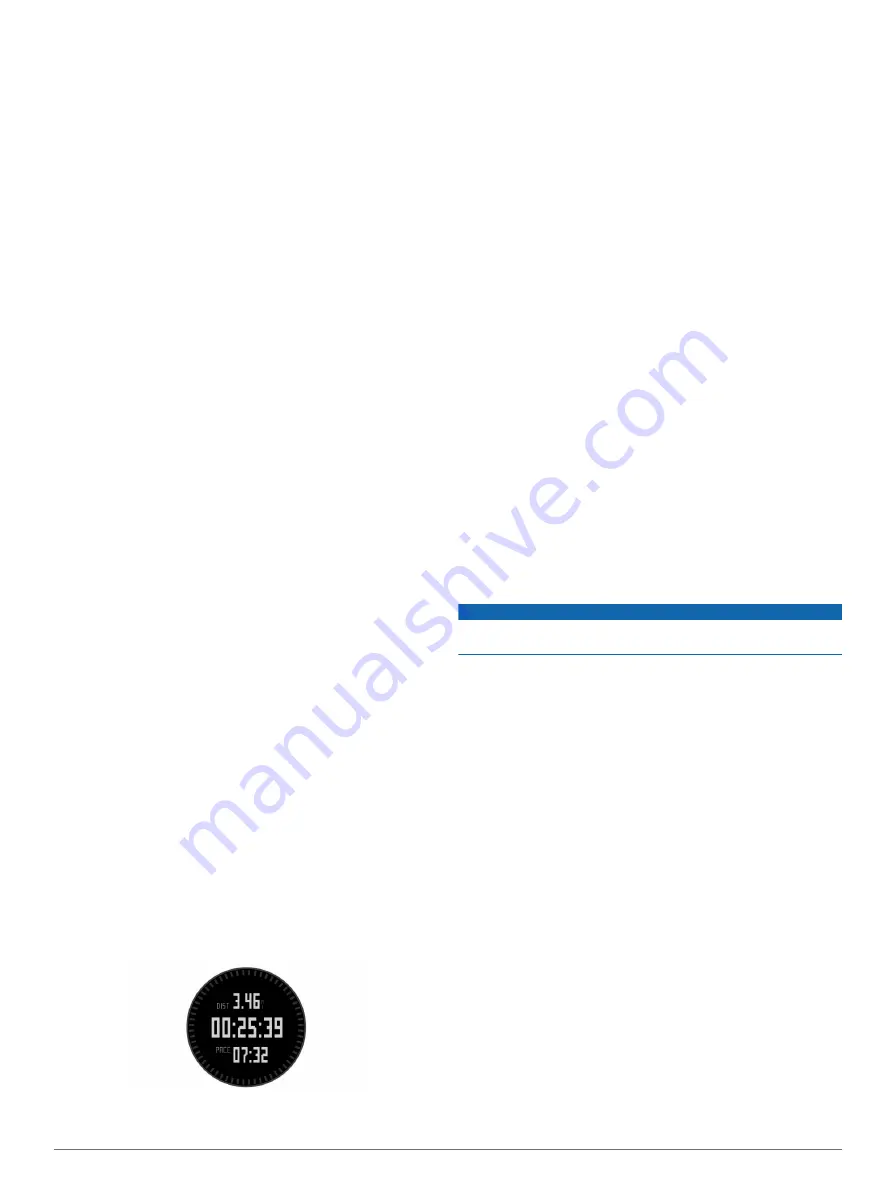
The auto run feature is turned on by default. This feature
automatically records new ski runs based on your
movement.
The Auto Pause® feature is turned on by default (
). The timer pauses when you stop moving downhill
and when you board the chairlift.
5
If necessary, start moving downhill to restart the timer.
6
After you complete your activity, select
STOP
>
Save
.
Viewing Your Ski Runs
Your device records the details of each skiing or snowboarding
run. You can view run details from the paused screen or while
the timer is running.
1
Start a skiing or snowboarding activity.
2
Hold
MENU
.
3
Select
View Runs
.
4
Select
UP
and
DOWN
to view details of your last run, your
current run, and your total runs.
The run screens include time, distance traveled, maximum
speed, average speed, and total descent.
Hiking
Going for a Hike
Before you go for a hike, you should charge the device
completely (
).
1
Select
START
>
Hike
.
2
Wait while the device locates satellites.
3
Start hiking.
The device records a track while you hike.
4
When you want to take a break or pause the device from
tracking, select
STOP
>
Resume Later
.
The device saves the status of your hike and enters low
power mode.
5
Select
START
>
Resume
to resume tracking.
6
After you complete your hike, select
STOP
>
Save
.
Running
Going for a Run
Before you go for a run, you should charge the device
completely (
). Before you can use an ANT+
sensor for your run, the sensor must be paired with your device
).
1
Put on your ANT+ sensors, such as a foot pod or heart rate
monitor (optional).
2
Select
START
>
Run
.
3
Select an option:
• To use paired ANT+ sensors, wait for the device to
connect to the sensors.
• To skip searching for ANT+ sensors, select
Skip
.
4
Go outside, and wait while the device locates satellites.
The timer screen appears.
5
Select
START
to start the timer.
6
Go for a run.
7
Select
LAP
to record laps (optional).
8
Select
UP
and
DOWN
to view additional data pages
(optional).
9
After you complete your run, select
STOP
>
Save
to save the
run.
A summary appears.
Biking
Going for a Ride
Before you go for a ride, you should charge the device
completely (
). Before you can use an ANT+
sensor for your ride, the sensor must be paired with your device
(
).
1
Put on your ANT+ sensors, such as a heart rate monitor
(optional).
2
Select
START
>
Bike
.
3
Select an option:
• To use paired ANT+ sensors, wait for the device to
connect to the sensors.
• To skip searching for ANT+ sensors, select
Skip
.
4
Go outside, and wait while the device locates satellites.
5
Select
START
to start the timer.
History is recorded only while the timer is running.
6
Start riding.
7
Select
UP
and
DOWN
to view additional data pages
(optional).
8
After you complete your ride, select
STOP
>
Save
.
Swimming
NOTICE
The device is intended for surface swimming. Scuba diving with
the device may damage the product and will void the warranty.
NOTE:
The device cannot record heart rate data while
swimming.
Going for a Pool Swim
Before you go for a swim, you should charge the device
completely (
).
1
Select
START
>
Swim
>
Pool
.
2
Select your pool size, or enter a custom size.
3
Select
START
to start the timer.
History is recorded only while the timer is running.
4
Start swimming.
The device automatically records swim intervals and lengths.
5
Select
UP
and
DOWN
to view additional data pages
(optional).
6
When resting, select
LAP
to pause the timer.
7
Select
LAP
to restart the timer.
8
After you complete your swim, select
STOP
>
Save
.
Going for an Open Water Swim
Before you go for a swim, you should charge the device
completely (
).
1
Select
START
>
Swim
>
Open Water
.
2
Wait while the device locates satellites.
3
Select
START
to start the timer.
History is recorded only while the timer is running.
4
Start swimming.
Activities
5