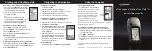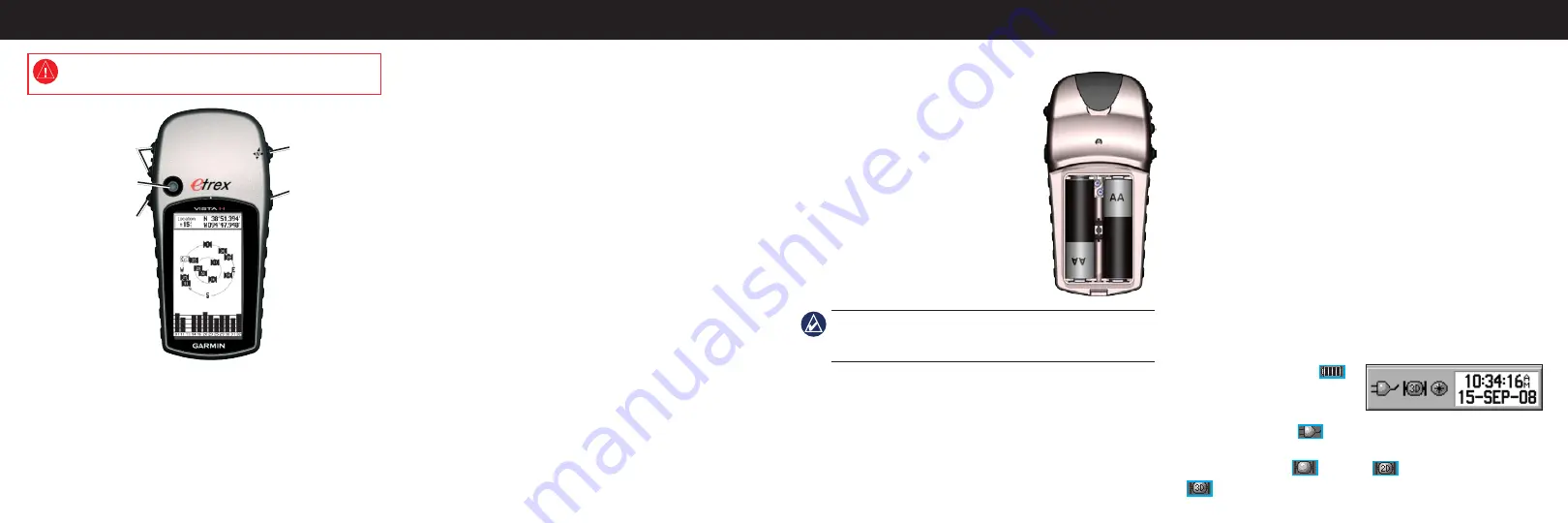
The eTrex operates on two AA batteries (not included). Use
Alkaline, NiMH, or Lithium batteries.
To install the batteries:
1. Remove the battery cover by turning the
locking ring ¼ turn counter-clockwise
and removing the cover.
2. Insert the batteries, observing polarity.
3. Replace the battery cover.
To select the battery type:
1. Press
MENU
twice >
Setup
.
2. Select
System
>
Battery Type
.
3. Select the battery type.
Note:
Remove the batteries when you do not plan to use the
eTrex Legend H or Vista H for several months. Stored data is not
lost when batteries are removed.
To extend battery life:
Turn off the GPS when not using the eTrex for navigation.
Decrease the level of the backlight by quickly pressing and
releasing the
PoWeR
key.
•
•
eTrex Legend H and eTrex Vista H
Installing the Batteries
Key Functions
To turn the eTrex on and off:
Press and hold
POWER
.
To adjust the backlight level:
1. Press and quickly release the
POWER
key.
2. Press up on the
ROCKER
to increase the brightness and
down to decrease.
To acquire GPS satellite signals:
1. Go outdoors to an open area, away from tall buildings and
trees.
2. Turn the eTrex on. Acquiring satellite signals can take a few
minutes.
While the GPS receiver is searching for the satellite signals,
“Acquiring Satellites” appears until enough signals are acquired
to fix its location.
Using the Status Bar:
The Battery Power icon
shows the remaining power
as the battery is depleted. The
external power icon
is shown when the unit is powered
externally. Satellite signal status is shown when searching for or
acquiring satellites
, a 2D fix
is attained, and a 3D fix
is attained.
Getting Started
© 2008 Garmin Ltd. or its subsidiaries
MeNU/FIND key
Press and release to view the Options Menu for the current page.
Press and hold to display the Find Menu.
eNteR/RoCKeR key
Rock up, down, right, or left to move through lists; highlight
fields, on-screen buttons, or icons; move the map panning arrow.
Press in and release to enter highlighted options and data or
confirm on-screen messages.
Press in and hold at any time to mark your current location as a
waypoint.
QUIt/PAGe key
Press to cycle through the main pages.
Press and hold to turn the compass on or off (Vista H only).
PoWeR/Backlight key
Press and hold to turn on or off.
Press and release for backlighting or to view time, date, and
battery capacity.
QUIT/PAGE
POWER/
Backlight
IN/OUT ZOOM
ENTER/
ROCKER
MENU/FIND
IN/oUt Zoom keys
From the Map page, press to zoom the map in or out.
From any other page, press to scroll up or down a list or move a
highlighted slider.
See the
Important Safety and Product Information
guide in the product
box for product warnings and other important information.