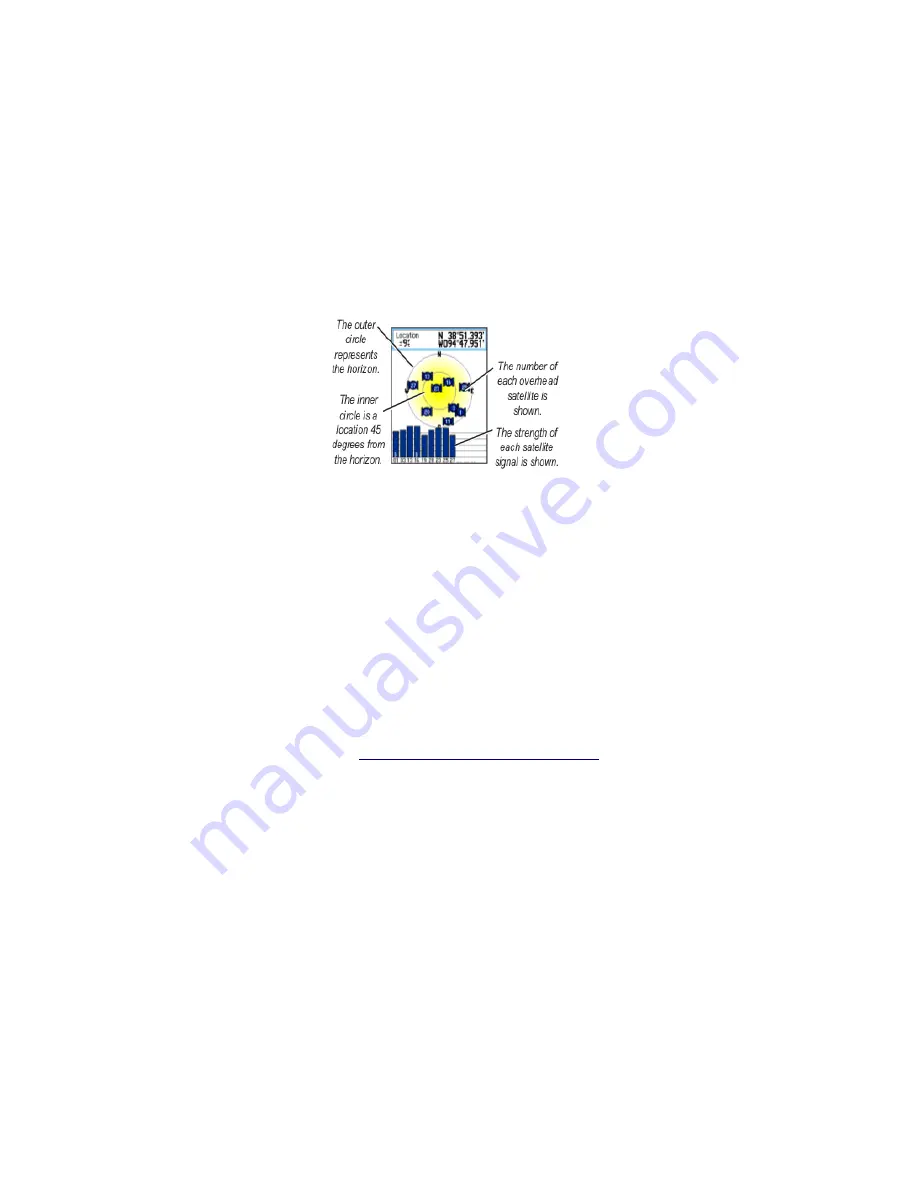
2.1.4
Initializing the GPS Receiver
When the satellite is turned on for the first time, the receiver must collect satellite data and establish its
location. To receive the satellite signals you must:
➢
Be
outdoors
and have a clear view of the sky
➢
GPS is now searching for the satellite signals
➢
The
Locating Satellites
is replaced by
Acquiring Satellites
message
➢
Once the connection is established the
Location
and
Coordinates
appear in the
Acquiring
Satellites Window
Acquiring Satellites Window
2.2
Loading a Map
OpenStreetMap data is free to use however you like. Important! The changes need to be released under
the OSM license. OSM data can be transformed into map files compatible with Garmin GPS devices.
CloudMade (http://cloudmade.com) is one of the companies that produces free Garmin maps for a large
number of countries.
Download a map:
➢
To find maps of the area, load
http://downloads.cloudmade.com
and browse the maps. The
Garmin maps are in .img format.
➢
Once the area of interest is found, download the appropriate file to the computer.
➢
Unzip the file, this will extract the file called gmapsupp.img
Load the map onto the Garmin device by putting the device into USB Mass Storage mode, and copying
over the file:
➢
Press
Menu
twice or
Page
key until arriving to
Main Menu
➢
Select the
Setup
icon, press
Enter
, then select the
Interface
icon, and press
Enter
➢
Connect the GPS to the Computer via USB cable, highlight the
USB Mass Storage
button and
press
Enter
, the device shows up on a system as a drive
➢
If it doesn't exist create a folder called
Garmin
on the device
➢
Copy the downloaded
gmapsupp.img
file to the
Garmin folder
; if the file already exists you
might want to archive the existing file
➢
Disconnect the GPS or press the
Power
button to restart the unit - the map should be available












