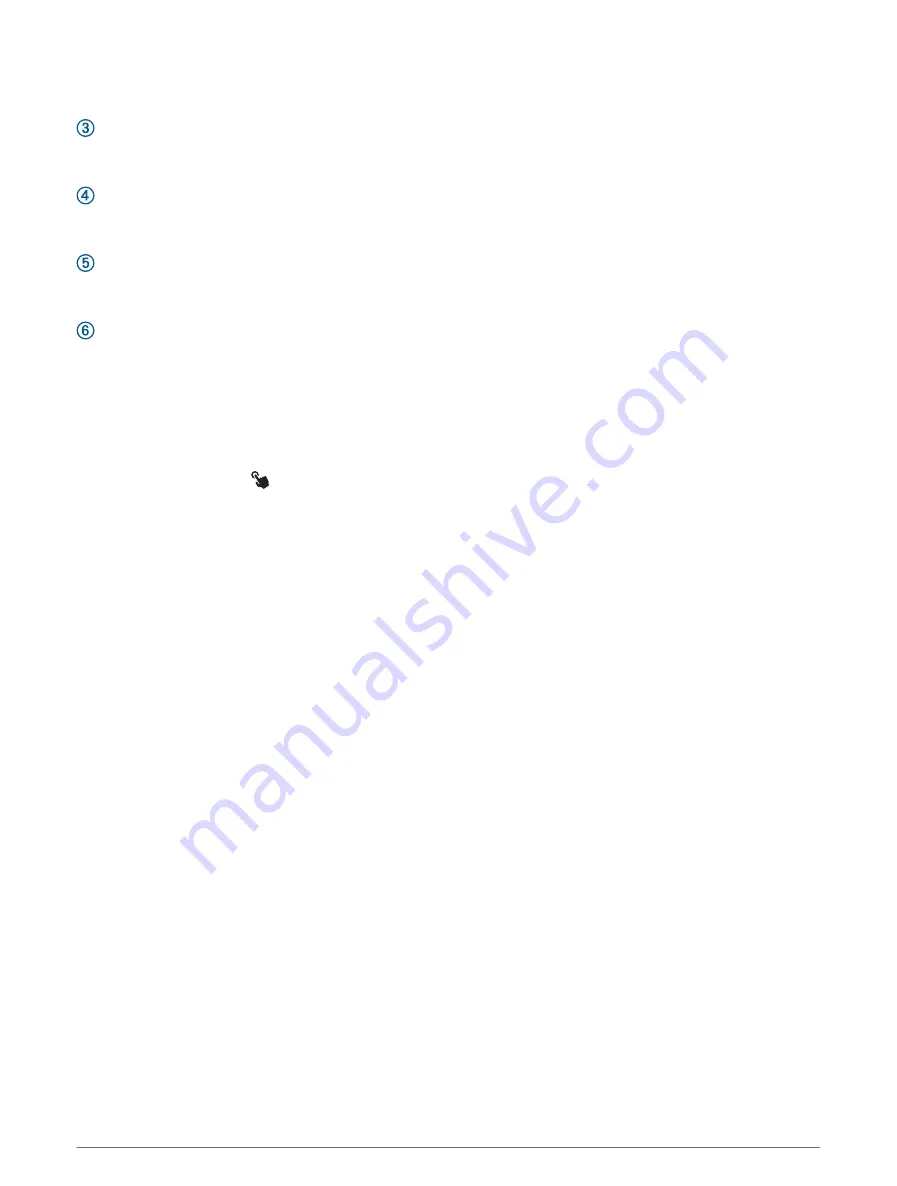
• Quickly press twice to turn on the flashlight.
• Hold to view the controls menu.
UP·MENU
• Press to scroll through the glance loop and menus.
• Hold to view the menu.
DOWN
• Press to scroll through the glance loop and menus.
• Hold to view the music controls from any screen.
START·STOP
• Press to choose an option in a menu.
• Press to view the activity list and start or stop an activity.
BACK·LAP
• Press to return to the previous screen.
• Press to record a lap, rest, or transition during a multisport activity.
• Hold to view the watch face from any screen.
Enabling and Disabling the Touchscreen
• Hold DOWN and START.
• Hold LIGHT, and select .
• Hold MENU, select System > Touch, and select an option.
Using the Watch
• Hold LIGHT to view the controls menu (
).
The controls menu provides quick access to frequently used functions, such as turning on do not disturb
mode, saving a location, and turning the watch off.
• From the watch face, press UP or DOWN to scroll through the glance loop (
).
• From the watch face, press START to start an activity or open an app (
).
• Hold MENU to customize the watch face (
Customizing the Watch Face, page 40
), adjust settings (
), pair wireless sensors (
Pairing Your Wireless Sensors, page 67
), and more.
Clocks
Setting an Alarm
You can set multiple alarms.
1 From the watch face, hold MENU.
2 Select Clocks > ALARMS > Add Alarm.
3 Enter the alarm time.
2
Clocks
Summary of Contents for EPIX GEN 2
Page 1: ...EPIX GEN2 Owner sManual ...
Page 8: ......
Page 131: ......
Page 132: ...support garmin com GUID E5C62F3F DCE3 4197 8CA5 E419B2A55D12 v2 June 2022 ...

























