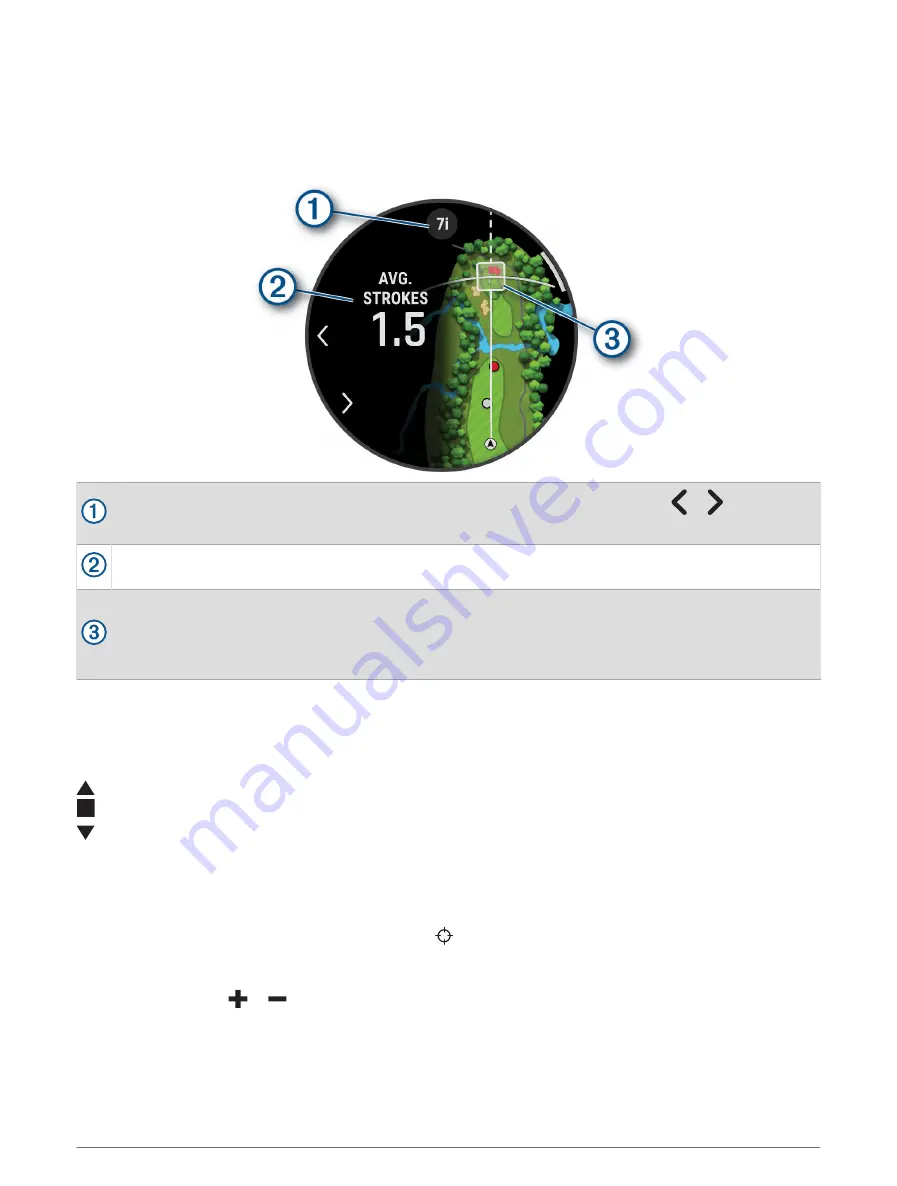
Virtual Caddie
Before you can use the virtual caddie, you must play five rounds with Approach CT10 sensors or enable the Club
Prompt setting (
Activities and App Settings, page 34
), and upload your scorecards. For each round, you must
connect to a paired phone with the Garmin Golf
™
app. The virtual caddie provides recommendations based on
the hole, wind data, and your past performance with each club.
Displays the club or club combination recommendation for the hole. You can select or to view other
club options.
Displays the average number of strokes expected to score with the club recommendation.
Displays the shot dispersion area for your next shot with the club recommendation, based on your shot
history with the club.
NOTE: If the shot dispersion area overlaps with the green, the shot's chances of reaching the green will
display as a percentage.
PlaysLike Distance Icons
The PlaysLike distance feature accounts for elevation changes on the course, wind speed, wind direction, and
air density by showing the adjusted distance to the green. During a round, you can tap a distance to the green to
view the PlaysLike distance.
: Distance plays longer than expected.
: Distance plays as expected.
: Distance plays shorter than expected.
Measuring Distance with Touch Targeting
While playing a game, you can use touch targeting to measure the distance to any point on the map.
1 While playing golf, tap the map.
2 Tap or drag your finger to position the target circle .
You can view the distance from your current position to the target circle, and from the target circle to the pin
location.
3 If necessary, select
or
to zoom in or out.
Activities and Apps
25
















































