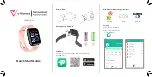Setting Time Alerts
1
Hold
MENU
.
2
Select
System
>
Time
>
Alerts
.
3
Select an option:
• To set an alert to sound a specific number of minutes or
hours before the actual sunset occurs, select
Til Sunset
>
Status
>
On
, select
Time
, and enter the time.
• To set an alert to sound a specific number of minutes or
hours before the actual sunrise occurs, select
Til Sunrise
>
Status
>
On
, select
Time
, and enter the time.
• To set an alert to sound every hour, select
Hourly
>
On
.
Syncing the Time
Each time you turn on the device and acquire satellites or open
the Garmin Connect app on your paired phone, the device
automatically detects your time zones and the current time of
day. You can also manually sync the time when you change
time zones, and to update for daylight saving time.
1
Hold
MENU
.
2
Select
System
>
Time
>
Time Sync
.
3
Wait while the device connects to your paired phone or
locates satellites (
).
TIP:
You can press DOWN to switch the source.
Changing the Backlight Settings
1
Hold
MENU
.
2
Select
System
>
Backlight
.
3
Select an option:
• Select
During Activity
.
• Select
Not During Activity
.
• Select
During Sleep
.
4
Select an option:
• Select
Keys
to turn on the backlight for key presses.
• Select
Alerts
to turn on the backlight for alerts.
• Select
Gesture
to turn on the backlight by raising and
turning your arm to look at your wrist.
• Select
Timeout
to set the length of time before the
backlight turns off.
• Select
Brightness
to set the brightness level of the
backlight.
Customizing the Hot Keys
You can customize the hold function of individual keys and
combinations of keys.
1
Hold
MENU
.
2
Select
System
>
Hot Keys
.
3
Select a key or combination of keys to customize.
4
Select a function.
Changing the Units of Measure
You can customize units of measure for distance, pace and
speed, elevation, weight, height, and temperature.
1
Hold
MENU
.
2
Select
System
>
Units
.
3
Select a measurement type.
4
Select a unit of measure.
Viewing Device Information
You can view device information, such as the unit ID, software
version, regulatory information, and license agreement.
1
Hold
MENU
.
2
Select
System
>
About
.
Viewing E-label Regulatory and Compliance
Information
The label for this device is provided electronically. The e-label
may provide regulatory information, such as identification
numbers provided by the FCC or regional compliance markings,
as well as applicable product and licensing information.
1
Hold
MENU
.
2
From the system menu, select
About
.
Wireless Sensors
Your device can be used with wireless ANT+ or Bluetooth
sensors. For more information about compatibility and
purchasing optional sensors, go to
Pairing Your Wireless Sensors
The first time you connect a wireless sensor to your device
using ANT+ or Bluetooth technology, you must pair the device
and sensor. After they are paired, the device connects to the
sensor automatically when you start an activity and the sensor is
active and within range.
1
If you are pairing a heart rate monitor, put on the heart rate
monitor.
The heart rate monitor does not send or receive data until
you put it on.
2
Bring the device within 3 m (10 ft.) of the sensor.
NOTE:
Stay 10 m (33 ft.) away from other wireless sensors
while pairing.
3
Hold
MENU
.
4
Select
Sensors & Accessories
>
Add New
.
5
Select an option:
• Select
Search All Sensors
.
• Select your sensor type.
After the sensor is paired with your device, the sensor status
changes from Searching to Connected. Sensor data appears
in the data screen loop or a custom data field.
Extended Display Mode
You can use Extended Display mode to display data screens
from your Enduro device on a compatible Edge device during a
ride or triathlon. See your Edge owner's manual for more
information.
Using an Optional Bike Speed or Cadence
Sensor
You can use a compatible bike speed or cadence sensor to
send data to your device.
• Pair the sensor with your device (
).
• Set your wheel size (
).
• Go for a ride (
).
Training with Power Meters
• Go to
for a list of ANT+ sensors
that are compatible with your device (such as Vector
™
).
• For more information, see the owner's manual for your power
meter.
• Adjust your power zones to match your goals and abilities
(
).
• Use range alerts to be notified when you reach a specified
power zone (
).
Wireless Sensors
39
Summary of Contents for ENDURO
Page 1: ...ENDURO Owner sManual...
Page 6: ......
Page 57: ......
Page 58: ...support garmin com GUID BD965919 30AA 4EB5 95D7 A899658C50EB v1 February 2021...
Page 59: ...GARMIN...
Page 74: ...Printed in Taiwan rl4 December 2020 190 02558 99_0A...