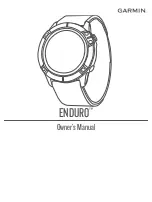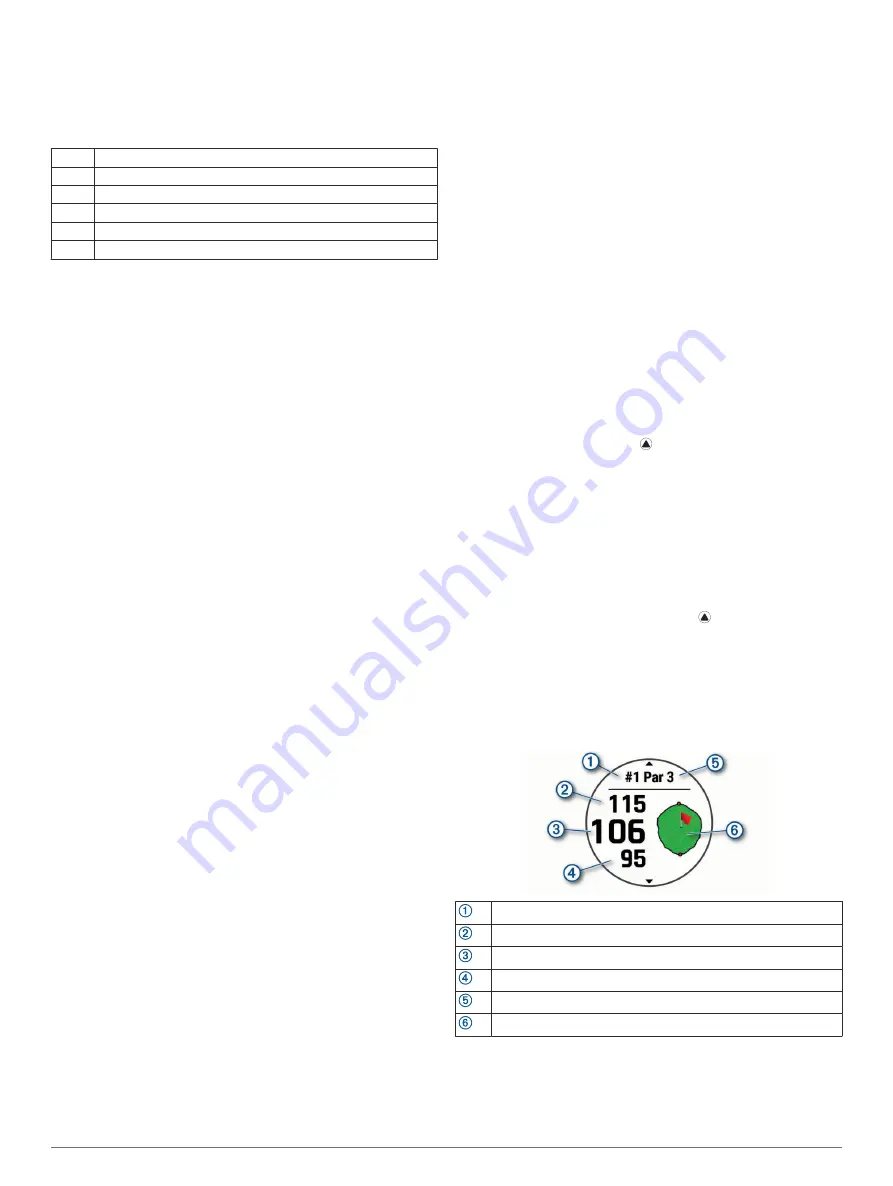
Stroke Types
Stroke type identification is available only for pool swimming.
Your stroke type is identified at the end of a length. Stroke types
appear in your swimming history and in your Garmin Connect
account. You can also select stroke type as a custom data field
(
).
Free
Freestyle
Back
Backstroke
Breast Breaststroke
Fly
Butterfly
Mixed More than one stroke type in an interval
Drill
Used with drill logging (
)
Tips for Swimming Activities
• Before starting a pool swimming activity, follow the on-screen
instructions to select your pool size or enter a custom size.
The next time you start a pool swimming activity, the device
uses this pool size. You can hold MENU, select the activity
settings, and select Pool Size to change the size.
• Press
LAP
to record a rest during pool swimming.
The device automatically records swim intervals and lengths
for pool swimming.
• Press
LAP
to record an interval during open water swimming.
Resting During Pool Swimming
The default rest screen displays two rest timers. It also displays
time and distance for the last completed interval.
NOTE:
Swim data is not recorded during a rest.
1
During your swim activity, press
LAP
to start a rest.
The display reverses to white text on a black background,
and the rest screen appears.
2
During a rest, press
UP
or
DOWN
to view other data screens
(optional).
3
Press
LAP
, and continue swimming.
4
Repeat for additional rest intervals.
Auto Rest
The auto rest feature is available only for pool swimming. Your
device automatically detects when you are resting, and the rest
screen appears. If you rest for more than 15 seconds, the device
automatically creates a rest interval. When you resume
swimming, the device automatically starts a new swim interval.
You can turn on the auto rest feature in the activity options
(
).
TIP:
For best results using the auto rest feature, minimize your
arm motions while resting.
If you do not want to use the auto rest feature, you can select
LAP to manually mark the beginning and end of each rest
interval.
Training with the Drill Log
The drill log feature is available only for pool swimming. You can
use the drill log feature to manually record kick sets, one-arm
swimming, or any type of swimming that is not one of the four
major strokes.
1
During your pool swim activity, press
UP
or
DOWN
to view
the drill log screen.
2
Press
LAP
to start the drill timer.
3
After you complete a drill interval, press
LAP
.
The drill timer stops, but the activity timer continues to record
the entire swim session.
4
Select a distance for the completed drill.
Distance increments are based on the pool size selected for
the activity profile.
5
Select an option:
• To start another drill interval, press
LAP
.
• To start a swim interval, press
UP
or
DOWN
to return to
the swim training screens.
Turning Off Wrist-based Heart Rate While Swimming
Wrist-based heart rate is turned on by default for swim activities.
The device is also compatible with the HRM-Pro accessory and
the HRM-Swim
™
accessory. If both wrist-based heart rate and
chest heart rate data are available, your device uses the chest
heart rate data.
1
From the heart rate widget, hold
MENU
.
NOTE:
You may need to add the widget to your widget loop
(
).
2
Select
Heart Rate Options
>
While Swimming
>
Off
.
Golfing
Playing Golf
Before you play a course for the first time, you must download it
from the Garmin Connect app (
).
Courses downloaded from the Garmin Connect app are updated
automatically.
Before you play golf, you should charge the device (
).
1
From the watch face, press .
2
Select
Golf
.
3
Go outside, and wait while the device locates satellites.
4
Select a course from the list of available courses.
5
Select
Yes
to keep score.
6
Select a tee box.
7
Press
UP
or
DOWN
to scroll through the holes.
The device automatically transitions when you move to the
next hole.
8
After you complete your round, press , and select
End
Round
.
Hole Information
The device shows the current hole you are playing, and
automatically transitions when you move to a new hole.
NOTE:
Because pin locations change, the device calculates the
distance to the front, middle, and back of the green, but not the
actual pin location.
Current hole number
Distance to the back of the green
Distance to the middle of the green
Distance to the front of the green
Par for the hole
Map of the green
Big Numbers Mode
You can change the size of the numbers on the hole information
screen.
Hold
MENU
, select the activity settings, and select
Big
Numbers
.
Activities and Apps
7
Summary of Contents for ENDURO
Page 1: ...ENDURO Owner sManual...
Page 6: ......
Page 57: ......
Page 58: ...support garmin com GUID BD965919 30AA 4EB5 95D7 A899658C50EB v1 February 2021...
Page 59: ...GARMIN...
Page 74: ...Printed in Taiwan rl4 December 2020 190 02558 99_0A...