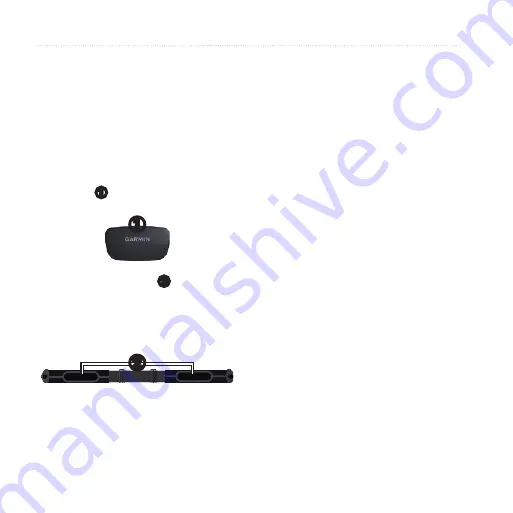
DR
AF
T
8
Edge 800 Owner’s Manual
ANT+ Sensors
Putting on the Heart Rate
Monitor
Wear the heart rate monitor directly on
your skin, just below your breastplate.
It should be snug enough to stay in
place during your ride.
1. Connect the heart rate monitor
module
➊
to the strap.
➊
2. Wet both electrodes
➋
on the
back of the
strap
to create a strong
connection between your chest and
the transmitter.
➋
3. Wrap the strap around your chest,
and connect it.
The Garmin logo should be right-
side up.
4. Bring the device within range (3 m)
of the heart rate monitor.
TIP
: If the heart rate data is erratic
or does not appear, you may have to
tighten the strap on your chest or warm
up for 5–10 minutes.
After you put on the heart rate monitor,
it is on standby and ready to send data.
Paring
the Heart Rate
Monitor
If you purchaced a heart rate monitor
separately, you must pair it with the
Edge in order to view your heart rate
data.
1. Turn on the Edge.
2. Bring the Edge within range (3 m)
of the heart rate monitor.
Summary of Contents for Edge 800
Page 1: ...DRAFT EDGE 800 GPS ENABLED CYCLING COMPUTER owner s manual New cover coming soon ...
Page 7: ...D R A F T Edge 800 Owner s Manual Introduction ...
Page 8: ...D R A F T Edge 800 Owner s Manual Introduction ...
Page 18: ...D R A F T 14 Edge 800 Owner s Manual Training with Your Edge ...
Page 19: ...D R A F T Edge 800 Owner s Manual 15 Training with Your Edge ...
Page 20: ...D R A F T 16 Edge 800 Owner s Manual Training with Your Edge ...
Page 37: ...D R A F T Edge 800 Owner s Manual 33 History ...
Page 40: ...D R A F T 36 Edge 800 Owner s Manual Navigation type you want to avoid ...
Page 54: ...D R A F T 50 Edge 800 Owner s Manual Settings ...
















































