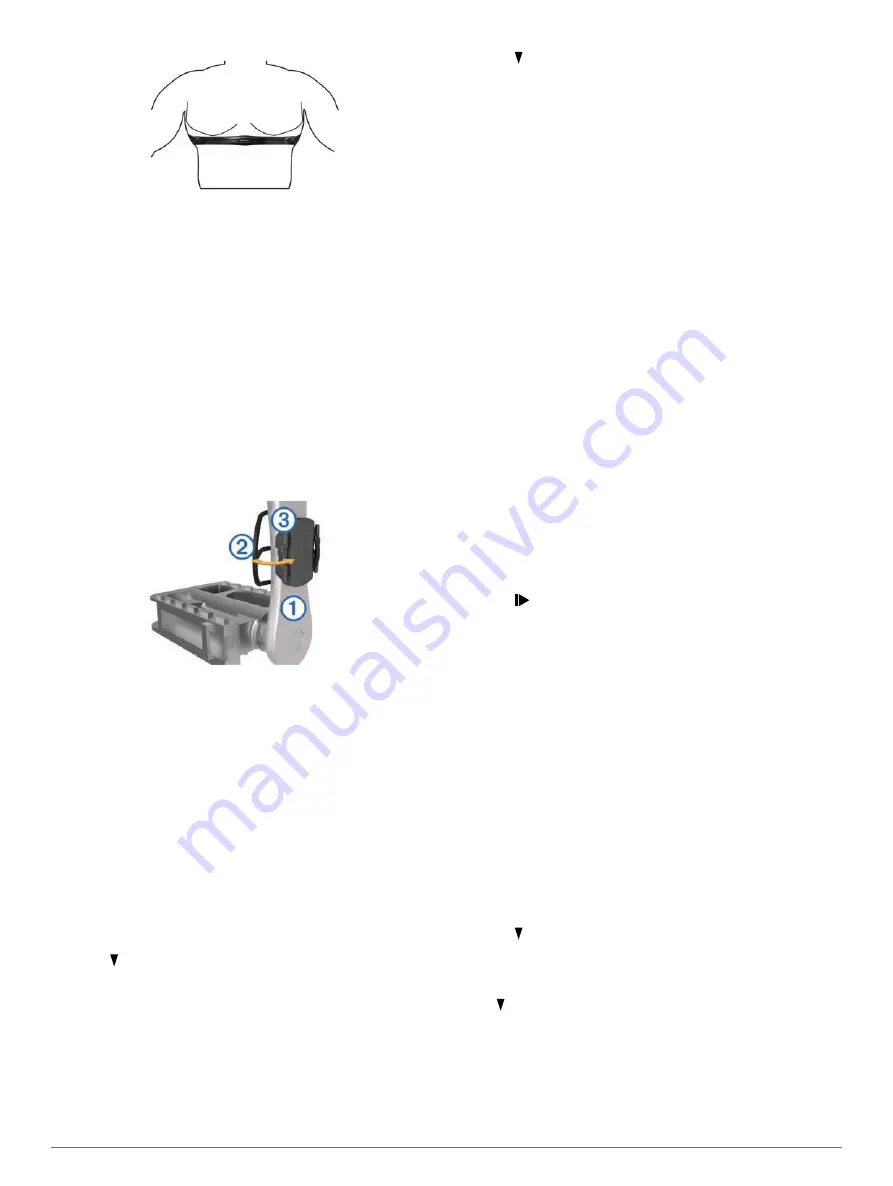
The Garmin
®
logo should be right-side up.
5
Bring the device within 3 m (10 ft.) of the heart rate monitor.
After you put on the heart rate monitor, it is active and sending
data.
Installing the Cadence Sensor
NOTE:
If you do not have this sensor, you can skip this task.
TIP:
Garmin recommends you secure your bike on a stand while
installing the sensor.
1
Select the band size that fits your crank arm
À
securely.
The band you select should be the smallest one that
stretches across the crank arm.
2
On the non-drive side, place and hold the flat side of the
cadence sensor on the inside of the crank arm.
3
Pull the bands
Á
around the crank arm, and attach them to
the hooks
Â
on the sensor.
4
Rotate the crank arm to check for clearance.
The sensor and bands should not contact any part of your
bike or shoe.
NOTE:
The LED flashes green for five seconds to indicate
activity after two revolutions.
5
Take a 15 minute test ride and inspect the sensor and bands
to ensure there is no evidence of damage.
Pairing ANT+ Sensors
The first time you connect an ANT+ sensor to your device, you
must pair the device and sensor. After the initial pairing, the
device automatically connects to the sensor when you start your
activity and the sensor is active and within range.
NOTE:
If your Edge 25 device was packaged with an ANT+
sensor, they are already paired.
1
Install the sensor or put on the heart rate monitor.
2
Select >
Settings
>
Connect Sensors
.
3
Bring the device within 1 cm of the sensor, and wait while the
device connects to the sensor.
When the device detects the sensor, a message appears.
Setting Your Maximum Heart Rate
The device uses your user profile information from the initial
setup to estimate your maximum heart rate and determine your
default heart rate zones. For the most accurate calorie data
during your activity, you should set your maximum heart rate (if
known).
1
Select >
Settings
>
User Profile
>
Max. HR
.
2
Enter your maximum heart rate.
About Heart Rate Zones
Many athletes use heart rate zones to measure and increase
their cardiovascular strength and improve their level of fitness. A
heart rate zone is a set range of heartbeats per minute. The five
commonly accepted heart rate zones are numbered from 1 to 5
according to increasing intensity. Generally, heart rate zones are
calculated based on percentages of your maximum heart rate.
Fitness Goals
Knowing your heart rate zones can help you measure and
improve your fitness by understanding and applying these
principles.
• Your heart rate is a good measure of exercise intensity.
• Training in certain heart rate zones can help you improve
cardiovascular capacity and strength.
• Knowing your heart rate zones can prevent you from
overtraining and can decrease your risk of injury.
If you know your maximum heart rate, you can use the table
(
heart rate zone for your fitness objectives.
If you do not know your maximum heart rate, use one of the
calculators available on the Internet. Some gyms and health
centers can provide a test that measures maximum heart rate.
The default maximum heart rate is 220 minus your age.
Setting Heart Rate Alerts
If you have an optional heart rate monitor, you can set the
device to alert you when your heart rate is above or below a
target zone or a custom range. For example, you can set the
device to alert you when your heart rate is below 150 beats per
minute (bpm).
1
Select >
Ride Options
>
HR Alert
.
2
Select an option:
• To use the range of an existing heart rate zone, select a
heart rate zone.
• To customize the maximum value, select
Custom
>
High
>
Turn On
, and enter a value.
• To customize the minimum value, select
Custom
>
Low
>
Turn On
, and enter a value.
Each time you exceed or drop below the specified range or
custom value, a message appears. The device also beeps if
audible tones are turned on (
).
Customizing Your Device
Setting Up Your User Profile
You can update your gender, birth year, height, weight, and
maximum heart rate (
Setting Your Maximum Heart Rate
) settings. The device uses this information to calculate
accurate training data.
1
Select >
Settings
>
User Profile
.
2
Select an option.
System Settings
Select >
Settings
>
System
.
Language
: Sets the language displayed on the device.
Time
: Sets the time settings (
).
Tones
: Turns audible tones on or off. You can set tones for keys
and alert messages.
Units
: Sets the units of measure used on the device.
Customizing Your Device
5














