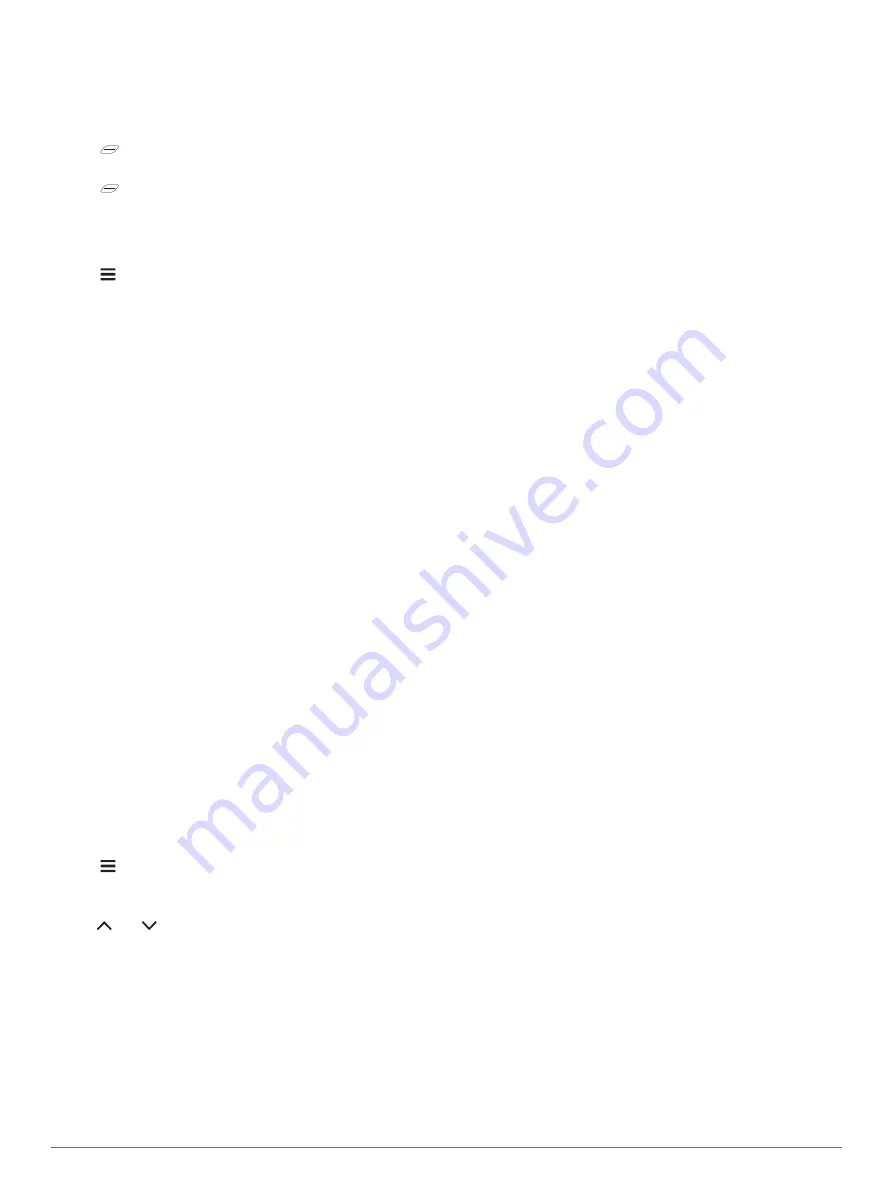
Troubleshooting
Resetting the Device
If the device stops responding, you may need to reset it. This
does not erase any of your data or settings.
1
Hold
for 15 seconds.
The device turns off.
2
Hold
for one second to turn on the device.
Restoring All Default Settings
You can restore all of the device settings to the factory default
values.
1
Hold to open the main menu.
2
Select
System
>
Reset
.
3
Select an option:
• To reset only your device and ride settings, select
Reset
Settings
.
NOTE:
This does not delete your activity history, such as
rides, workouts, and courses.
• To reset your device and ride settings, and delete all user
history and data, select
Delete All
.
NOTE:
This deletes all user-entered information and
activity history.
Maximizing Battery Life
• Shorten the backlight timeout (
).
• Turn off Bluetooth wireless technology (
).
• Select the
GPS
setting (
Changing the Satellite Setting
).
• Remove wireless sensors that you no longer use.
Improving GPS Satellite Reception
• Frequently sync the device to your Garmin Connect account:
◦ Connect your device to a computer using the USB cable
and the Garmin Express
™
application.
◦ Sync your device to the Garmin Connect Mobile app using
your Bluetooth enabled smartphone.
While connected to your Garmin Connect account, the device
downloads several days of satellite data, allowing it to quickly
locate satellite signals.
• Take your device outside to an open area away from tall
buildings and trees.
• Remain stationary for a few minutes.
My Device is in the Wrong Language
1
Hold .
2
Scroll down to the last item in the list, and select it.
3
Select the first item in the list.
4
Use and to select your language.
Replacement O-rings
Replacement bands (O-rings) are available for the mounts.
NOTE:
Use Ethylene Propylene Diene Monomer (EPDM)
replacement bands only. Go to
, or contact
your Garmin dealer.
Updating the Software Using Garmin
Connect Mobile
Before you can update your device software using the Garmin
Connect Mobile app, you must have a Garmin Connect account,
and you must pair the device with a compatible smartphone
(
).
Synchronize your device with the Garmin Connect Mobile
app.
When new software is available, the Garmin Connect Mobile
app automatically sends the update to your device.
Updating the Software Using Garmin
Express
Before you can update your device software, you must have a
Garmin Connect account, and you must download the Garmin
Express application.
1
Connect the device to your computer using the USB cable.
When new software is available, Garmin Express sends it to
your device.
2
Follow the on-screen instructions.
3
Do not disconnect your device from the computer during the
update process.
Product Updates
On your computer, install Garmin Express (
). On your smartphone, install the Garmin Connect
Mobile app.
This provides easy access to these services for Garmin devices:
• Software updates
• Data uploads to Garmin Connect
• Product registration
Getting More Information
• Go to
for additional manuals, articles,
and software updates.
• Go to
.
• Go to
.
• Go to
, or contact your Garmin dealer for
information about optional accessories and replacement
parts.
Appendix
Data Fields
Some data fields require optional accessories to display data.
Average HR
: The average heart rate for the current activity.
Avg. Cadence
: Cycling. The average cadence for the current
activity.
Avg. Lap Time
: The average lap time for the current activity.
Avg. Speed
: The average speed for the current activity.
Battery
: The remaining battery power.
Battery Status
: The remaining battery power of a bike light
accessory.
Beam Ang. Status
: The headlight beam mode.
Cadence
: Cycling. The number of revolutions of the crank arm.
Your device must be connected to a cadence accessory for
this data to appear.
Calories
: The amount of total calories burned.
Distance
: The distance traveled for the current track or activity.
Distance to Dest.
: The remaining distance to the final
destination. You must be navigating for this data to appear.
Distance to Next
: The remaining distance to the next waypoint
on the route. You must be navigating for this data to appear.
Elapsed Time
: The total time recorded. For example, if you start
the timer and run for 10 minutes, then stop the timer for 5
12
Troubleshooting
Summary of Contents for EDGE 130
Page 1: ...EDGE 130 Owner sManual...
Page 4: ......
Page 20: ...support garmin com April 2018 190 02321 00_0A...



















