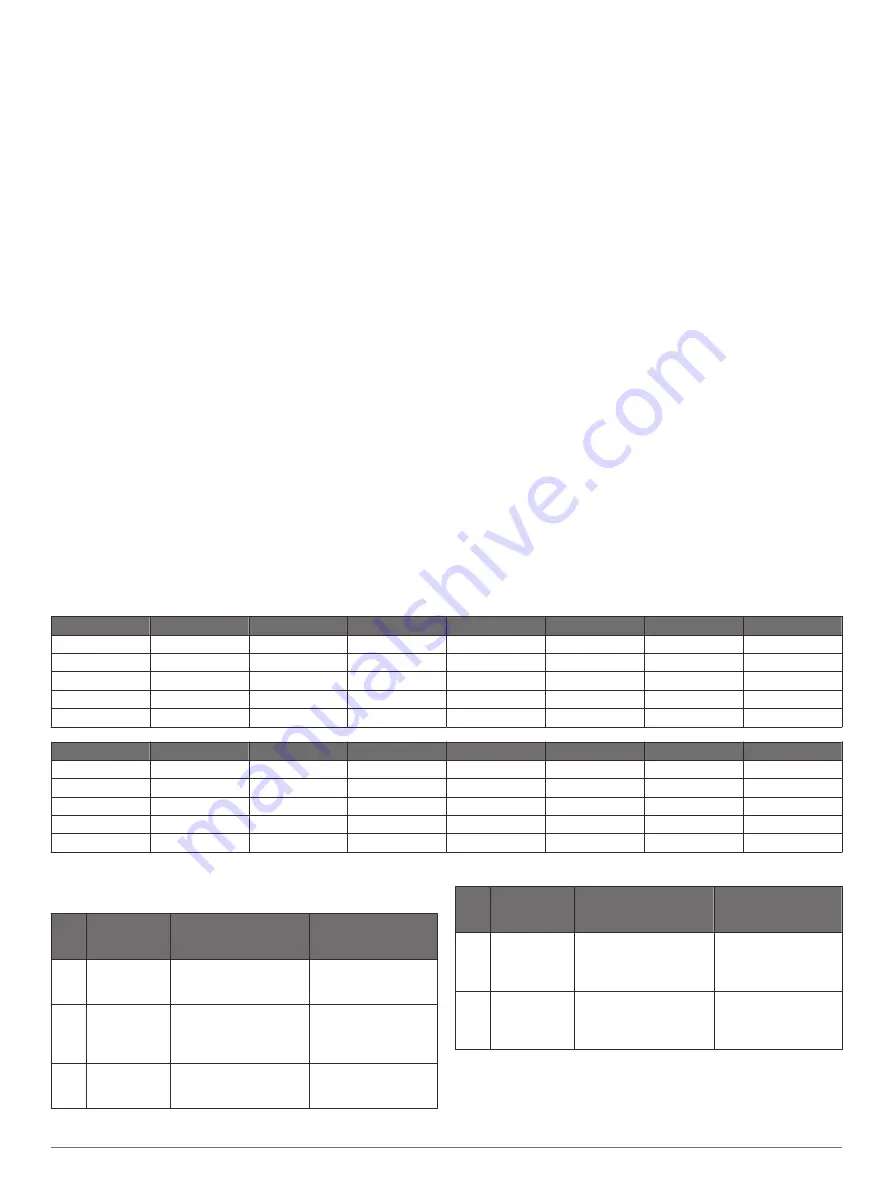
minutes, then start the timer and run for 20 minutes, your
elapsed time is 35 minutes.
Elevation
: The altitude of your current location above or below
sea level.
ETA at Dest.
: The estimated time of day when you will reach
the final destination (adjusted to the local time of the
destination). You must be navigating for this data to appear.
ETA at Next
: The estimated time of day when you will reach the
next waypoint on the route (adjusted to the local time of the
waypoint). You must be navigating for this data to appear.
Grade
: The calculation of rise (elevation) over run (distance).
For example, if for every 3 m (10 ft.) you climb you travel
60 m (200 ft.), the grade is 5%.
Heading
: The direction you are moving.
Heart Rate
: Your heart rate in beats per minute (bpm). Your
device must be connected to a compatible heart rate monitor.
HR %Max.
: The percentage of maximum heart rate.
HR Zone
: The current range of your heart rate (1 to 5). The
default zones are based on your user profile and maximum
heart rate (220 minus your age).
Lap Cadence
: Cycling. The average cadence for the current
lap.
Lap Distance
: The distance traveled for the current lap.
Lap HR
: The average heart rate for the current lap.
Laps
: The number of laps completed for the current activity.
Lap Speed
: The average speed for the current lap.
Lap Time
: The stopwatch time for the current lap.
Location at Dest.
: The last point on the route or course.
Location at Next
: The next point on the route or course.
Maximum Speed
: The top speed for the current activity.
Odometer
: A running tally of distance traveled for all trips. This
total does not clear when resetting the trip data.
Power - 3s Avg.
: The 3-second moving average of power
output.
Power - Avg.
: The average power output for the current activity.
Power - kJ
: The accumulated work performed (power output) in
kilojoules.
Power - Lap
: The average power output for the current lap.
Power - Max.
: The top power output for the current activity.
Power Zone
: The current range of power output (1 to 7) based
on your custom settings.
Speed
: The current rate of travel.
Sunrise
: The time of sunrise based on your GPS position.
Sunset
: The time of sunset based on your GPS position.
Time
: The stopwatch time for the current activity.
Time of Day
: The time of day based on your current location
and time settings (format, time zone, daylight saving time).
Time to Dest.
: The estimated time remaining before you reach
the destination. You must be navigating for this data to
appear.
Time to Next
: The estimated time remaining before you reach
the next waypoint in the route. You must be navigating for
this data to appear.
Total Ascent
: The total elevation distance ascended since the
last reset.
Total Descent
: The total elevation distance descended since
the last reset.
VO2 Max. Standard Ratings
These tables include standardized classifications for VO2 max. estimates by age and gender.
Males
Percentile
20–29
30–39
40–49
50–59
60–69
70–79
Superior
95
55.4
54
52.5
48.9
45.7
42.1
Excellent
80
51.1
48.3
46.4
43.4
39.5
36.7
Good
60
45.4
44
42.4
39.2
35.5
32.3
Fair
40
41.7
40.5
38.5
35.6
32.3
29.4
Poor
0–40
<41.7
<40.5
<38.5
<35.6
<32.3
<29.4
Females
Percentile
20–29
30–39
40–49
50–59
60–69
70–79
Superior
95
49.6
47.4
45.3
41.1
37.8
36.7
Excellent
80
43.9
42.4
39.7
36.7
33
30.9
Good
60
39.5
37.8
36.3
33
30
28.1
Fair
40
36.1
34.4
33
30.1
27.5
25.9
Poor
0–40
<36.1
<34.4
<33
<30.1
<27.5
<25.9
Data reprinted with permission from The Cooper Institute. For more information, go to
.
Heart Rate Zone Calculations
Zone % of
Maximum
Heart Rate
Perceived Exertion
Benefits
1
50–60%
Relaxed, easy pace,
rhythmic breathing
Beginning-level
aerobic training,
reduces stress
2
60–70%
Comfortable pace,
slightly deeper
breathing, conversation
possible
Basic cardiovascular
training, good
recovery pace
3
70–80%
Moderate pace, more
difficult to hold
conversation
Improved aerobic
capacity, optimal
cardiovascular training
Zone % of
Maximum
Heart Rate
Perceived Exertion
Benefits
4
80–90%
Fast pace and a bit
uncomfortable, breathing
forceful
Improved anaerobic
capacity and
threshold, improved
speed
5
90–100%
Sprinting pace,
unsustainable for long
period of time, labored
breathing
Anaerobic and
muscular endurance,
increased power
Wheel Size and Circumference
The wheel size is marked on both sides of the tire. This is not a
comprehensive list. You can also use one of the calculators
available on the Internet.
Appendix
13
Summary of Contents for EDGE 130
Page 1: ...EDGE 130 Owner sManual...
Page 4: ......
Page 20: ...support garmin com April 2018 190 02321 00_0A...



































