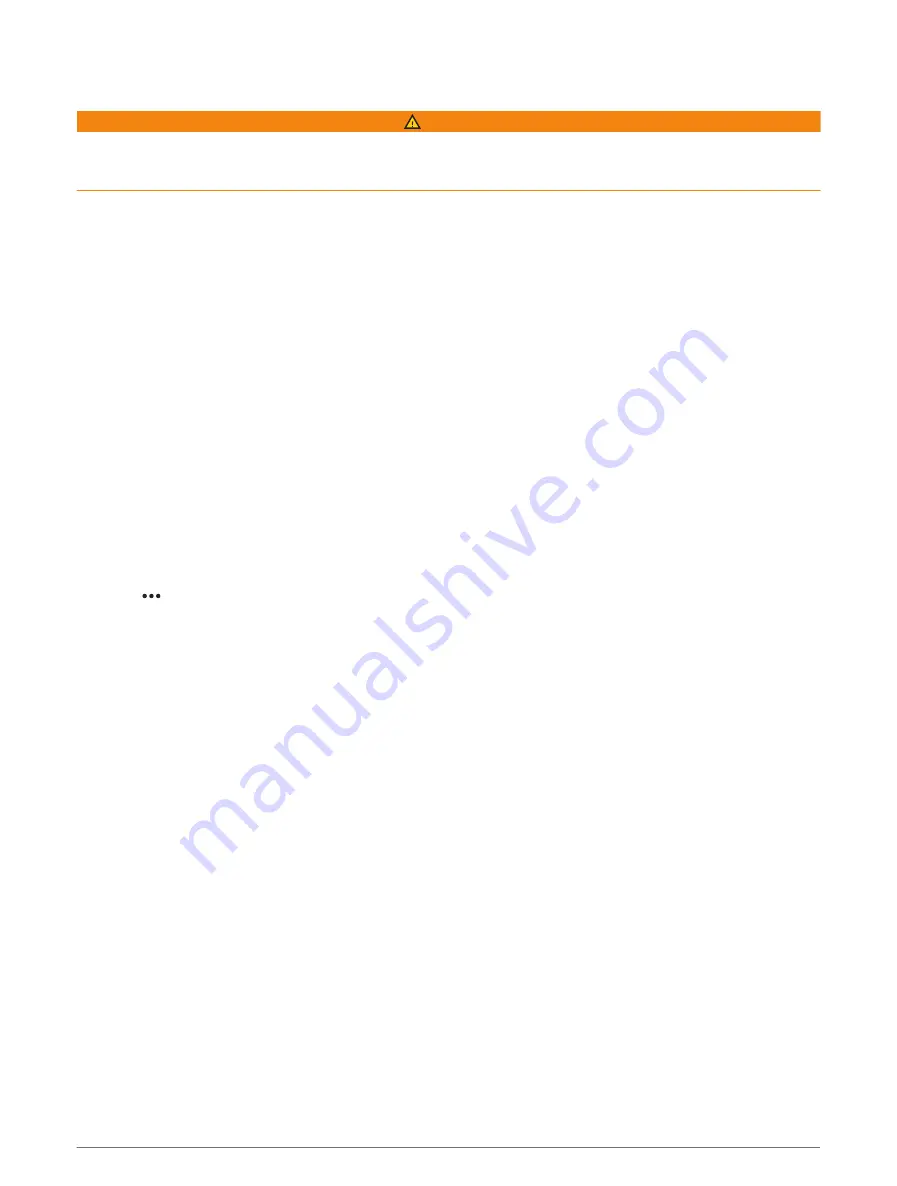
Polar Tables
WARNING
This feature allows you to load and use data from a third party. Garmin makes no representations about the
accuracy, reliability, completeness or timeliness of the data generated by third parties. Any use or reliance on
data generated by third parties is at your own risk.
You can use polar table data with your chartplotter. You can assign polar data types in data fields, and you can
use polar data to calculate optimal laylines and starting line guidance.
Importing a Polar Table Manually
If you save the polar table file as polar.plr and place it in the Garmin/polars/ folder on the memory card, the
chartplotter imports the data automatically after you insert the memory card. If it does not import the data
automatically, or if you want to load a different set of data, you can initiate the import manually.
1 Save the polar table as a .plr file in the Garmin/polars/ folder on the memory card.
2 Insert the memory card containing the polar data file into the chartplotter (
Inserting Memory Cards, page 4
).
3 Select Settings > My Vessel > Polar Table > Import from Card.
4 If necessary, select the card slot and the polar table file.
After the polar table is imported, you can remove the memory card.
If you need to import a different set of polar tables based on your sailing plans or conditions, you must manually
import the new polar-table data. The chartplotter supports one set of data at a time.
Showing Polar Data in Data Fields
Before you can view polar data, you must import a polar table from a memory card (
).
1 Open the screen to which you want to add polar data.
2 Select > Edit Overlays.
3 Select the data field to change.
4 Select Sailing.
5 Select the polar data to display in the data field.
• To show the boat speed from the polar table at the current true wind speed and angle, select Polar Speed.
• To show the optimal boat speed at the target wind angle, select Target Speed.
• To show the optimal wind angle at the current true wind speed, select Target True Wind Angle.
• To show Target TWA converted to apparent using target speed, select Target App. Wind Angle.
• To show the difference between the current boat speed and the optimal boat speed shown as speed,
select Δ Polar Speed.
• To show the difference between the current boat speed and the optimal boat speed as a percentage,
select Δ Polar Speed Percent.
• To show the difference between the current boat speed and the target boat speed shown as speed, select
Δ Target Speed.
• To show the difference between the current boat speed and the target boat speed shown as a percentage,
select Δ Target Speed Percent.
• To show the difference between the true wind angle and target true wind angle, select Δ Target True Wind
Angle.
• To show the difference between the apparent wind angle and target apparent wind angle and the true
wind angle, select Δ Target App. Wind Angle.
TIP: You can also use the polar table data when calculating laylines and starting line guidance.
52
Sailing Features















































