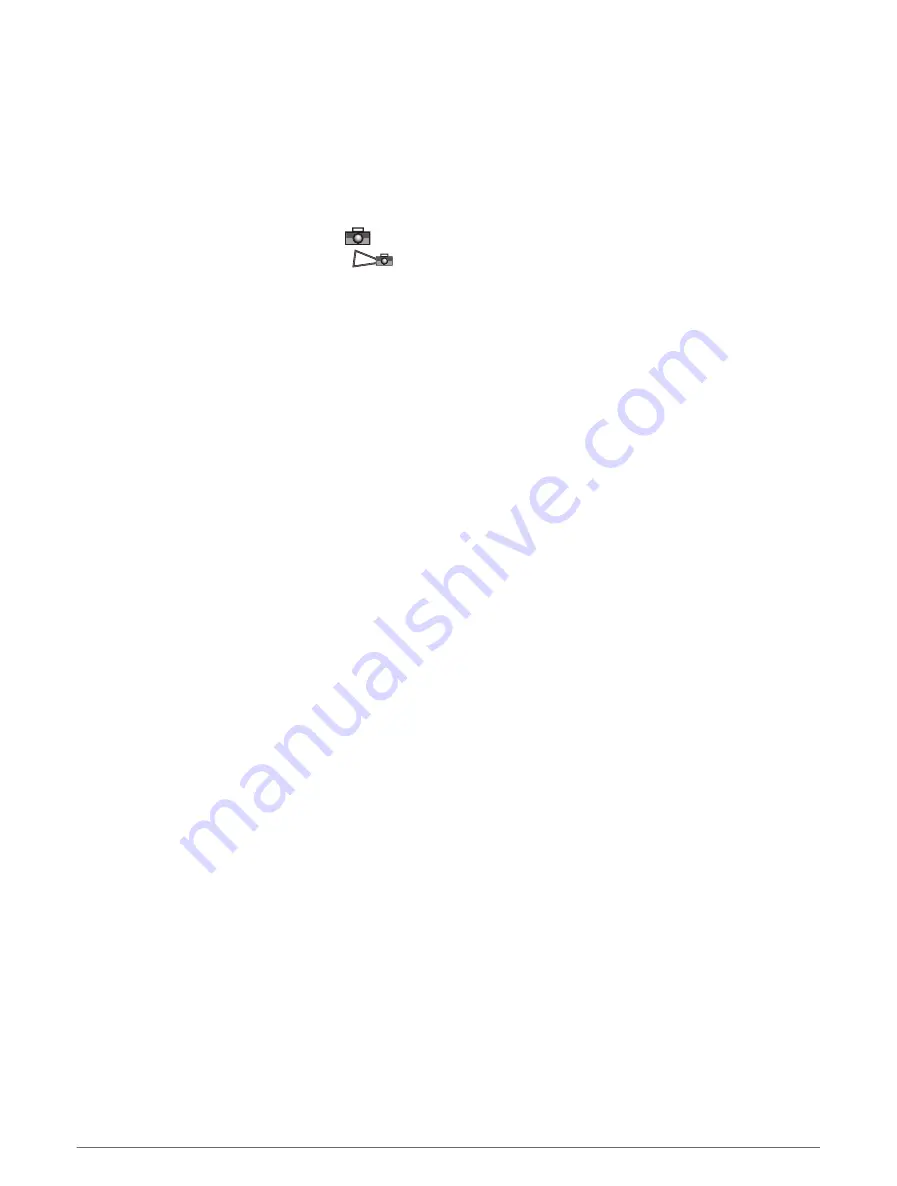
Viewing Aerial Photos of Landmarks
Before you can view aerial photos on the Navigation chart, you must turn on the Photo Points setting in the
chart setup (
).
NOTE: This feature is available with premium charts, in some areas.
You can use aerial photographs of landmarks, marinas, and harbors to help orient yourself to your surroundings
or to acquaint yourself with a marina or a harbor prior to arrival.
1 From the Navigation chart, select a camera icon:
• To view an overhead photo, select
.
• To view a perspective photo, select
. The photo was taken from the location of the camera, pointed
in the direction of the cone.
2 Select Photo.
Chart Menu
NOTE: Not all settings apply to all charts. Some options require premium maps or connected accessories, such
as radar.
NOTE: The menus may contain some settings that are not supported by your installed charts or your present
location. If you make changes to those settings, the changes will not impact the chart view.
From a chart, select MENU.
Layers: Adjusts the appearance of the different items on the charts (
).
Quickdraw Contours: Turns on bottom contour drawing, and allows you to create fishing map labels (
Quickdraw Contours Mapping, page 24
).
Settings: Adjusts the chart settings (
).
Edit Overlays: Adjusts the data shown on the screen (
Customizing the Data Overlays, page 7
).
Chart Layers
You can turn on and off chart layers and customize features of the charts. Each setting is specific to the chart
or chart view being used.
NOTE: Not all settings apply to all charts and chartplotter models. Some options require premium maps or
connected accessories.
NOTE: The menus may contain some settings that are not supported by your installed charts or your present
location. If you make changes to those settings, the changes will not impact the chart view.
From a chart, select MENU > Layers.
Chart: Shows and hides chart-related items (
).
My Vessel: Shows and hides items relating to the boat (
My Vessel Layer Settings, page 21
).
Manage User Data: Shows and hides user data, such as waypoints, boundaries, and tracks, and opens user data
lists (
User Data Layer Settings, page 21
).
Water: Shows and hides depth items (
).
Quickdraw Contours: Shows and hides Garmin Quickdraw Contours data (
Garmin Quickdraw Contours Settings,
).
20
Charts and 3D Chart Views






























