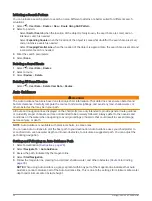Showing Satellite Imagery on the Navigation Chart
NOTE: This feature is available with premium charts, in some areas.
You can overlay high-resolution satellite images on the land or on both land and sea portions of the Navigation
chart.
NOTE: When enabled, high-resolution satellite images are present only at lower zoom levels. If you cannot see
high-resolution images in your optional chart region, you can select to zoom in. You also can set the detail
level higher by changing the map zoom detail.
1 From the Navigation chart, select MENU > Layers > Chart > Satellite Photos.
2 Select an option:
• Select Land Only to show standard chart information on the water, with photos overlaying the land.
NOTE: This setting must be enabled to view Standard Mapping
®
charts.
• Select Photo Map to show photos on both the water and the land at a specified opacity. Use the slider bar
to adjust the photo opacity. The higher you set the percentage, the more the satellite photos cover both
land and water.
Viewing Aerial Photos of Landmarks
Before you can view aerial photos on the Navigation chart, you must turn on the Photo Points setting in the
chart setup (
).
NOTE: This feature is available with premium charts, in some areas.
You can use aerial photographs of landmarks, marinas, and harbors to help orient yourself to your surroundings
or to acquaint yourself with a marina or a harbor prior to arrival.
1 From the Navigation chart, select a camera icon:
• To view an overhead photo, select
.
• To view a perspective photo, select
. The photo was taken from the location of the camera, pointed
in the direction of the cone.
2 Select Photo.
Chart Menu
NOTE: Not all settings apply to all charts. Some options require premium maps or connected accessories, such
as radar.
NOTE: The menus may contain some settings that are not supported by your installed charts or your present
location. If you make changes to those settings, the changes will not impact the chart view.
From a chart, select MENU.
Layers: Adjusts the appearance of the different items on the charts (
).
Quickdraw Contours: Turns on bottom contour drawing, and allows you to create fishing map labels (
Quickdraw Contours Mapping, page 24
).
Settings: Adjusts the chart settings (
).
Edit Overlays: Adjusts the data shown on the screen (
Customizing the Data Overlays, page 8
).
Charts and 3D Chart Views
19