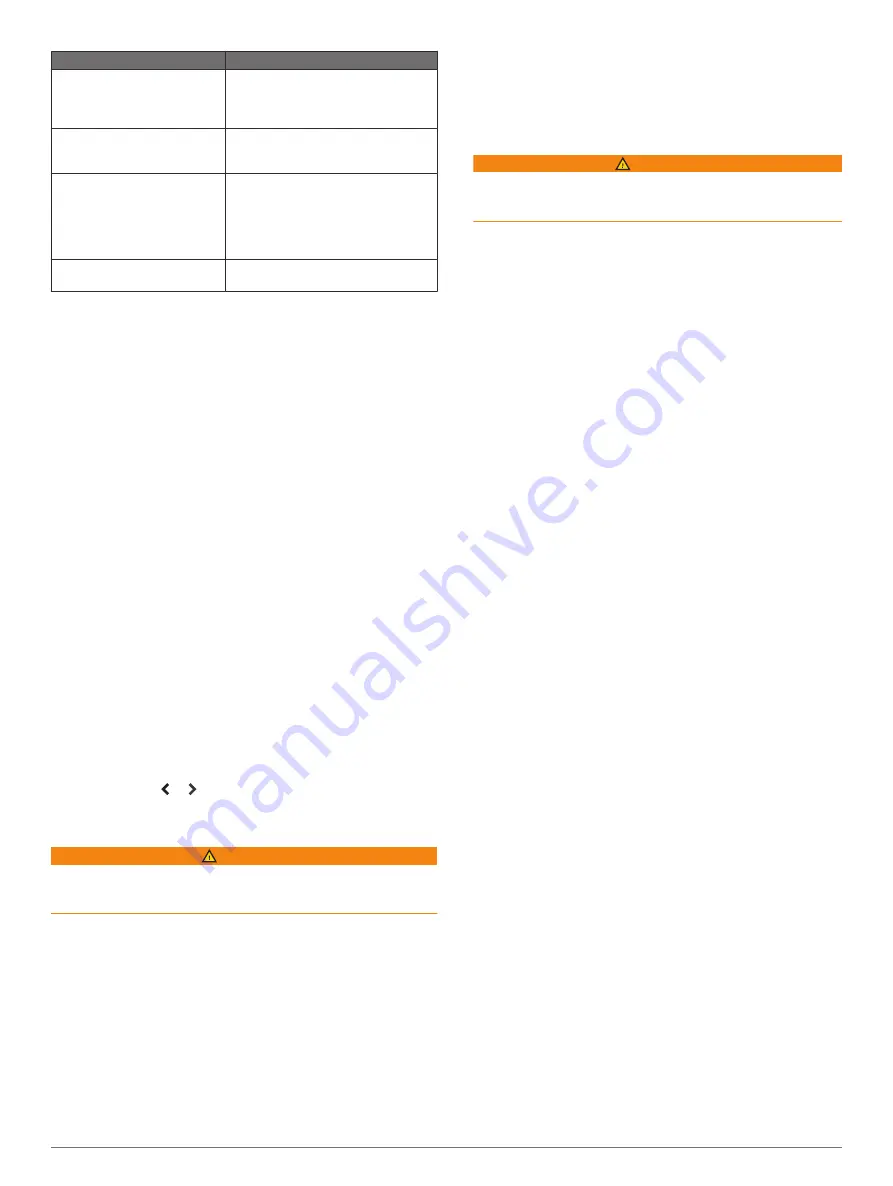
Question
Answer
How do I make the device
guide me to a location while
avoiding charted obstacles?
Build a multi-leg route and navigate it
using Route To (
Navigating a Route From Your
Present Location
).
How do I make the device steer
my automatic pilot?
Navigate using Route To (
and Navigating a Route From Your
Present Location
).
Can the device create a path
for me?
If you have premium maps that
support Auto Guidance and are in an
area covered by Auto Guidance,
navigate using Auto Guidance (
and Following an Auto Guidance Path
).
How do I change the Auto
Guidance settings for my boat?
See (
).
Destinations
You can select destinations using various charts and 3D chart
views or using the lists.
Searching for a Destination by Name
You can search for saved waypoints, saved routes, saved
tracks, and marine services destinations by name.
1
Select
Nav Info
>
Search by Name
.
2
Enter at least a portion of the name of your destination.
3
If necessary, select
Done
.
The 50 nearest destinations that contain your search criteria
appear.
4
Select the destination.
Selecting a Destination Using the Navigation Chart
From the Navigation chart, select a destination.
Searching for a Marine Services Destination
NOTE:
This feature is available with premium charts, in some
areas.
The chartplotter contains information for thousands of
destinations offering marine services.
1
Select
Nav Info
.
2
Select
Offshore Services
or
Inland Services
.
3
If necessary, select the marine service category.
The chartplotter shows a list of the nearest locations and the
distance and bearing to each.
4
Select a destination.
You can select or to view additional information or to
show the location on a chart.
Setting and Following a Direct Course Using Go To
WARNING
When using Go To, a direct course and a corrected course may
pass over land or shallow water. Use visual sightings, and steer
to avoid land, shallow water, and other dangerous objects.
You can set and follow a direct course from your current location
to a selected destination.
1
Select a destination (
).
2
Select
Navigate To
>
Go To
.
A magenta line appears. In the center of the magenta line is
a thinner purple line that represents the corrected course
from your current location to the destination. The corrected
course is dynamic, and it moves with your boat when you are
off course.
3
Follow the magenta line, steering to avoid land, shallow
water, and other obstacles.
4
If you are off course, follow the purple line (corrected course)
to go to your destination, or steer back to the magenta line
(direct course).
You can also use the orange course-to-steer arrow, which
shows a proposed turning radius to return your boat to the
course.
WARNING
Review the path for obstacles before negotiating the turn. If
the path is unsafe, reduce your boat speed and determine a
safe path back to the course.
Stopping Navigation
From the Navigation chart or Fishing chart, select
MENU
>
Stop Navigation
.
Waypoints
Waypoints are locations you record and store in the device.
Waypoints can mark where you are, where you are going, or
where you have been. You can add details about the location,
such as name, elevation, and depth.
Marking Your Present Location as a Waypoint
From any screen, select
MARK
.
Creating a Waypoint at a Different Location
1
Select
Nav Info
>
Waypoints
>
New Waypoint
.
2
Select an option:
• To create the waypoint by entering position coordinates,
select
Enter Coordinates
, and enter the coordinates.
• To create the waypoint using a chart, select
Use Chart
,
select the location, and select
SELECT
.
• To create the waypoint using a range (distance) and
bearing, select
Enter Range/Bearing
, and enter the
information.
Marking an MOB Location
Select
MARK
>
Man Overboard
.
An international man overboard (MOB) symbol marks the active
MOB point and the chartplotter sets a direct course back to the
marked location.
Projecting a Waypoint
You can create a new waypoint by projecting the distance and
bearing from a different location. This can be helpful when
creating sail racing start and finish lines.
1
Select
Nav Info
>
Waypoints
>
New Waypoint
>
Enter
Range/Bearing
.
2
if necessary, select a reference point on the chart.
3
Select
Enter Range/Bearing
.
4
Enter the distance, and select
Done
.
5
Enter the bearing, and select
Done
.
6
Select
Select Position
.
Viewing a List of all Waypoints
Select
Nav Info
>
Waypoints
.
Editing a Saved Waypoint
1
Select
Nav Info
>
Waypoints
.
2
Select a waypoint.
3
Select
Edit Waypoint
.
4
Select an option:
• To add a name, select
Name
, and enter a name.
• To change the symbol, select
Symbol
.
• To change the depth, select
Depth
.
• To change the water temperature, select
Water Temp.
.
Navigation with a Chartplotter
13
Summary of Contents for ECHOMAP UHD
Page 1: ...ECHOMAP UHD Owner sManual...
Page 6: ......
















































