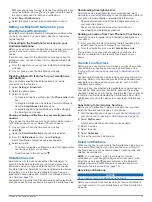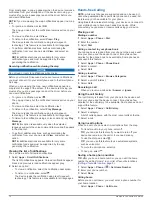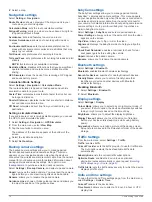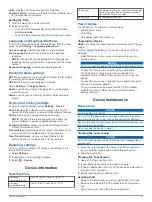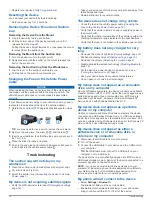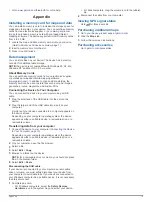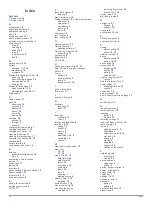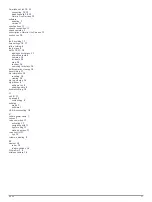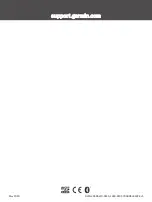You can view detailed Foursquare location information, such as
user ratings, restaurant pricing information, and hours of
operation.
1
From the location search results, select a Foursquare point of
interest.
2
Select .
Checking in with Foursquare
Before you can check in with Foursquare, you must connect to a
supported phone running Smartphone Link and log in to your
Foursquare account.
1
Select
Apps
>
Foursquare®
>
Check In
.
2
Select a point of interest.
3
Select >
Check In
.
Search tools
Search tools allow you to search for specific types of locations
by responding to on-screen prompts.
Finding an address
NOTE:
the order of the steps may change depending on the
map data loaded on your device.
1
Select
Where To?
.
2
If necessary, select
Searching near:
to search near a
different town or area.
3
Select
Address
.
4
Follow the on-screen instructions to enter address
information.
5
Select the address.
Finding a junction
You can search for a junction between two streets, motorways,
or other roads.
1
Select
Where To?
>
Categories
>
Junctions
.
2
Follow the on-screen instructions to enter street information.
3
Select the junction.
Finding a town
1
Select
Where To?
>
Categories
>
Towns
.
2
Select an option:
• Select a town from the list of nearby towns.
• To search near another location, select
Searching
near:
).
• To search for a town by name, select
Enter Search
, enter
a town name, and select .
Finding a location using coordinates
You can find a location using latitude and longitude coordinates.
This can be helpful when geocaching.
1
Select
Where To?
>
Categories
>
Coordinates
.
2
If necessary, select , and change the coordinate format or
datum.
3
Enter the latitude and longitude coordinates.
4
Select
View on Map
.
Viewing history
Your device stores a history of the last 50 locations you have
found.
Select
Where To?
>
History
.
Clearing the list of history locations
Select
Where To?
>
History
> >
Clear
>
Yes
.
Finding your last parking spot
When you disconnect the device from vehicle power while the
device is on, your current location is saved as a parking spot.
Select
Apps
>
Last Spot
.
Viewing current location information
You can use the Where Am I? page to view information about
your current location. This feature is helpful if you need to tell
emergency personnel your location.
From the map, select the vehicle.
Finding emergency services and fuel
You can use the Where Am I? page to find the nearest
hospitals, police stations, and fuel stations.
1
From the map, select the vehicle.
2
Select
Hospitals
,
Police Station
,
Petrol Stations
or
Roadside Assist.
.
NOTE:
some service categories are not available in all areas.
A list of locations for the selected service appears, with the
nearest locations at the top.
3
Select a location.
4
Select an option:
• To navigate to the location, select
Go!
.
• To view the phone number and other location details,
select .
Getting directions to your current location
If you need to tell another person how to get to your current
location, your device can give you a list of directions.
1
From the map, select the vehicle.
2
Select >
Directions to Me
.
3
Select a starting location.
4
Select
Select
.
Adding a shortcut
You can add shortcuts to the Where To? menu. A shortcut can
point to a location, a category, or a search tool.
The Where To? menu can contain up to 36 shortcut icons.
1
Select
Where To?
>
Personalise
.
2
Select an item.
Removing a shortcut
1
Select
Where To?
> >
Remove Shortcut(s)
.
2
Select a shortcut to remove.
3
Select the shortcut again to confirm.
4
Select
Save
.
Saving Locations
Saving a Location
1
Search for a location (
Finding a location by category
).
2
From the search results, select a location.
3
Select .
4
Select
Save
.
5
If necessary, enter a name, and select
Done
.
Saving your current location
1
From the map, select the vehicle icon.
2
Select
Save
.
3
Enter a name and select
Done
.
4
Select
OK
.
8
Finding and saving locations