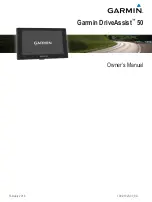Reviews:
No comments
Related manuals for DriveAssist 50

FMP100
Brand: Teltonika Pages: 14

DPN-3500
Brand: Daewoo Pages: 62

TR-11E
Brand: C2STek Pages: 8

Apollo-X7
Brand: Xeos Pages: 41

FineDrive 400
Brand: FineDigital Pages: 44

iCN 530
Brand: Navman Pages: 94

eTrex H - Hiking GPS Receiver
Brand: Garmin Pages: 4

eTrex High Sensitivity
Brand: Garmin Pages: 23

eTrex eTrex
Brand: Garmin Pages: 32

GPS 25 LP
Brand: Garmin Pages: 47

GeoChaser Control
Brand: 12trace Pages: 9

WT-216
Brand: Witura Pages: 19

CarTrek 600
Brand: CarTrek Pages: 9

CS-TUND09 Toyota Sequoia
Brand: CarShow Pages: 11

CCTR-630
Brand: Carscop Pages: 12

GPS 76
Brand: Garmin Pages: 78

Altus APS3G
Brand: SEPTENTRIO Pages: 45

G7S
Brand: Gosafe Pages: 11