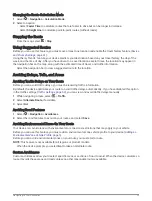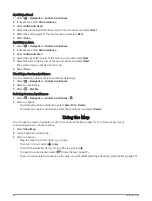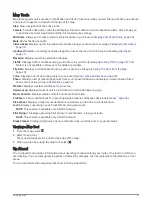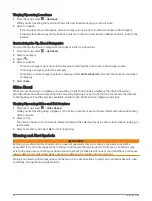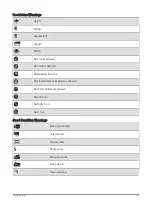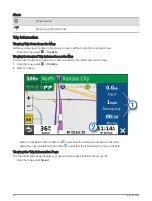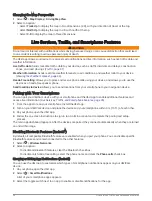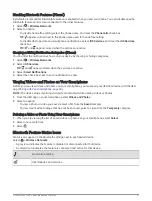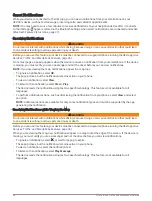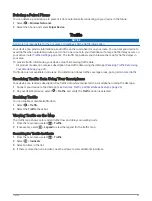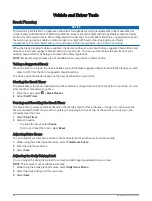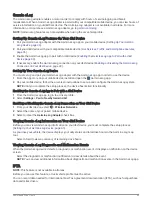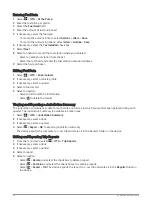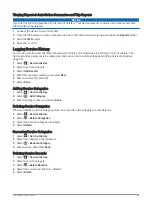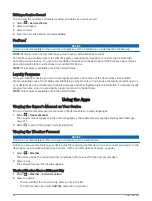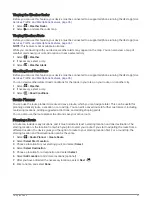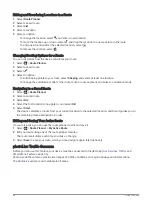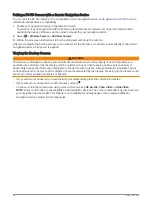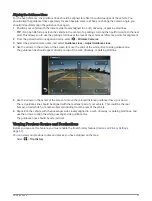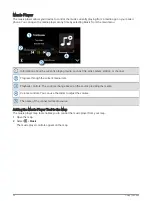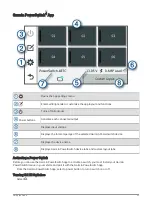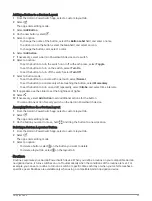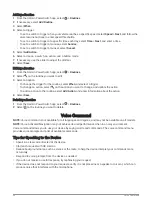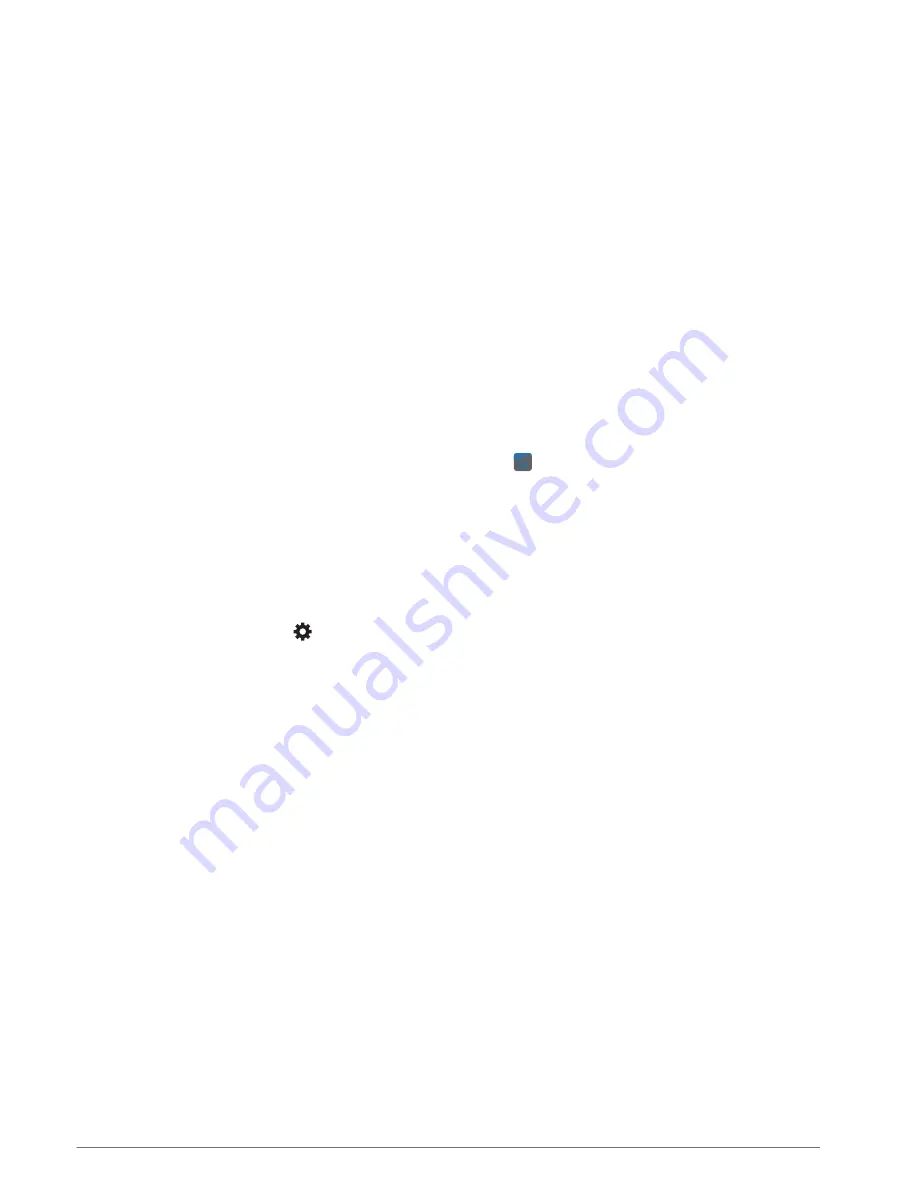
Garmin eLog
The Garmin eLog adapter enables a motor carrier to comply with hours of service logging and break
requirements. When a Garmin eLog adapter is paired with your compatible mobile device, you can view hours of
service information on your dēzlCam device. The Garmin eLog adapter is not available in all areas. For more
information, or to purchase a Garmin eLog adapter, go to
NOTE: Garmin eLog features are not available when using the car vehicle profile.
Setting Up Garmin eLog Features On Your dēzl Device
1 Pair your Garmin eLog adapter with the Garmin eLog app on your mobile device (
).
2 Pair your dēzl device with your compatible mobile device (
Live Services, Traffic, and Smartphone Features,
).
3 Enable the Garmin eLog app to pair with a dēzl device (
Enabling the Garmin eLog App to Pair with a dēzl
).
4 If necessary, enable the Garmin eLog connection on your dēzl device (
Enabling or Disabling the Garmin eLog
Connection on Your dēzl Device, page 43
).
Setting Up Your Garmin eLog Device
You must set up and pair your Garmin eLog adapter with the Garmin eLog app in order to use the device.
1 From the app store on your mobile device, install and open the Garmin eLog app.
2 On your mobile device, follow the on-screen instructions to set up and configure the Garmin eLog system.
NOTE: Until you complete the setup process, the device has limited functionality.
Enabling the Garmin eLog App to Pair with a dēzl Device
1 From the Garmin eLog app, log in to a driver profile.
2 Select Settings > Pair to Nearby Garmin dēzl.
Enabling or Disabling the Garmin eLog Connection on Your dēzl Device
1 From your dēzl device, select > Wireless Networks.
2 Select the name of your paired mobile device.
3 Select or clear the Garmin eLog Adapter check box.
Viewing Garmin eLog Information on Your dēzl Device
Before you can view Garmin eLog information on your dēzl device, you must complete the setup process
(
Setting Up Your Garmin eLog Device, page 43
).
As you drive your vehicle, the device displays your duty status and total drive hours in the Garmin eLog map
tool.
Select a field to view a summary of remaining drive hours.
Viewing Garmin eLog Diagnostic and Malfunction Events
When the Garmin eLog device detects a diagnostic or malfunction event, it displays a notification on the device
screen.
Select the diagnostic or malfunction notification to view details about the event.
NOTE: You can view additional information about diagnostic and malfunction events in the Garmin eLog app.
IFTA
NOTE: This feature is not available in all areas.
Before you can use this feature, a truck vehicle profile must be active.
You can record data needed for International Fuel Tax Agreement documentation (IFTA), such as fuel-purchase
data and miles driven.
Vehicle and Driver Tools
43