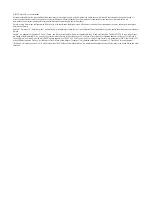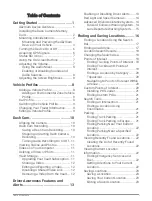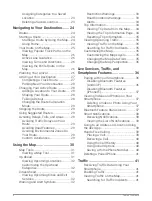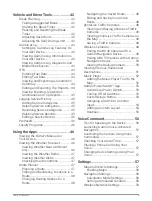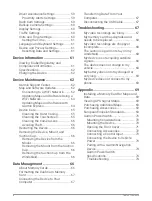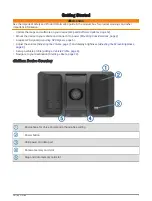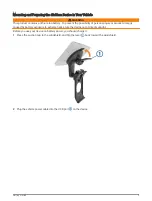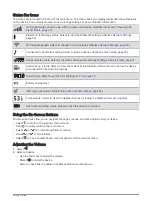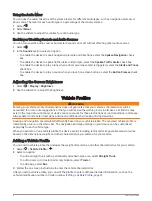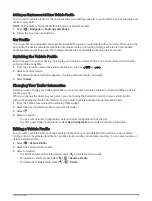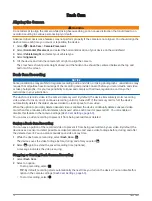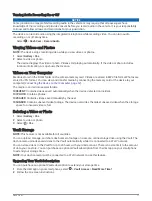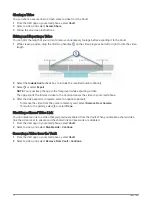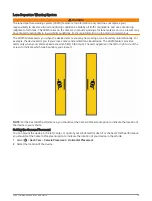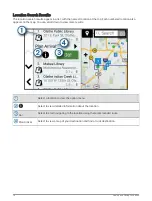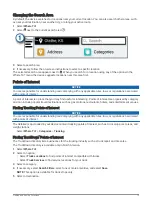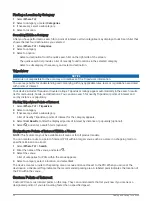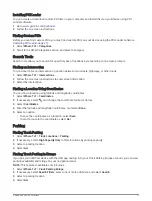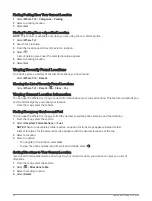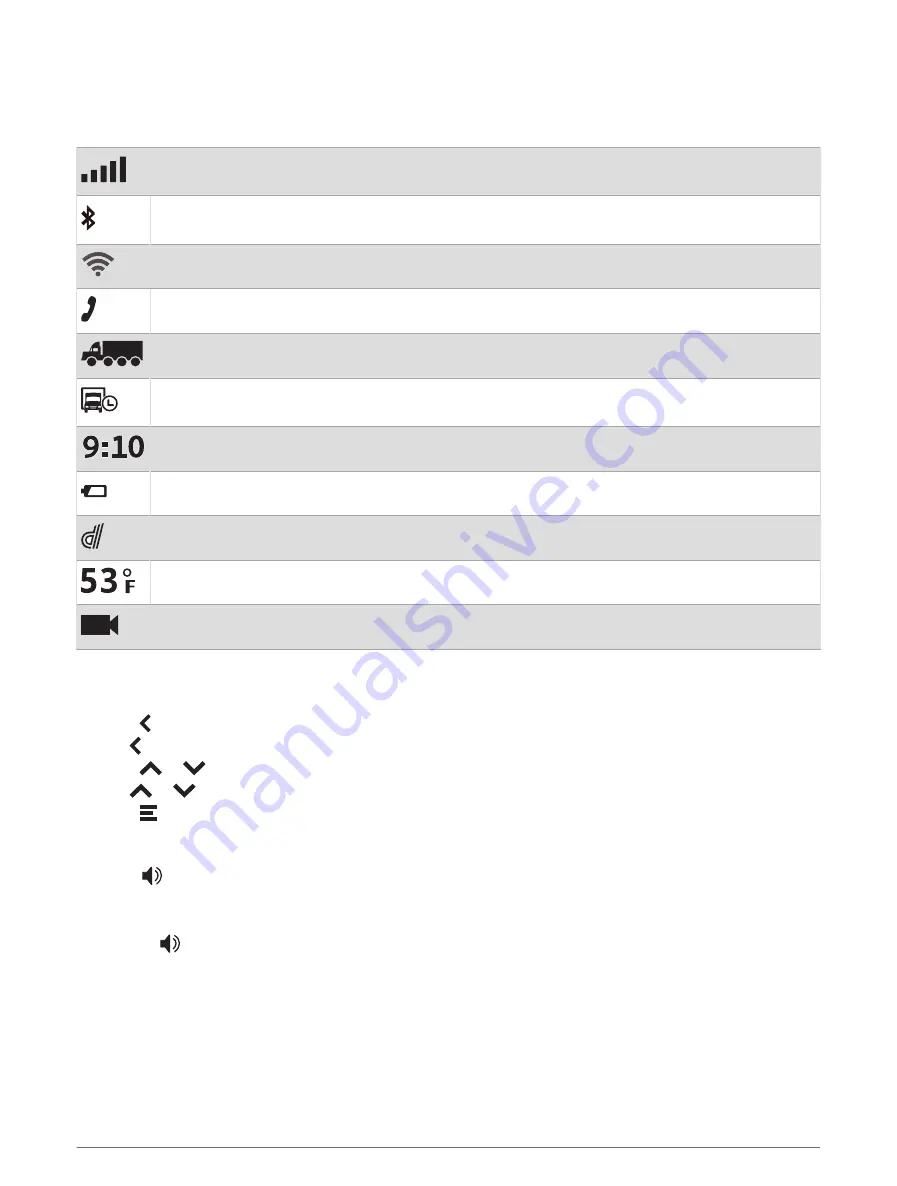
Status Bar Icons
The status bar is located at the top of the main menu. The status bar icons display information about features
on the device. You can select some icons to change settings or view additional information.
GPS signal status. Hold to view GPS accuracy and acquired satellite information (
).
Bluetooth
®
technology status. Select to view the Bluetooth settings (
).
Wi-fi signal strength. Select to change the wi-fi settings (
Wireless Network Settings, page 59
).
Connected to hands-free calling. Select to place a phone call (
).
Active vehicle profile. Select to view the vehicle profile settings (
Editing a Vehicle Profile, page 9
).
Garmin eLog
™
status. Select to view the current ELD information. When the icon is blue, the device
is connected to the Garmin eLog app.
Current time. Select to set the time (
).
Battery charge level.
dēzl
™
app connection status(
Pairing with Your Smartphone, page 36
).
Temperature. Select to view the weather forecast (
Viewing the Weather Forecast, page 46
).
Dash cam recording status. Select to open the dash cam controls.
Using the On-Screen Buttons
On-screen buttons allow you to navigate the pages, menus, and menu options on your device.
• Select to return to the previous menu screen.
• Hold to quickly return to the main menu.
• Select
or
to scroll through lists or menus.
• Hold
or
to scroll faster.
• Select to see a context-based menu of options for the current screen.
Adjusting the Volume
1 Select
.
2 Select an option:
• Use the slider bar to adjust the volume.
• Select
to mute the device.
• Select a check box to enable or disable additional sound options.
Getting Started
7