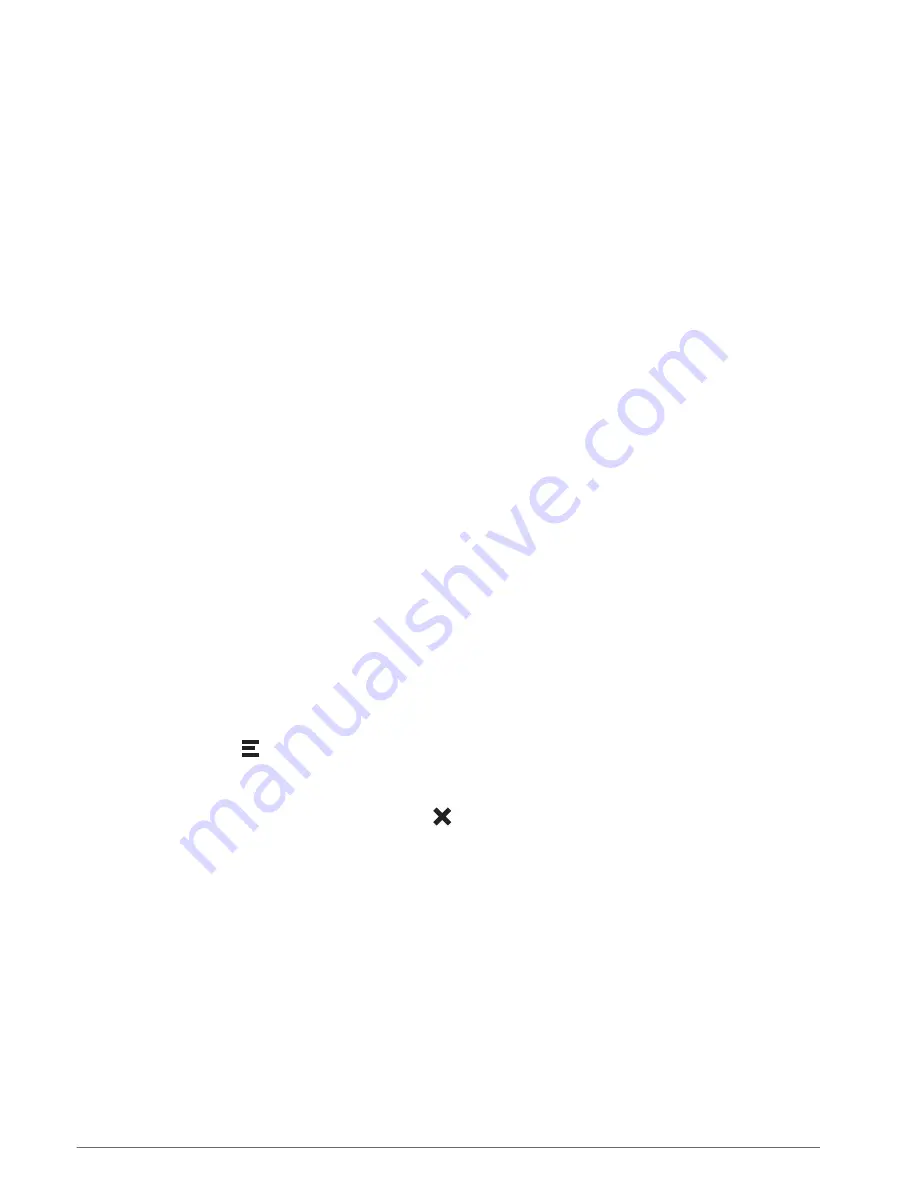
Map tools
Map tools provide quick access to information and device functions while you view the map. When you activate
a map tool, it appears in a panel at the edge of the map.
Stop: stops navigation of the active route.
Edit Route: allows you to re-route or skip locations in your route (
Changing Your Active Route, page 27
).
Mute: mutes the device audio.
Towns Ahead: shows upcoming towns and services along your active route or along a motorway (
).
Up Ahead: shows upcoming locations along the route or the road on which you are travelling (
).
Elevation: displays elevation changes ahead.
Traffic: displays traffic conditions along your route or in your area (
Viewing upcoming traffic, page 33
). This
feature is not available in all areas or for all device models.
Trip Data: displays customisable trip data, such as speed or mileage (
Viewing trip data from the map, page 33
).
Turns: displays a list of upcoming turns in your route (
Viewing turns and directions, page 25
).
Phone: displays a list of recent phone calls from your connected phone and displays in-call options while a
phone call is active (
Using in-call options, page 37
).
Weather: displays weather conditions for your area.
photoLive: displays live traffic cameras from your photoLive subscription (
photoLive traffic cameras, page 38
).
Garmin eLog: displays hours of service information from the Garmin eLog
™
app. Allows you to change duty
status while you are not driving.
Smart Notifications: displays recent smart notifications from your connected phone (
).
PrePass ®: shows notifications for upcoming weighbridges and bypass decisions (
).
Plan Arrival: shows a map of your destination and allows you to find a lorry destination.
Love's: shows upcoming Love's Travel Stops
®
along your route.
Pilot Flying J: shows upcoming Pilot Flying J Travel Centers
™
along your route.
Break Planner: displays break reminders and suggested stops.
Overview Map: shows an overview of your route on the map.
Viewing a map tool
1 From the map, select .
2 Select a map tool.
The map tool appears in a panel at the edge of the map.
3 When you have finished using the map tool, select .
Up ahead
The Up Ahead tool provides information about upcoming locations along your route or the road on which you
are travelling. You can view upcoming points of interest by category, such as restaurants, fuel stations or
roadside services.
You can customise the categories that show in the Up Ahead tool.
30
Using the Map






























