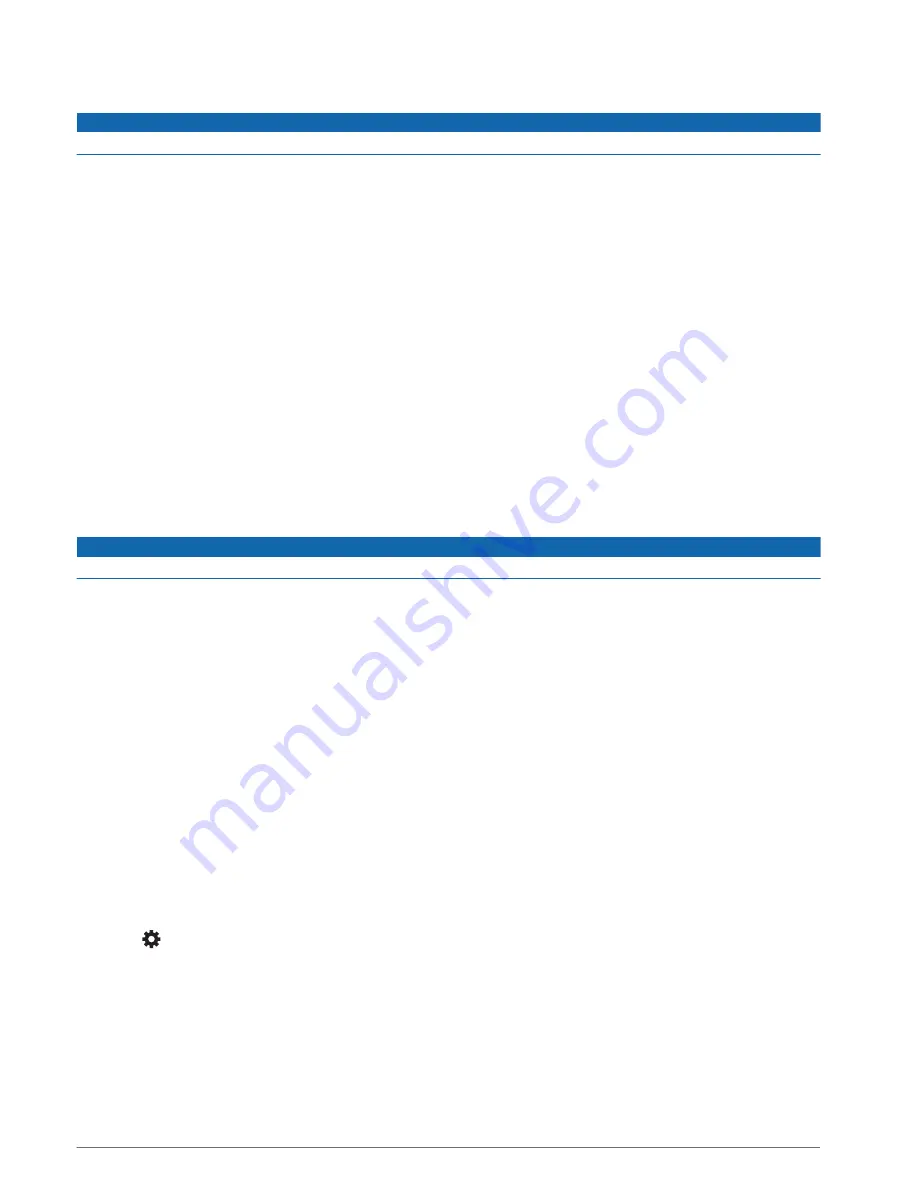
Traffic
NOTICE
Garmin is not responsible for the accuracy or timeliness of the traffic information.
Your device can provide information about traffic on the road ahead or on your route. You can set your device to
avoid traffic when calculating routes, and to find a new route to your destination if a large traffic delay occurs on
your active route (
). The traffic map allows you to browse the map for traffic delays in
your area.
To provide traffic information, your device must be receiving traffic data.
• All product models can receive subscription-free traffic data using the dēzl app (
).
• All product models can receive traffic data using an over-the-air traffic receiver accessory (
data using a traffic receiver, page 38
to find and purchase a
compatible traffic receiver accessory.
Traffic data is not available in all areas. For information about traffic coverage areas, go to
.
Receiving traffic data using your smartphone
Your device can receive subscription-free traffic data while connected to a smartphone running the dēzl app.
1 Connect your device to the dēzl app (
Live services, traffic and smartphone features, page 33
).
2 On your dēzl device, select Settings > Traffic and verify that the Traffic option is selected.
Receiving traffic data using a traffic receiver
NOTICE
Heated (metallised) windscreens could degrade the performance of the traffic receiver.
A traffic receiver receives traffic data from an over-the-air broadcast signal, where available. To receive over-the-
air traffic data, the device must be connected to vehicle power using a traffic-compatible powered mount. A
traffic receiver is included with some product models (
). If your product model does not include
a traffic receiver, you can go to your product page at
to find and purchase a compatible traffic
receiver accessory.
Traffic data is not available in all areas. For information about traffic coverage areas, go to
.
1 Connect the device to vehicle power using the traffic-compatible powered mount (
).
If your product model includes traffic data, the powered mount included with your device is traffic
compatible. If you purchased a traffic receiver as an accessory, you should use the accessory to connect the
device to vehicle power.
2 Select Settings > Traffic > Traffic and verify that the Traffic Accessory option is selected.
Traffic Receiver Subscriptions
A regional traffic data subscription is included with most traffic receivers. You can add subscriptions for
additional regions to your traffic receiver. For more information, go to
Viewing traffic subscriptions
Select > Traffic > Subscriptions.
38
Traffic






























