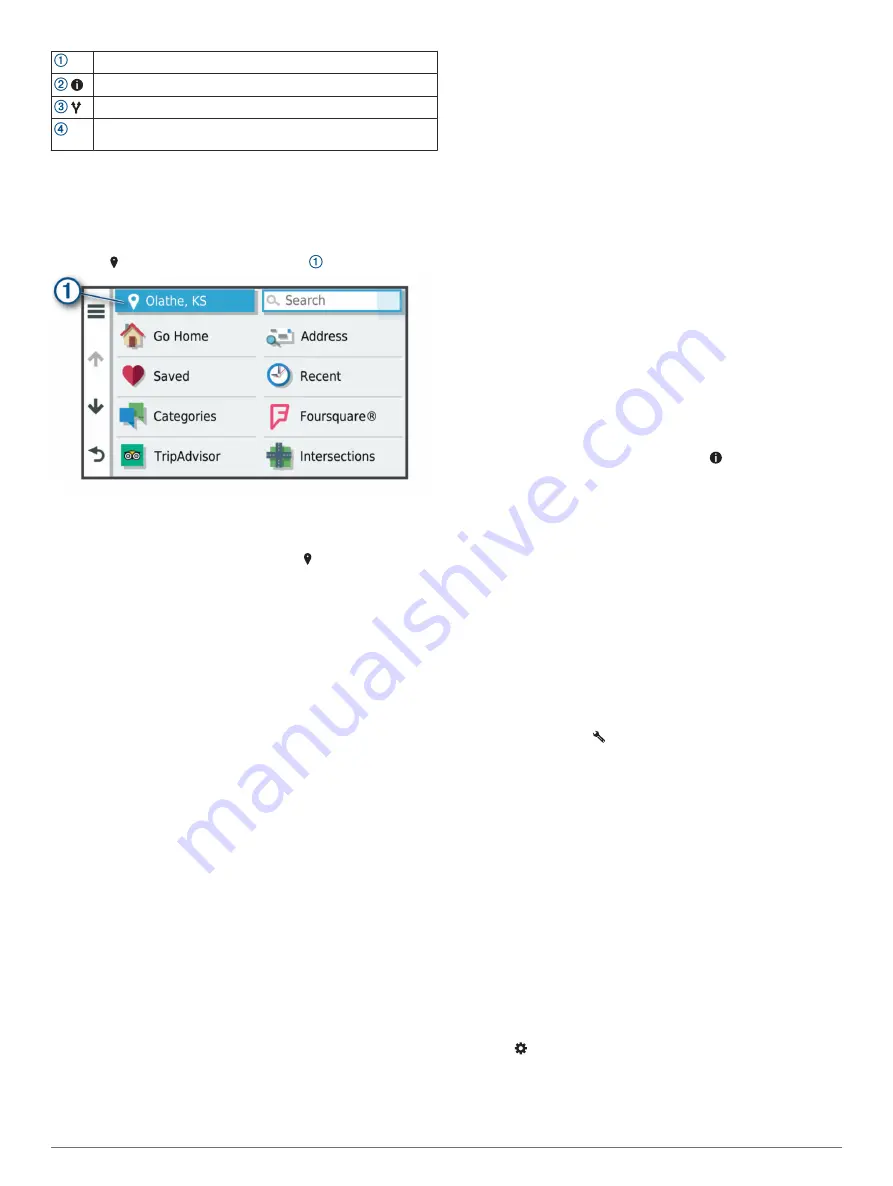
Select a location to view the option menu.
Select to view detailed information about the location.
Select to view alternate routes to the location.
Go! Select to start navigating to the location using the
recommended route.
Changing the Search Area
By default, the device searches for locations near your current
location. You can also search other areas, such as near your
destination, near another city, or along your active route.
1
Select
Where To?
.
2
Select next to the current search area .
3
Select a search area.
4
If necessary, follow the on-screen instructions to select a
specific location.
The selected search area appears next to . When you search
for a location using any of the options in the Where To? menu,
the device suggests locations near this area first.
Custom Points of Interest
Custom POIs are customized points on the map. They can
contain alerts that let you know if you are near a designated
point or if you are traveling faster than a specified speed.
Installing POI Loader
You can create or download custom POI lists on your computer
and install them on your device using POI Loader software.
1
Go to
2
Follow the on-screen instructions.
Finding Custom POIs
Before you can find custom POIs, you must load custom POIs
on your device using the POI Loader software (
1
Select
Where To?
>
Categories
.
2
Scroll to the Other Categories section, and select a category.
Parking
Your dēzl device includes detailed parking data, which can help
you find nearby parking based on the likelihood of available
parking spots, type of parking area, price, or accepted payment
methods.
NOTE:
Detailed parking data is not available in all areas or for
all parking locations.
Finding Truck Parking
1
Select
Where To?
>
Categories
>
Trucking
>
Parking
Lots
.
2
Select a parking location.
3
Select
Go!
.
Finding Truck Parking in Europe
1
Select
Where To?
>
Truck Parking Europe
.
2
If necessary, select
Filter by Amenities & Brands
, select
one or more attributes, and select
Search
.
3
Select a parking location.
4
Select
Go!
.
Finding Parking Near Your Current Location
1
Select
Where To?
>
Categories
>
Parking
.
2
Select
Filter Parking
, and select one or more categories to
filter parking by availability, type, price, or payment methods
(optional).
NOTE:
Detailed parking data is not available in all areas or
for all parking locations.
3
Select a parking location.
4
Select
Go!
.
Understanding Parking Colors and Symbols
Parking locations that include detailed parking data are color-
coded to show the likelihood of finding parking. Symbols indicate
the type of parking available (street or lot), relative pricing
information, and payment type.
You can view the legend for these colors and symbols on the
device.
From the parking search results, select .
Search Tools
Search tools allow you to search for specific types of locations
by responding to on-screen prompts.
Finding an Intersection
You can search for an intersection or junction between two
streets, highways, or other roads.
1
Select
Where To?
>
Intersections
.
2
Follow the on-screen instructions to enter street information.
3
Select the intersection.
Finding a Location Using Coordinates
You can find a location using latitude and longitude coordinates.
This can be helpful when geocaching.
1
Select
Where To?
>
Coordinates
.
2
If necessary, select , and change the coordinate format or
datum.
3
Enter the latitude and longitude coordinates.
4
Select
View on Map
.
Foursquare
Foursquare is a location-based social network. Your device
includes pre-loaded Foursquare points of interest, which are
indicated by the Foursquare logo in your location search results.
You can connect to your Foursquare account using the Garmin
Drive app on your compatible smartphone. This allows you to
view Foursquare location details, check in to a location, and
search for points of interest in the online Foursquare database.
Connecting to Your Foursquare Account
Before you can use this feature, your device must be connected
to a supported phone running the Garmin Drive app (
).
1
On your smartphone, open the Garmin Drive app.
2
Select >
Foursquare
.
3
Enter your Foursquare login information.
Searching Foursquare Points of Interest
You can search for Foursquare points of interest loaded on your
device. While your device is connected to your Foursquare
Finding and Saving Locations
9






























