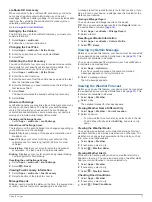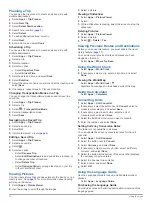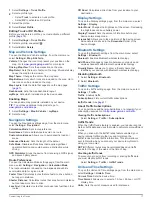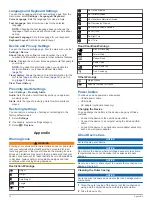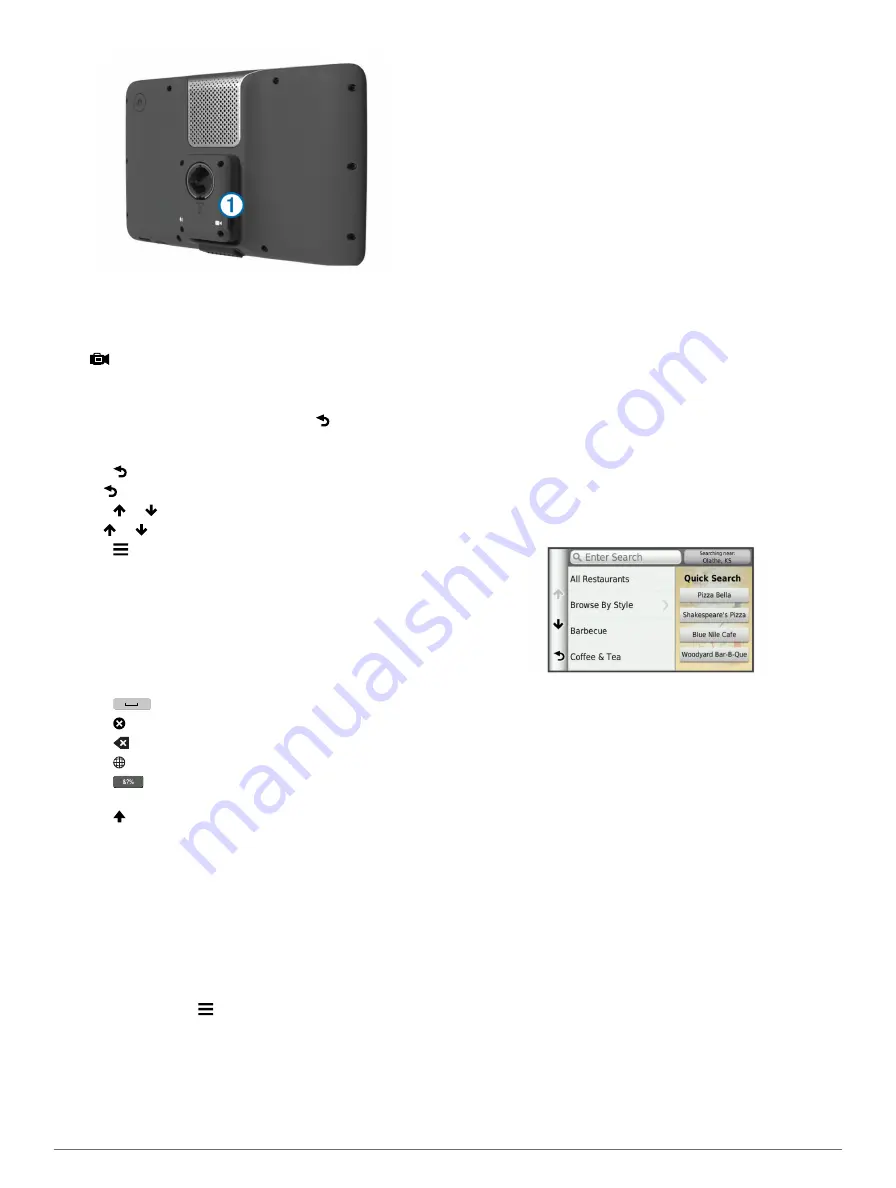
2
Select an option:
• If your camera is connected to your brake lights, put your
vehicle in reverse.
• If your camera is connected to the vehicle battery, select
on the screen.
The camera output appears on the device screen.
Disabling a Backup Camera
With the backup camera enabled, select .
Using the On-Screen Buttons
• Select to return to the previous menu screen.
• Hold to quickly return to the main menu.
• Select or to see more choices.
• Hold or to scroll faster.
• Select to see a menu of options for the current screen.
Using the On-Screen Keyboard
See "Language and Keyboard Settings" to change the keyboard
).
• Select a character on the keyboard to enter a letter or
number.
• Select a series of letters, such as "
A-I
," to select a letter in
that series.
• Select
to add a space.
• Select to delete a search entry.
• Select
to delete a character.
• Select to change the keyboard language mode.
• Select
to enter special characters, such as punctuation
marks.
• Select to change character capitalization.
About Shortcuts
Adding a Shortcut Icon
You can add shortcuts to the Where To? menu. A shortcut can
point to a location, a category, or a search tool.
The Where To? menu can contain up to 36 shortcut icons.
1
Select
Where To?
>
Add Shortcut
.
2
Select an item.
Removing a Shortcut
1
Select
Where To?
> >
Remove Shortcut(s)
.
2
Select the shortcut to remove.
3
Select the shortcut again to confirm.
Finding Locations
The device offers many methods for finding locations.
• By category (
).
• Near another location (
• By spelling the name (
).
).
• Using recently found locations (
• Using coordinates (
• Using the map (
• Using saved locations (
).
About Locations
The detailed maps loaded in your device contain locations, such
as restaurants, hotels, and auto services. You can use
categories to browse for nearby businesses and attractions.
Finding a Location by Category
1
Select
Where To?
.
2
Select a category, or select
Categories
.
3
If necessary, select a subcategory.
4
Select a location.
Searching Within a Category
After you have performed a search for a point of interest, certain
categories may display a Quick Search list that shows the last
three destinations you selected.
1
Select
Where To?
.
2
Select a category, or select
Categories
.
3
Select a category.
4
If applicable, select a destination from the Quick Search list.
5
If necessary, select the appropriate destination.
Finding Trucking Points of Interest
The detailed maps loaded in your device contain trucking points
of interest, such as truck stops, rest areas, and weigh stations.
Select
Where To?
>
Trucking
.
Finding TruckDown Points of Interest
The TruckDown directory lists businesses for the trucking
industry such as truck repair and tire sales.
The Truckdown directory is not available in all areas.
Data for the directory is updated periodically.
1
Select
Where To?
.
2
Select
TruckDown
.
3
Select a category.
4
If necessary, select a subcategory.
5
Select a destination.
Finding a Location Using the Search Bar
You can use the search bar to search for locations by entering a
category, brand name, address, or city name.
1
Select
Where To?
.
2
Select
Enter Search
in the search bar.
3
Enter all or part of the search term.
Suggested search terms appear below the search bar.
Finding Locations
3
Summary of Contents for dezl 760LMT
Page 1: ...dēzl 760 Owner s Manual November 2012 190 01511 00_0A Printed in Taiwan ...
Page 6: ......
Page 29: ......