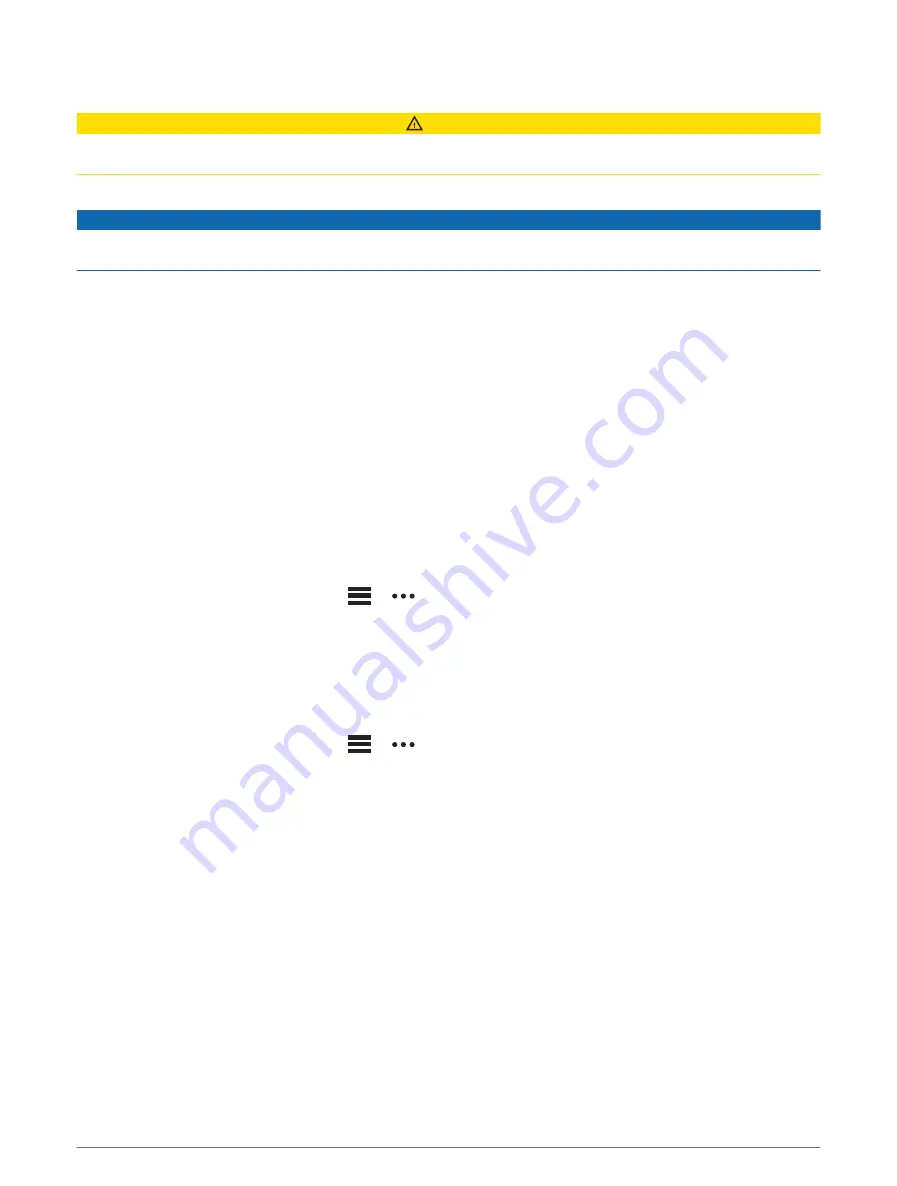
Safety and Tracking Features
CAUTION
The safety and tracking features are supplemental features and should not be relied on as a primary method to
obtain emergency assistance. The Garmin Connect app does not contact emergency services on your behalf.
The Descent device has safety and tracking features that must be set up with the Garmin Connect app.
NOTICE
To use these features, your device must be connected to the Garmin Connect app using Bluetooth technology.
You can enter emergency contacts in your Garmin Connect account.
For more information about safety and tracking features, go to
Assistance: Allows you to send a message with your name, LiveTrack link, and GPS location (if available) to
your emergency contacts.
Incident detection: When the Descent device detects an incident during an outdoor walk, run, bike, or hike
activity, the device sends an automated message, LiveTrack link, and GPS location (if available) to your
emergency contacts.
LiveTrack: Allows friends and family to follow your races and training activities in real time. You can invite
followers using email or social media, allowing them to view your live data on a web page.
Live Event Sharing: Allows you to send messages to friends and family during an event, providing real-time
updates.
NOTE: This feature is available only if your device is connected to an Android smartphone.
GroupTrack: Allows you to keep track of your connections using LiveTrack directly on screen and in real time.
Adding Emergency Contacts
Emergency contact phone numbers are used for the safety and tracking features.
1 From the Garmin Connect app, select
or
.
2 Select Safety & Tracking > Safety Features > Emergency Contacts > Add Emergency Contacts.
3 Follow the on-screen instructions.
Adding Contacts
You can add up to 50 contacts to the Garmin Connect app. Contact emails can be used with the LiveTrack
feature. Three of these contacts can be used as emergency contacts (
Adding Emergency Contacts, page 47
).
1 From the Garmin Connect app, select
or
.
2 Select Contacts.
3 Follow the on-screen instructions.
After you add contacts, you must sync your data to apply the changes to your Descent device (
Data with Garmin Connect, page 46
).
Turning Incident Detection On and Off
1 Hold MENU.
2 Select Safety & Tracking > Incident Detection.
3 Select an activity.
NOTE: Incident detection is available only for outdoor walk, run, and bike activities.
When an incident is detected by your Descent device with GPS enabled, the Garmin Connect app can send an
automated text message and email with your name and GPS location to your emergency contacts. A message
appears indicating your contacts will be informed after 30 seconds have elapsed. You can select Cancel before
the countdown is complete to cancel the message.
Safety and Tracking Features
47






























