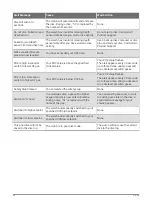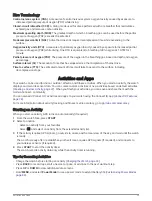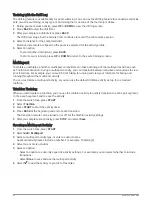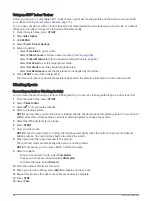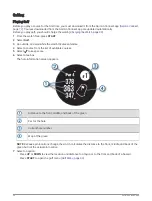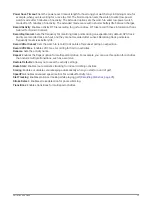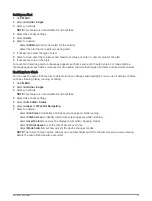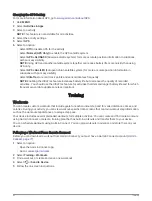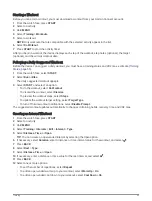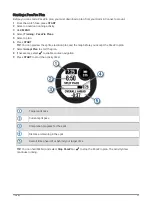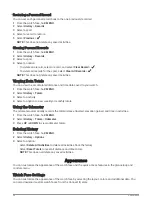Golf Menu
During a round, you can press START to open additional features in the golf menu.
End Round: Ends the current round.
Pause Round: Pauses the current round. You can resume the round at any time by starting a Golf activity.
Change Hole: Allows you to manually change the hole.
Move Flag: Allows you to move the pin location to get a more precise distance measurement (
).
Measure Shot: Shows the distance of your previous shot recorded with the Garmin AutoShot
™
feature (
). You can also manually record a shot (
Manually Measuring a Shot, page 34
).
Scorecard: Opens the scorecard for the round (
).
Odometer: Shows the recorded time, distance, and steps traveled. The odometer automatically starts and stops
when you start or end a round. You can reset the odometer during a round.
Club Stats: Shows your statistics with each golf club, such as distance and accuracy information. Appears when
you pair Approach
®
CT10 sensors.
Settings: Allows you to customize the golf activity settings (
Activities and App Settings, page 38
).
Viewing Hazards
You can view distances to hazards along the fairway for par 4 and 5 holes. Hazards that affect shot selection
are displayed individually or in groups to help you determine the distance to layup or carry.
1 From the hole information screen, press UP or DOWN to view hazard information.
• The hazard type is listed at the bottom of the screen.
• Hazards are indicated by a letter signifying the order of the hazards on the hole, and are shown below
the green in approximate locations relative to the fairway.
• The green is represented as a half circle at the top of the screen.
• The current hole number
is listed at the top right of the screen.
• The distances to the front and back of the nearest hazard appear on the screen.
2 Press UP or DOWN to view other hazards for the current hole.
Activities and Apps
33