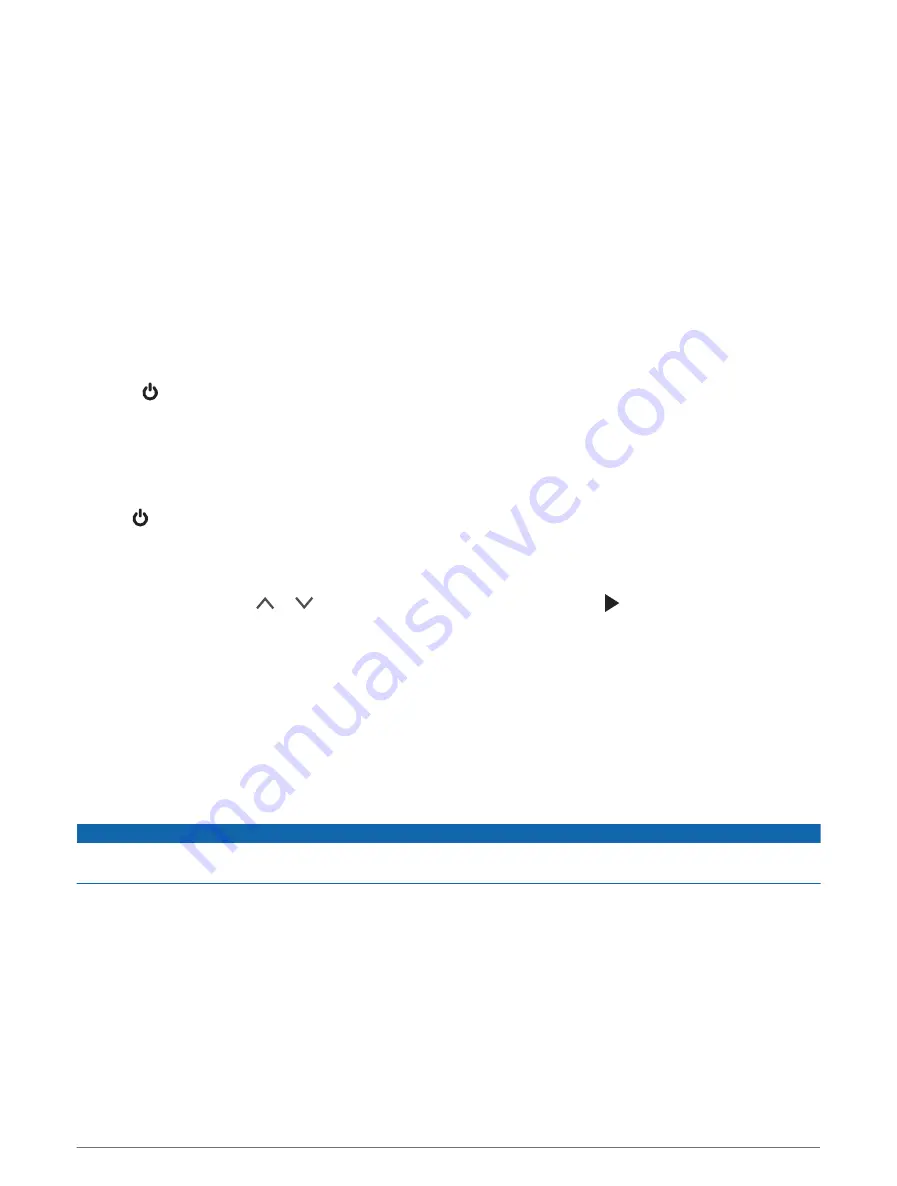
Setting the Camera Placement
You can mount the device in the left, center, or right of your windshield. For the best performance, you should
set the Camera Placement option to indicate the location of your device in the vehicle.
1 Select Settings > Driver Assistance > Camera Placement.
2 Select Horizontal Placement, and select the horizontal placement of your camera.
3 Select Vehicle Height.
4 Select an option:
• If you are driving a large vehicle, like a full size van or truck, select Tall.
• If you are driving a car, select Normal.
Turning On the Device Manually
Before you turn on the device using battery power, you should fully charge the battery.
NOTE: When the device is connected to an ignition-switched power outlet, it turns on automatically when you
turn on the vehicle.
Select .
The device turns on.
Turning Off the Device Manually
NOTE: When the device is connected to an ignition-switched power outlet, it turns off automatically when you
turn off the vehicle.
Hold for 3 seconds.
The device turns off.
Main Menu
From the viewfinder, press or to scroll through the main menu, and press to open a menu item.
Gallery: Allows you to view and manage recorded video and photos (
Viewing Videos and Pictures, page 8
).
Travelapse: Allows you to start and stop Travelapse
™
recording (
).
Voice Control: Allows you to enable and disable the voice control features (
).
Garmin Drive App: Allows you to pair your camera with your smartphone and the Garmin Drive
™
app (
).
Settings: Allows you to set up camera features, change system settings, and view system information (
).
Dash Cam Recording
NOTICE
Some jurisdictions regulate or prohibit use of this device. It is your responsibility to know and comply with
applicable laws and rights to privacy in jurisdictions where you plan to use this device.
The dash cam records video to the camera memory card (
Installing a Memory Card, page 1
). By default, the
device immediately starts recording video when it turns on, and it continues recording until it is turned off. If the
memory card is full, the device automatically deletes the oldest unsaved video to create space for new video.
When the option to promptly delete unsaved video is enabled, the device continually deletes unsaved video
more than three minutes old and deletes all unsaved video each time it is powered off. This feature is available
only for specific regions and is enabled by default for some of those regions. When the camera is set to a
supported region, you can enable or disable this feature in the camera settings (
).
You can save a video recording to prevent it from being overwritten or deleted (
).
6
Dash Cam Recording
Summary of Contents for DASH CAM 56
Page 1: ...GARMINDASHCAM 46 56 66W Owner sManual...
Page 4: ......
Page 8: ...4 Getting Started...
Page 25: ......

























