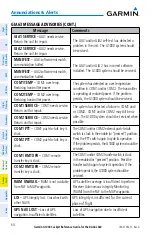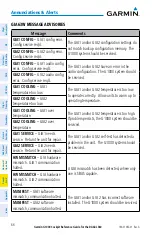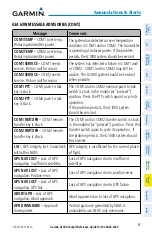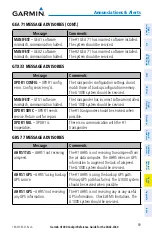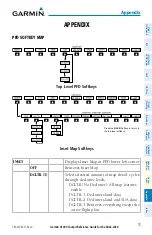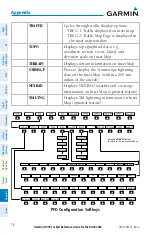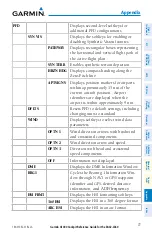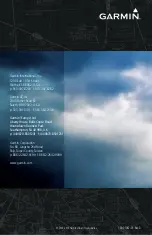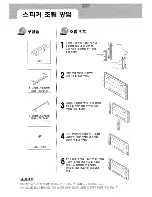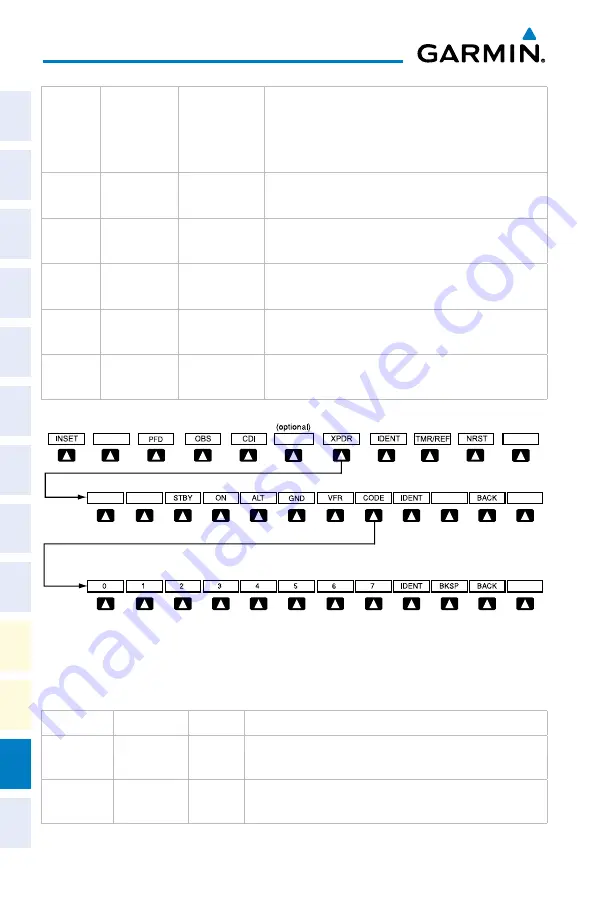
Garmin G1000 Cockpit Reference Guide for the DA42-L360
190-01062-01 Rev. A
Appendix
78
Flight
Instruments
EIS
Nav/Com/
XPDR/Audio
AFCS
GPS Nav
Flight
Planning
Pr
ocedur
es
Hazar
d
Avoidance
Additional
Featur
es
Abnormal
Oper
ation
Annun/
Alerts
Appendix
Index
BRG2
Cycles the Bearing 2 Information
Window through NAV2 or GPS/waypoint
identifier and GPS-derived distance
information
, and ADF/frequency.
ALT UNIT
Displays softkeys for setting the altimeter
and BARO settings to metric units
METERS
When enabled, displays altimeter in
meters
IN
Press to display the BARO setting as
inches of mercury
HPA
Press to display the BARO setting as
hectopacals
STD BARO
Sets barometric pressure to 29.92 in Hg
(1013 hPa)
Transponder Softkeys
Press the
BACK
Softkey to return
to the top-level softkeys.
Press the
BACK
Softkey to return
to the previous level softkeys.
ALERTS
ALERTS
ALERTS
ADF/DME
XPDR
Displays transponder mode selection softkeys
STBY
Selects Standby Mode (transponder does
not reply to any interrogations)
ON
Selects Mode A (transponder replies to
interrogations)
Summary of Contents for DA42-L360
Page 1: ...G1000 Integrated Flight Deck Cockpit Reference Guide for the Diamond DA42 L360...
Page 2: ......
Page 4: ......
Page 101: ......