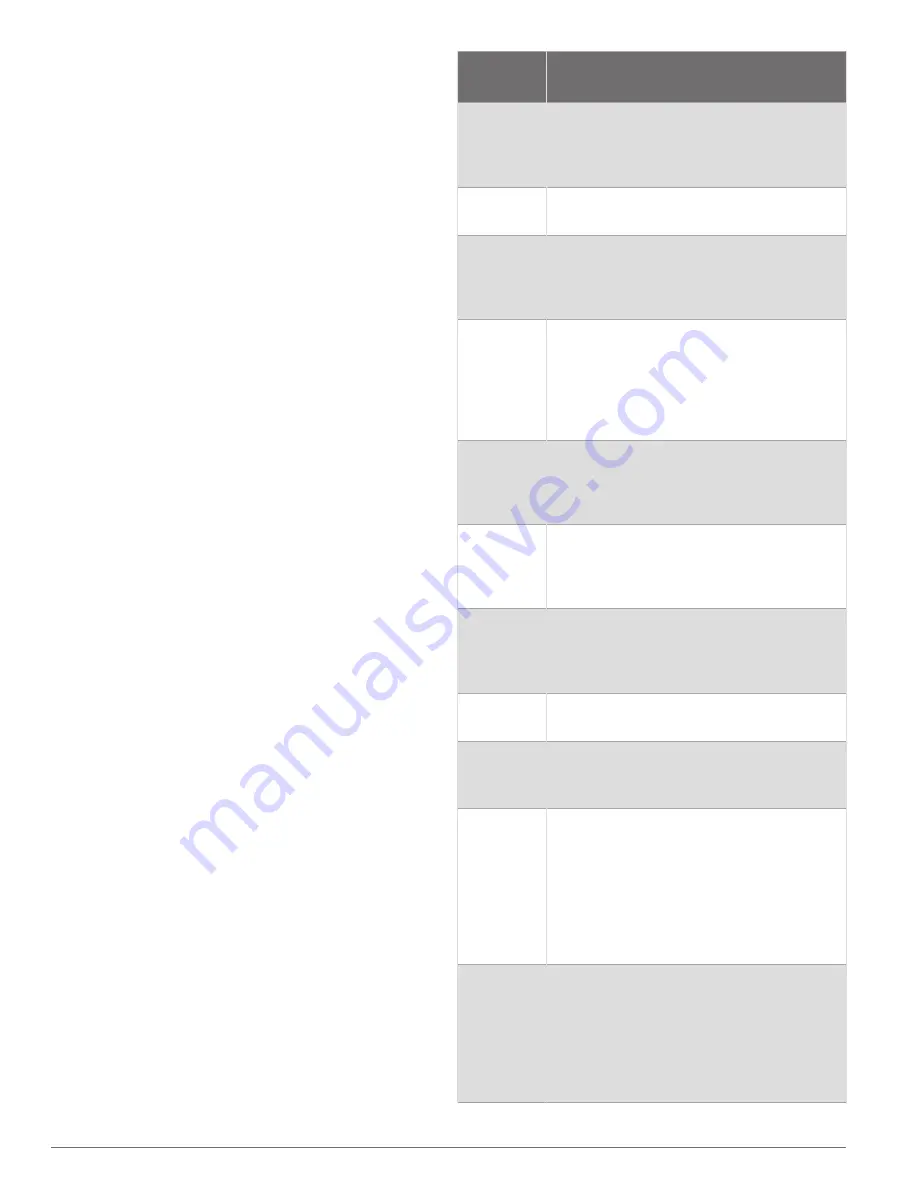
Storm Alert: Sets the rate of barometric pressure change
that triggers a storm alert.
Sensor Mode: Sets the mode for the sensor. The
Auto option uses both the altimeter and barometer
according to your movement. You can use the Altimeter
Only option when your activity involves changes in
altitude, or the Barometer Only option when your
activity does not involve changes in altitude.
Pressure: Sets how the watch displays pressure data.
Calibrating the Barometer
Your watch was already calibrated at the factory, and the
watch uses automatic calibration at your GPS starting
point by default. You can manually calibrate the barometer
if you know the correct elevation or the correct sea level
pressure.
1 From the watch face, press UP or DOWN to view the
barometer glance.
2 Press START to open the glance.
3 Press START to view the settings menu.
4 Select Settings > Calibrate.
5 Select an option:
• To enter the current elevation and sea level pressure
(optional), select Enter Manually.
• To calibrate automatically from the digital elevation
model, select Use DEM.
• To calibrate automatically from your GPS starting
point, select Use GPS.
Elevation Settings
Hold MENU, and select Sensors & Accessories >
Elevation.
Calibrate: Allows you to calibrate the altimeter sensor
manually.
Auto Cal.: Allows the altimeter to self-calibrate each time
you turn on GPS tracking.
Elevation: Sets the units of measure for elevation.
Wireless Sensors
Your watch can be paired and used with wireless ANT+
or Bluetooth sensors (
Pairing Your Wireless Sensors,
). After the devices are paired, you can
customize the optional data fields (
). If your watch was packaged with a
sensor, they are already paired.
For information about specific Garmin sensor
compatibility, purchasing, or to view the owner's manual,
go to
Sensor
Type
Description
Club
Sensors
You can use Approach CT10 golf club
sensors to automatically track your golf
shots, including location, distance, and club
type.
DogTrack
Allows you to receive data from a compat
ible handheld dog tracking device.
Extended
Display
You can use the Extended Display mode to
display data screens from your D2 Mach 1
watch on a compatible Edge device during
a ride or triathlon.
External
Heart Rate
You can use an external heart rate monitor,
such as the HRM-Pro or HRM-Dual
™
, and
view heart rate data during your activities.
Some heart rate monitors can also store
data or provide running dynamics informa
tion (
).
Foot Pod
You can use a foot pod to record pace
and distance instead of using GPS when
you are training indoors or when your GPS
signal is weak.
Head
phones
You can use Bluetooth headphones to
listen to music loaded onto your D2 Mach 1
watch (
Connecting Bluetooth Headphones,
).
inReach
The inReach remote function allows you to
control your inReach device using your D2
Mach 1 watch (
).
Lights
You can use Varia
™
smart bike lights to
improve situational awareness.
Muscle O2
You can use a muscle oxygen sensor to
view hemoglobin and muscle oxygen satu
ration data while you train.
Power
You can use a power meter, such as Rally
™
and Vector
™
, to view your power data on
your watch. You can adjust your power
zones to match your goals and abilities
(
Setting Your Power Zones, page 52
), or
use range alerts to be notified when you
reach a specified power zone (
).
Radar
You can use a Varia rearview bike radar
to improve situational awareness and send
alerts about approaching vehicles. With
a Varia radar camera tail light, you can
also take photos and record video during
a ride (
Using the Varia Camera Controls,
).
Sensors and Accessories
41
Summary of Contents for D2 MACH1
Page 1: ...D2 MACH1 Owner sManual ...
Page 8: ......
Page 85: ......
Page 86: ...support garmin com June 2022 190 02855 00_0B ...






























