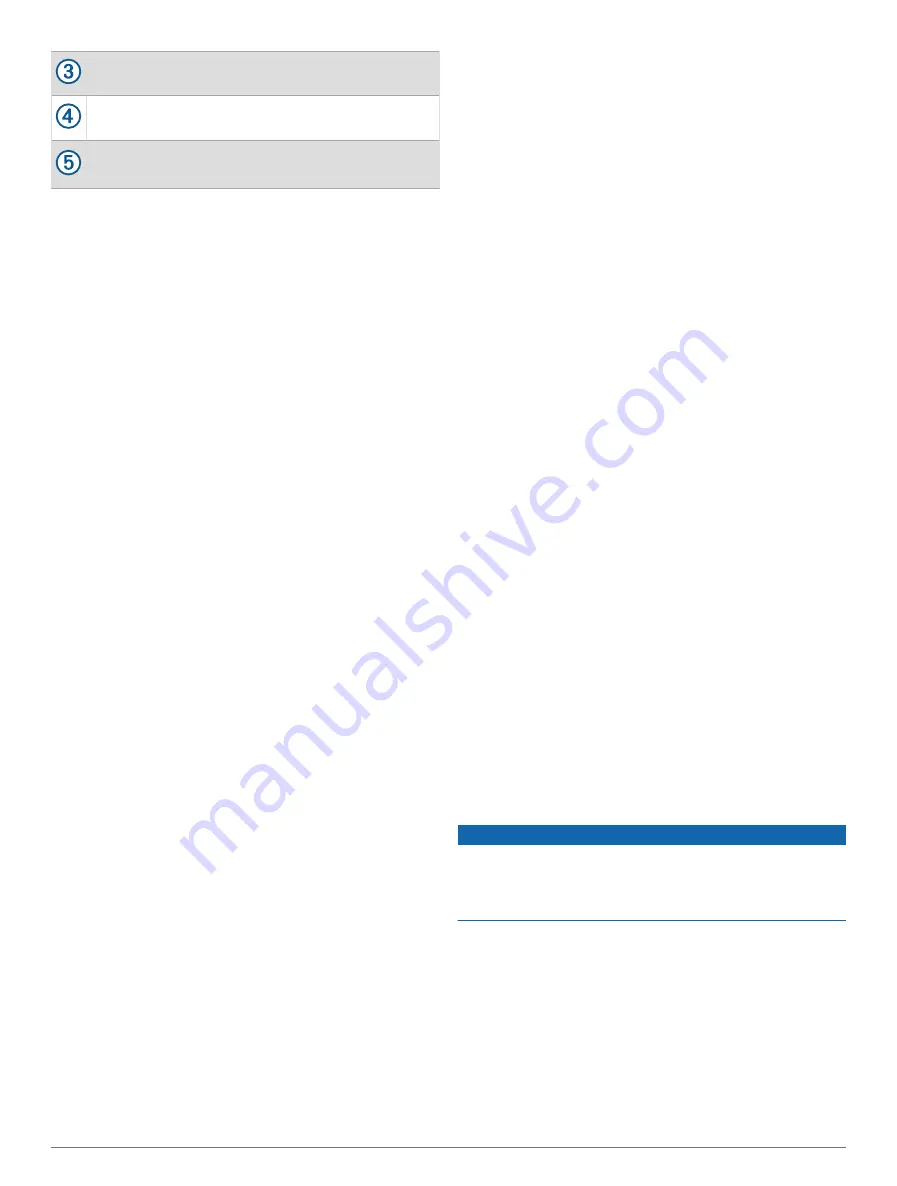
Your most recent oxygen saturation reading.
The oxygen saturation percentage scale.
A graph of your elevation readings for the last 24
hours.
Getting Pulse Oximeter Readings
You can manually begin a pulse oximeter reading by
viewing the pulse oximeter glance. The glance displays
your most recent blood oxygen saturation percentage, a
graph of your hourly average readings for the last 24
hours, and a graph of your elevation for the last 24 hours.
NOTE: The first time you view the pulse oximeter glance,
the watch must acquire satellite signals to determine your
elevation. You should go outside, and wait while the watch
locates satellites.
1 While you are sitting or inactive, press UP or DOWN to
view the pulse oximeter glance.
2 Press START to view glance details and begin a pulse
oximeter reading.
3 Remain motionless for up to 30 seconds.
NOTE: If you are too active for the watch to get a
pulse oximeter reading, a message appears instead
of a percentage. You can check again after several
minutes of inactivity. For best results, hold the arm
wearing the watch at heart level while the watch reads
your blood oxygen saturation.
4 Press DOWN to view a graph of your pulse oximeter
readings for the last seven days.
Setting the Pulse Oximeter Mode
1 Hold MENU.
2 Select Sensors & Accessories > Pulse Oximeter >
Pulse Ox Mode.
3 Select an option:
• To turn off automatic measurements, select Manual
Check.
• To turn on continuous measurements while you
sleep, select During Sleep.
NOTE: Unusual sleep positions can cause
abnormally low sleep-time SpO2 readings.
• To turn on measurements while you are inactive
during the day, select All Day.
NOTE: Turning on All Day mode decreases battery
life.
Tips for Erratic Pulse Oximeter Data
If the pulse oximeter data is erratic or does not appear,
you can try these tips.
• Remain motionless while the watch reads your blood
oxygen saturation.
• Wear the watch above your wrist bone. The watch
should be snug but comfortable.
• Hold the arm wearing the watch at heart level while the
watch reads your blood oxygen saturation.
• Use a silicone or nylon band.
• Clean and dry your arm before putting on the watch.
• Avoid wearing sunscreen, lotion, and insect repellent
under the watch.
• Avoid scratching the optical sensor on the back of the
watch.
• Rinse the watch with fresh water after each workout.
Compass
The watch has a 3-axis compass with automatic
calibration. The compass features and appearance
change depending on your activity, whether GPS is
enabled, and whether you are navigating to a destination.
You can change the compass settings manually
(
).
Setting the Compass Heading
1 From the compass glance, press START.
2 Select Lock Heading.
3 Point the top of the watch toward your heading, and
press START.
When you deviate from the heading, the compass
displays the direction from the heading and degree of
deviation.
Compass Settings
Hold MENU, and select Sensors & Accessories >
Compass.
Calibrate: Allows you to manually calibrate the compass
sensor (
Calibrating the Compass Manually, page 39
).
Display: Sets the directional heading on the compass to
letters, degrees, or milliradians.
North Ref.: Sets the north reference of the compass
(
Setting the North Reference, page 40
).
Mode: Sets the compass to use electronic-sensor data
only (On), a combination of GPS and electronic-sensor
data when moving (Auto), or GPS data only (Off).
Calibrating the Compass Manually
NOTICE
Calibrate the electronic compass outdoors. To improve
heading accuracy, do not stand near objects that influence
magnetic fields, such as vehicles, buildings, and overhead
power lines.
Your watch was already calibrated at the factory, and
the watch uses automatic calibration by default. If you
experience irregular compass behavior, for example, after
Sensors and Accessories
39
Summary of Contents for D2 MACH1
Page 1: ...D2 MACH1 Owner sManual ...
Page 8: ......
Page 85: ......
Page 86: ...support garmin com June 2022 190 02855 00_0B ...






























