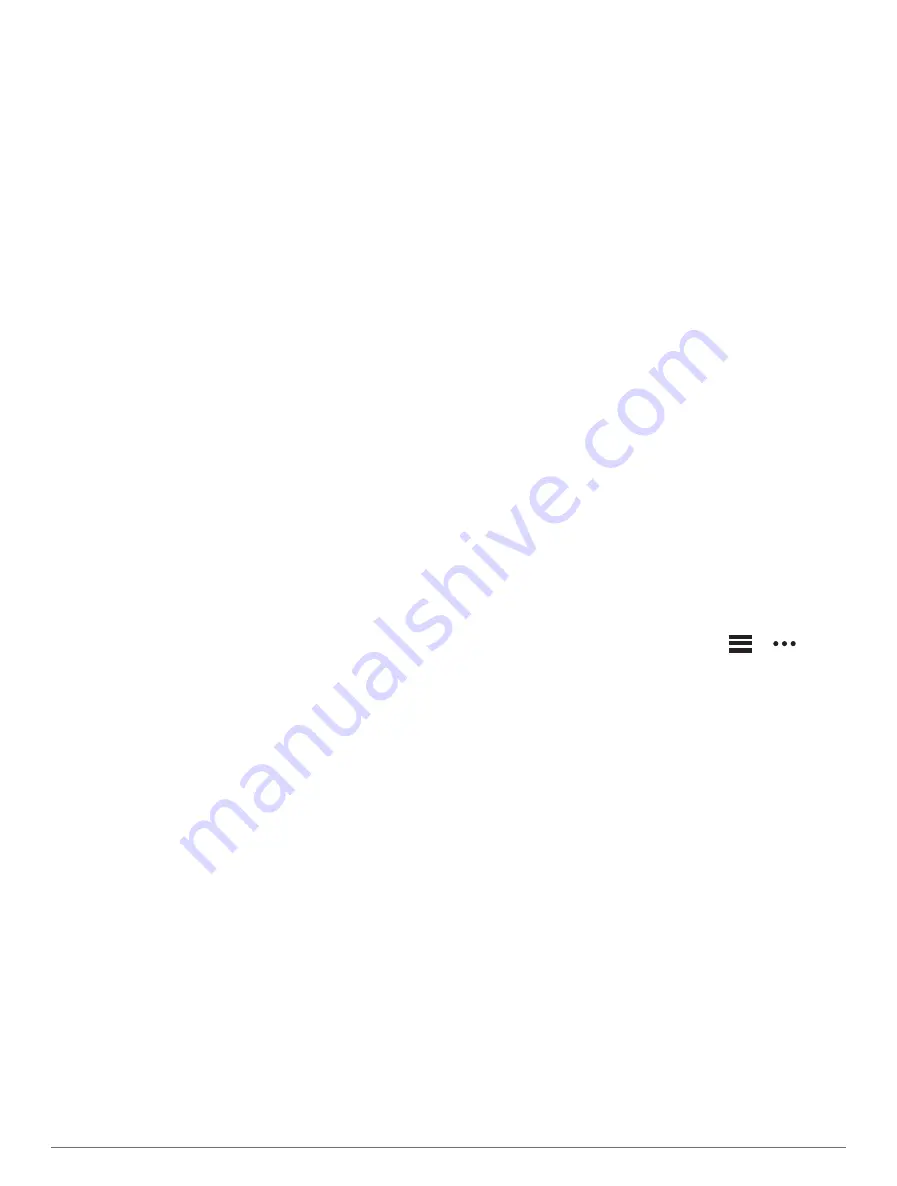
The watch saves your custom interval workout until you
edit the workout again.
Starting an Interval Workout
1 From the watch face, press START.
2 Select an activity.
3 Hold MENU.
4 Select Training > Intervals.
5 Select an option:
• Select Open Repeats to mark your intervals and rest
periods manually by pressing LAP.
• Select Structured Repeats > Do Workout to use an
interval workout based on distance or time.
6 If necessary, select Yes to include a warm up before
the workout.
7 Press START to start the activity timer.
8 When your interval workout has a warm up, press LAP
to begin the first interval.
9 Follow the on-screen instructions.
10 At any time, press LAP to stop the current interval or
rest period and transition to the next interval or rest
period (optional).
After you complete all of the intervals, a message
appears.
Following a Pool Swim Workout
Your watch can guide you through multiple steps in a
swim workout. Creating and sending a pool swim workout
is similar to
1 From the watch face, press START.
2 Select Pool Swim.
3 Hold MENU.
4 Select Training.
5 Select an option:
• Select Workouts to do workouts downloaded from
Garmin Connect.
• Select Critical Swim Speed to record a Critical Swim
Speed (CSS) test or enter a CSS value manually
(
Recording a Critical Swim Speed Test, page 21
).
• Select Training Calendar to do or view your
scheduled workouts.
6 Follow the on-screen instructions.
Recording a Critical Swim Speed Test
Your Critical Swim Speed (CSS) value is the result of a
time-trial-based test expressed as a pace per 100 meters.
Your CSS is the theoretical speed you can maintain
continuously without exhaustion. You can use your CSS to
guide your training pace and monitor your improvement.
1 From the watch face, press START.
2 Select Pool Swim.
3 Hold MENU.
4 Select Training > Critical Swim Speed > Do Critical
Swim Speed Test.
5 Press DOWN to preview the workout steps.
6 Press START.
7 Follow the on-screen instructions.
Editing Your Critical Swim Speed Result
You can manually edit or enter a new time for your CSS
value.
1 From the watch face, press START.
2 Select Pool Swim.
3 Hold MENU.
4 Select Training > Critical Swim Speed > Critical Swim
Speed.
5 Enter the minutes.
6 Enter the seconds.
About the Training Calendar
The training calendar on your watch is an extension of the
training calendar or schedule you set up in your Garmin
Connect account. After you have added a few workouts to
the Garmin Connect calendar, you can send them to your
device. All scheduled workouts sent to the device appear
in the calendar glance. When you select a day in the
calendar, you can view or do the workout. The scheduled
workout stays on your watch whether you complete it or
skip it. When you send scheduled workouts from Garmin
Connect, they overwrite the existing training calendar.
Using Garmin Connect Training Plans
Before you can download and use a training plan, you
must have a Garmin Connect account (
), and you must pair the D2 Mach 1 watch with a
compatible phone.
1 From the Garmin Connect app, select
or
.
2 Select Training > Training Plans.
3 Select and schedule a training plan.
4 Follow the on-screen instructions.
5 Review the training plan in your calendar.
Adaptive Training Plans
Your Garmin Connect account has an adaptive training
plan and Garmin coach to fit your training goals. For
example, you can answer a few questions and find a
plan to help you complete a 5 km race. The plan adjusts
to your current level of fitness, coaching and schedule
preferences, and race date. When you start a plan, the
Garmin coach glance is added to the glance loop on your
D2 Mach 1 watch.
PacePro Training
Many runners like to wear a pace band during a race to
help achieve their race goal. The PacePro feature allows
you to create a custom pace band based on distance and
pace or distance and time. You can also create a pace
band for a known course to optimize your pace effort
based on elevation changes.
You can create a PacePro plan using the Garmin Connect
app. You can preview the splits and elevation plot before
you run the course.
Training
21
Summary of Contents for D2 MACH1
Page 1: ...D2 MACH1 Owner sManual ...
Page 8: ......
Page 85: ......
Page 86: ...support garmin com June 2022 190 02855 00_0B ...
















































